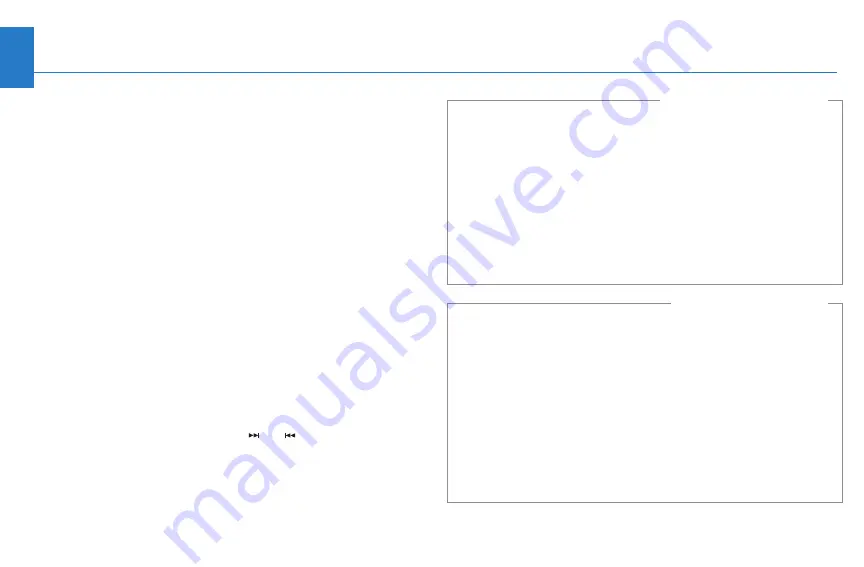
WITHOUT Navigation System
20
Tips
Music Link Playback
Music Link begins playback with the last song played on
the iPod. If no song is queued, Music Link shuffles all
songs in random order (Disc 6).
Audio System Controls
•
After pushing the appropriate button to activate a play
mode or category search,
it may take up to 10 seconds
for Music Link to announce the alphabet or names
associated with that play mode or category search.
•
Selecting a Disc Number:
Unlike using a CD
changer, when using Music Link, the preset buttons
(1–6) on your vehicle's audio system do not directly
correspond to Music Link's different play modes and
category searches (Disc 1–6). To change the disc
number (play mode/category search), use only the
DISC– and DISC+ buttons (Preset 5 and Preset 6,
respectively) or the CH DISC button, then press and
hold either SEEK/SKIP button (
or ) for at least 1
full second (or, on some models, until you hear a beep).
•
A.SEL/RDM Button:
Push the A.SEL/RDM button on
the audio system to shuffle all songs within the
selected category/play mode. For example, if you
select and play a playlist (Disc 1) and then press the
A.SEL/RDM button, Music Link will shuffle all songs
within that playlist in random order.
NOTE:
The A.SEL/RDM button does not work while
Music Link is in the
shuffle all songs
(Disc 6) play mode.
•
TRACK RANDOM Button:
Touch TRACK RANDOM on
the Navi screen to shuffle all songs within the
selected category/play mode. For example, if you
select and play a playlist (Disc 1) and then touch
TRACK RANDOM, Music Link will shuffle all songs
within that playlist in random order.
NOTE:
The TRACK RANDOM feature does not work
while Music Link is in the
shuffle all songs
(Disc 6)
play mode.
with NAVIGATION SYSTEM




































