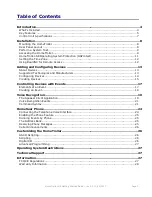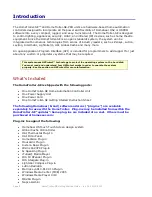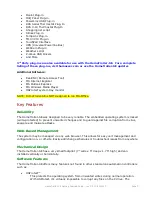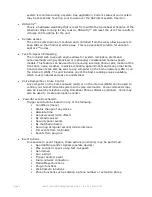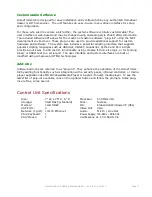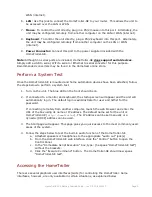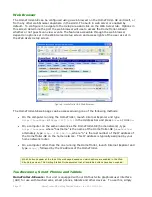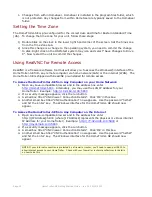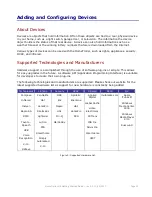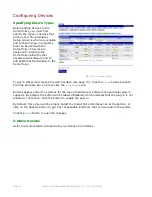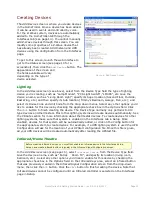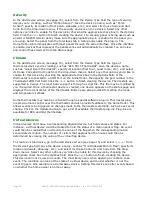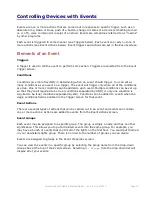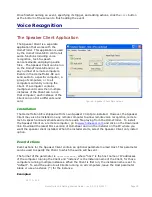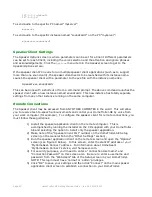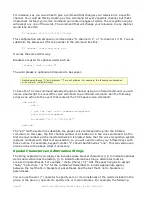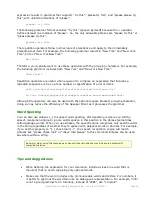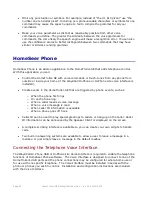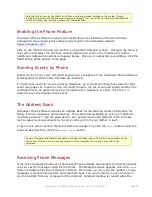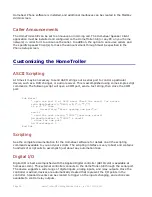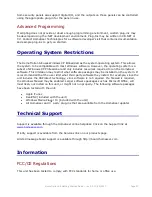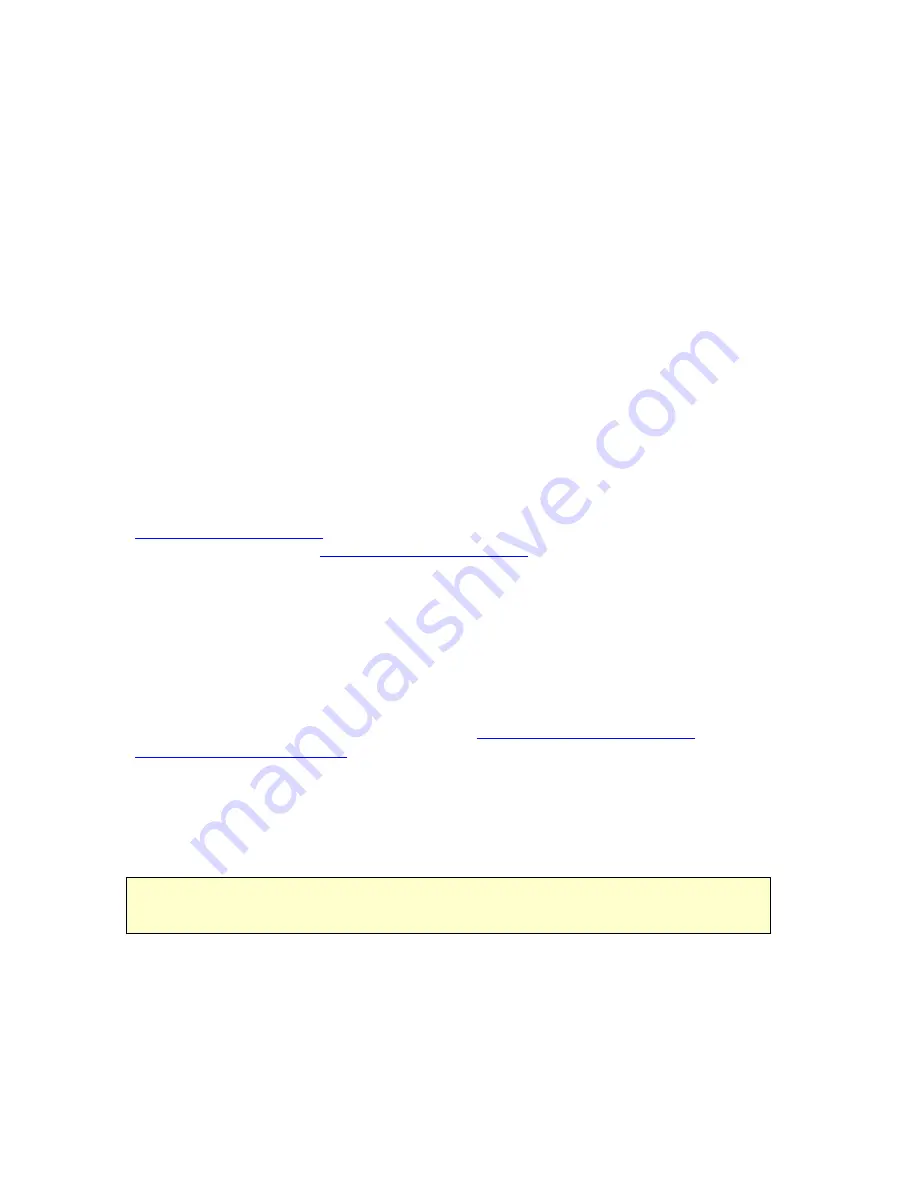
HomeTroller-SE Getting Started Guide – rev 3.0 10/12/2011
Page 12
1.
Changes from within HomeSeer. HomeSeer is installed in the program files folder, which
is not protected. Any changes from within HomeSeer are typically saved to the HomeSeer
folder.
Setting the Time Zone
The HomeTroller-SE is pre-configured for the correct date and time for Eastern Standard Time
(US). To change the time zone for your unit, follow these steps:
1)
Double Click on the clock in the lower right hand corner of the screen. Set the time zone
from the Time Zone tab.
2)
Since this change is a change to the operating system, you need to commit the change
to disk. Right click on the HSProtect system tray icon and select “Save Changes to Drive
C”. Now restart the unit to commit the changes.
Using RealVNC for Remote Access
RealVNC is a freeware software tool that will allow you to access the Windows® interface of the
HomeTroller-SE from any remote computer via home network (LAN) or the internet (WAN). The
HomeTroller-SE is shipped with RealVNC pre-installed for remote access.
To Access the HomeTroller-SE from Any Computer on your Home Network
1.
Open any Java-compatible browser and in the address box enter
http://HomeTroller:5800
. Alternately, you may use the LAN IP address for your
HomeTroller. Example:
http://192.168.0.100:5800
2.
If a security message appears, click the run button.
3.
A small box titled “VNC Viewer: Connection Details”. Click „OK‟ in this box.
4.
Another small box titled “VNC Authentication” now appears. Use the password “hsthst”
and hit the „enter‟ key. The Windows interface for the HomeTroller-SE should now
appear.
To Access the HomeTroller-SE from Any Computer on the Internet
1.
Open any Java-compatible browser and in the address box enter
http://[IP Address]:5800 (where [IP Address] represents the physical or virtual internet
IP Address for your HomeTroller). Example:
http://77.324.445.103:5800
or
http://mydomain.com:5800
2.
If a security message appears, click the run button.
3.
A small box titled “VNC Viewer: Connection Details”. Click „OK‟ in this box.
4.
Another small box titled “VNC Authentication” now appears. Use the password “hsthst”
and hit the „enter‟ key. The Windows interface for the HomeTroller-SE should now
appear.
NOTE: If your internet connection is protected by a firewall or router, you‟ll need to open port 5800 to
allow internet access to your HomeTroller. Check with your firewall or router manufacturer for details
on how to do this.