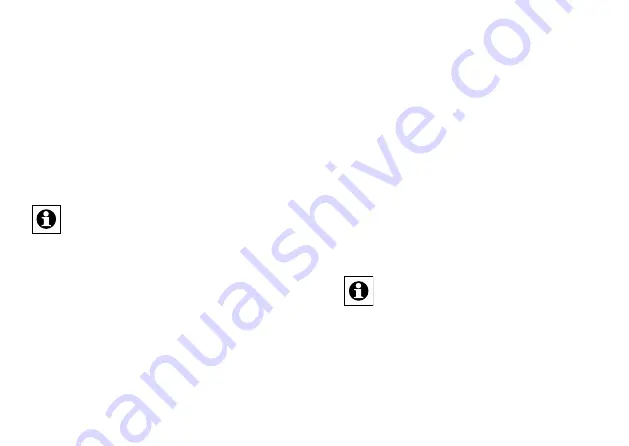
28
29
ing procedure must be performed:
1. Press the teach-in button on the wireless switch
until the LED starts to flash red, which will take
about four seconds.
2. Press the teach-in button on the HM-Sec-TiS
wireless inclination sensor. The device LED will
flash green for a few seconds.
3. Once the flashing stops, this means that the sen
-
sor has been successfully registered.
If no teach-in is carried out, teach-in mode will be
exited automatically after 20 seconds.
Note: If the wireless inclination sensor has
already been taught-in to a central control unit
and is thus blocked for direct teach-in, it can still be put
into teach-in mode as described above, but the device
LED will light up red for two seconds when a button is
pressed. Direct teach-in is not possible.
7 Resetting to the
initial state
Press and hold the teach-in button for at least five
seconds. The device LED starts to slowly flash red. (If
you want to cancel the reset procedure at this point,
you can either press the teach-in button again briefly
or wait for 15 seconds. In both cases, the slow red
flashing will stop.)
To reset the device, now press and hold the teach-in
button for at least another five seconds. With the
button held down, the LED will now start to flash red
faster. Release the button to complete the reset proce-
dure; the LED lights up continuously for around three
seconds to confirm that the reset has been successful.
Possible error messages:
(This error can only occur if you have a central
control unit to which you have taught-in the
device.) If the LED does not start to flash when the
button has been held down for five seconds, but lights
up continuously instead, the device cannot be reset. In
this case, coding is activated using a system security
key that differs from the one supplied with the product.
To reset the sensor, you will have to use the configura
-
tion software for resetting the central control unit. The

















