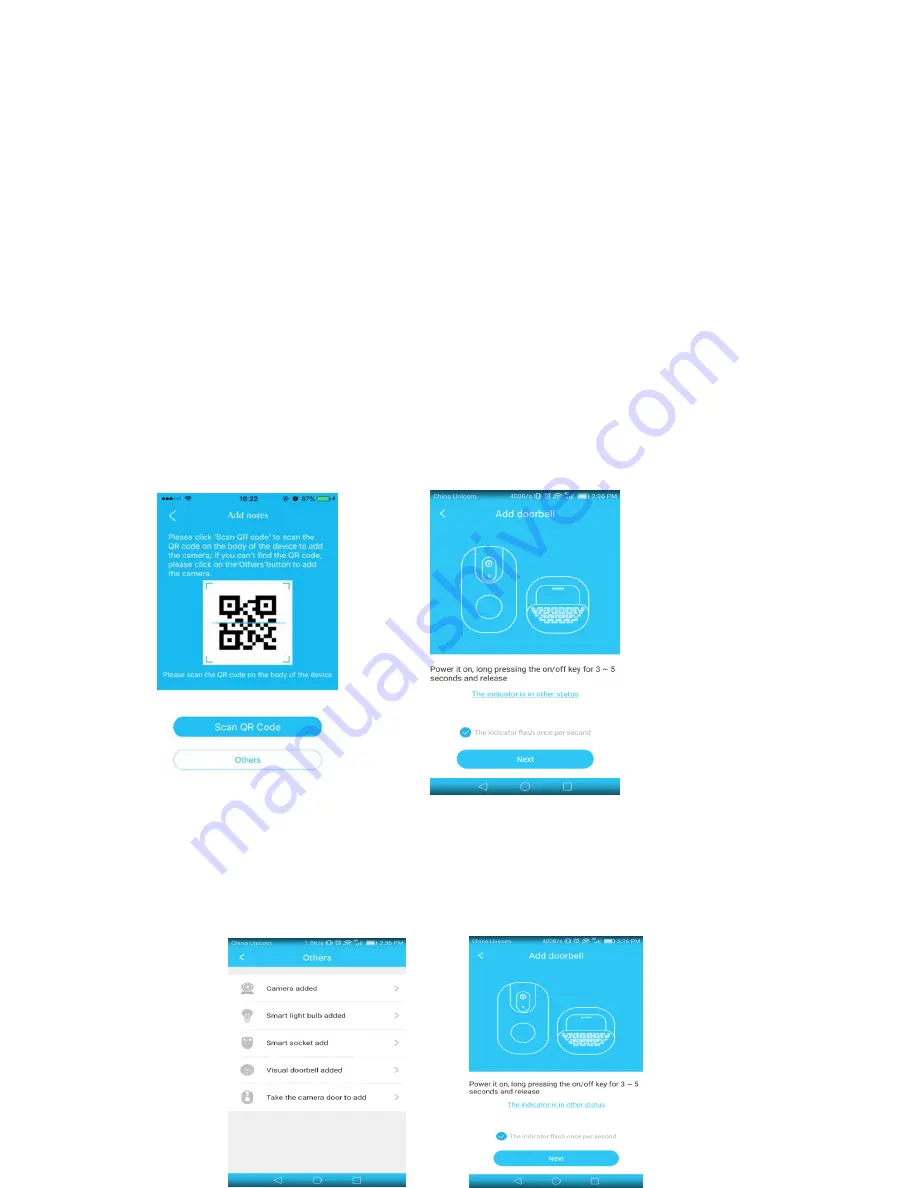
3
、
Add device
Add indoor unit to the APP for mobile phone
Please refer to the steps
①②③
below in sequence.
①
Login the APP, click on “+”on the top right corner. There are two ways to add the
doorbell:
A.
To scan QR code.
Tap the„To scan QR code‟and scan the QR code on the label of
the indoor unit, then follow the prompt on the APP, go to step
②
.
图
15-1
图
15-2
B. If it failed to add by scanning QR code, then please refer to the„Others→Take the
camera door to add→D2 smart doorbell', then follow the prompt on the APP, go to
step
②
.
Содержание HGWVD-730
Страница 1: ...Doorcam User Manual www vstarcam com...














