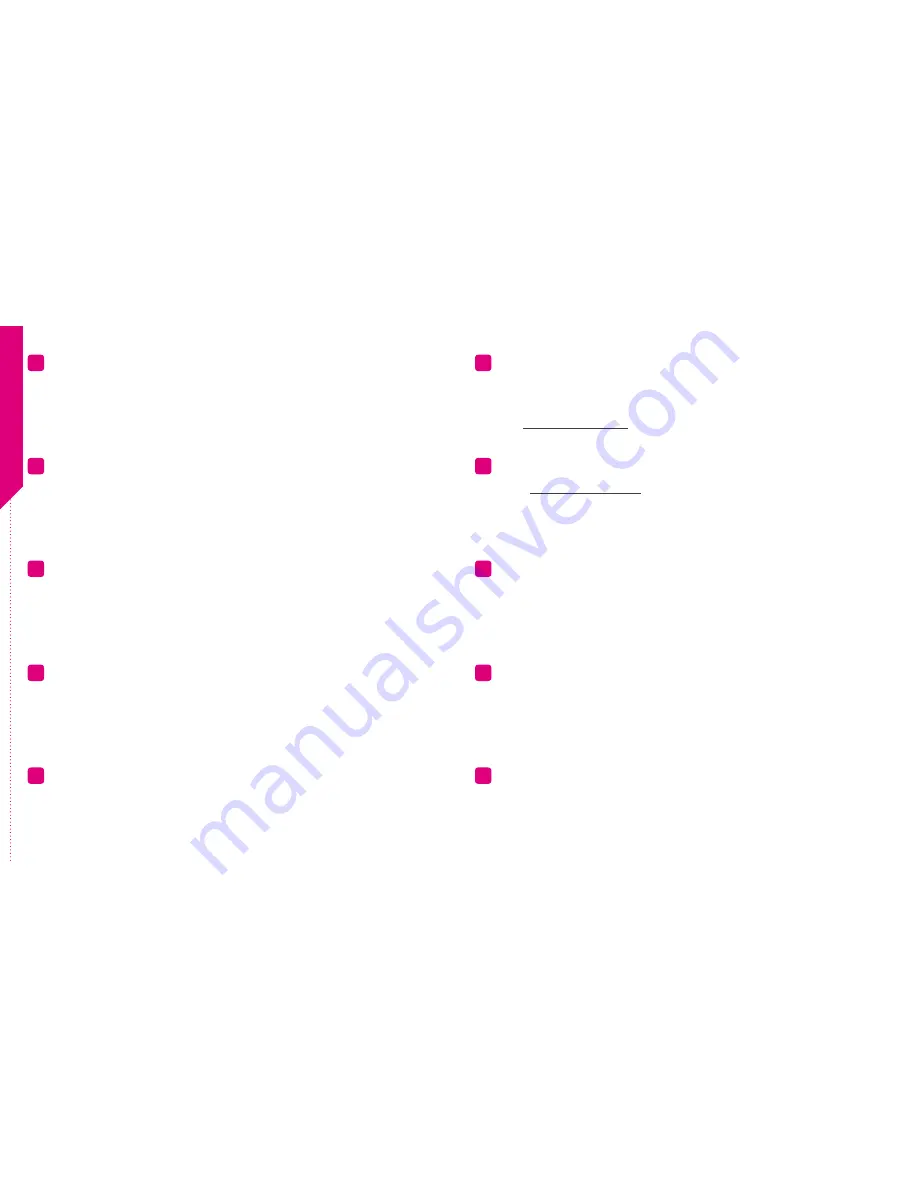
FA
Q
Yes! You can take the USB flash drive from the OPU device and plug it directly to your PC and
access the recorded video.
(Remember to plug the USB flash drive back into the OPU when finished.)
At Oplink, we take your security seriously. There are two levels of security steps we provide to ensure
your data are secured. First, Oplink requires all users to go through an authentication process with
encrypted transmission during sign-in. Secondly, after the authentication process, everything is
encrypted during the transmission of all contents via the internet; Oplink App uses bank-level AES data
encryption.
While we cannot email you the existing account password, you may request for a new password by
going to the Oplink Connected App login page, and tap the “Forgot password?” link and then go
through the steps to request a randomly generated password to be sent to your registered email.
(Password can be changed by tapping on the Sidebar Menu button on the app Main Menu, and then
tap “My Profile”)
With your privacy in mind, Oplink stores your videos locally. Event-triggered video recordings are
stored on your local flash drive plugged in your OPU's USB port, and for the live video clips manually
recorded, they are stored on your smart device.
Oplink Connected App is built to support multi-location management. You can manage as many
locations as you would like, and we do not place a limit on the number of Oplink Systems you can
purchase.
Q
Can I save the video(s) recorded on the flash drive to my PC?
Q
How can I be certain other people are not stealing my identity on the cloud?
Q
How do I retrieve my Oplink Mobile App password?
Q
How can I be sure unauthorized people are unable to look at my videos on the cloud?
Q
How many locations can I manage from my Oplink Connected App?
We recommend you to change your password as soon as possible by using any of the following methods
to sign in to your account to make the change to the password:
- Use a smart device with Oplink Connected App installed.
- Visit web.OplinkConnected.com on a web browser.
Alternatively, you may also contact us to disable your account for you.
Because Oplink System is a fully IoT interactive system, it will require the following:
-
Broadband Internet
connection (dial-up connections are not supported)
-
Internet Router
with an available LAN port.
-
Smartphone
with a Data Plan (for using the App features such as push notification, and video
streaming)
Yes, visit www.OplinkConnected.com, and then browse to the Support section to access user manuals.
If a camera is showing as “offline,” try power cycle the camera first and wait approximately two minutes, if
the offline situation persists, try moving the camera closer to the OPU and power cycle the device again.
After the methods above, if the offline status is still not resolved, please contact Oplink Technical Support
for further troubleshooting assistance.
First, try checking your internet connection, if the connection is working properly, then unplug the
network cable from your OPU for 10 seconds, and then reconnect it. If the OPU is still offline after 5
minutes, please contact Oplink Technical Support for further troubleshooting assistance.
Q
If I lose my smartphone, what should I do?
Q
What are the requirements prior to purchasing an Oplink System?
Q
Is there a place I can view the user manual online?
Q
What can I do if a camera is offline?
Q
What can I do if my system is offline?




















