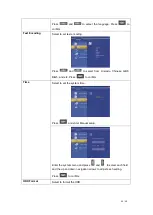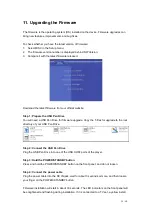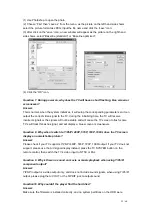54 / 60
11. Upgrading the Firmware
The firmware is the operating system (OS) installed on the device. Firmware upgrades can
bring new features, improvements and bug fixes.
To check whether you have the latest version of firmware:
1. Select MISC in the Setup menu;
2. The firmware version number is displayed behind SW Version;
3. Compare it with the latest firmware released.
Download the latest firmware from our official website.
Step 1: Prepare the USB Pen Drive
You will need a USB Pen Drive for firmware upgrade. Copy the 5 files for upgrade to the root
directory of your USB Pen Drive.
Step 2: Connect the USB Pen Drive
Plug the USB Pen Drive into one of the USB HOST ports of the player.
Step 3: Hold the POWER/STANDBY button
Press and hold the POWER/STANDBY button on the front panel, and do not loosen.
Step 4: Connect the power cable
Plug the power cable into the DC IN jack, wait for about 3 seconds or more, and then loosen
your finger on the POWER/STANDBY button;
Firmware installation will start in about 30 seconds. The LED indicators on the front panel will
be enlightened and flashing during installation. If it is connected to a TV set, a yellow install