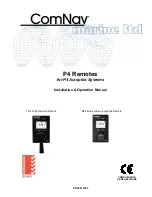8 / 67
1.4 Connection
1.4.1 Connect to Computer
(1) Make sure the player is powered on;
(2) Plug in the mini connector of the USB cable to this player’s USB DEVICE port;
(3) Plug in the big connector of the USB cable to Computer.
1.4.2 USB Mass Storage Device (like U disk, MP3, USB HDD etc.) Connection
(1) Make sure the player is powered on;
(2) Plug in the U disk or USB HDD etc. to one of the USB host ports of this player.
1.4.3 TV connection
1. A/V IN
(1) Follow the picture and plug in the 3 color connector to the player’s A/V IN jack;
(2) Follow the picture and plug in the 3 color connector to the A/V OUT jack of the TV/IPTV
Содержание HMC-3912
Страница 1: ...Home Multimedia Center HMC 3912 User s Manual Version 1 0 5 ...
Страница 49: ...49 67 ...