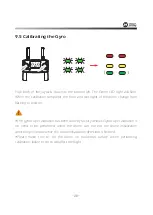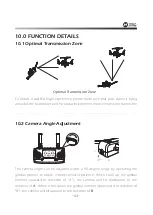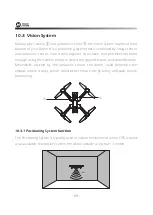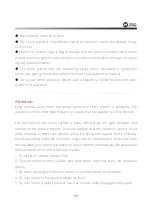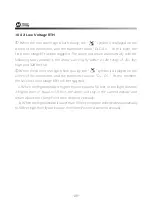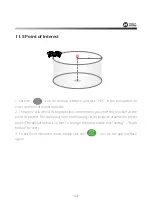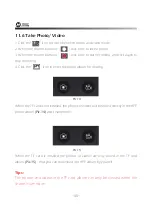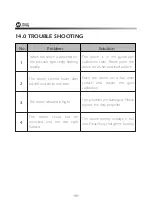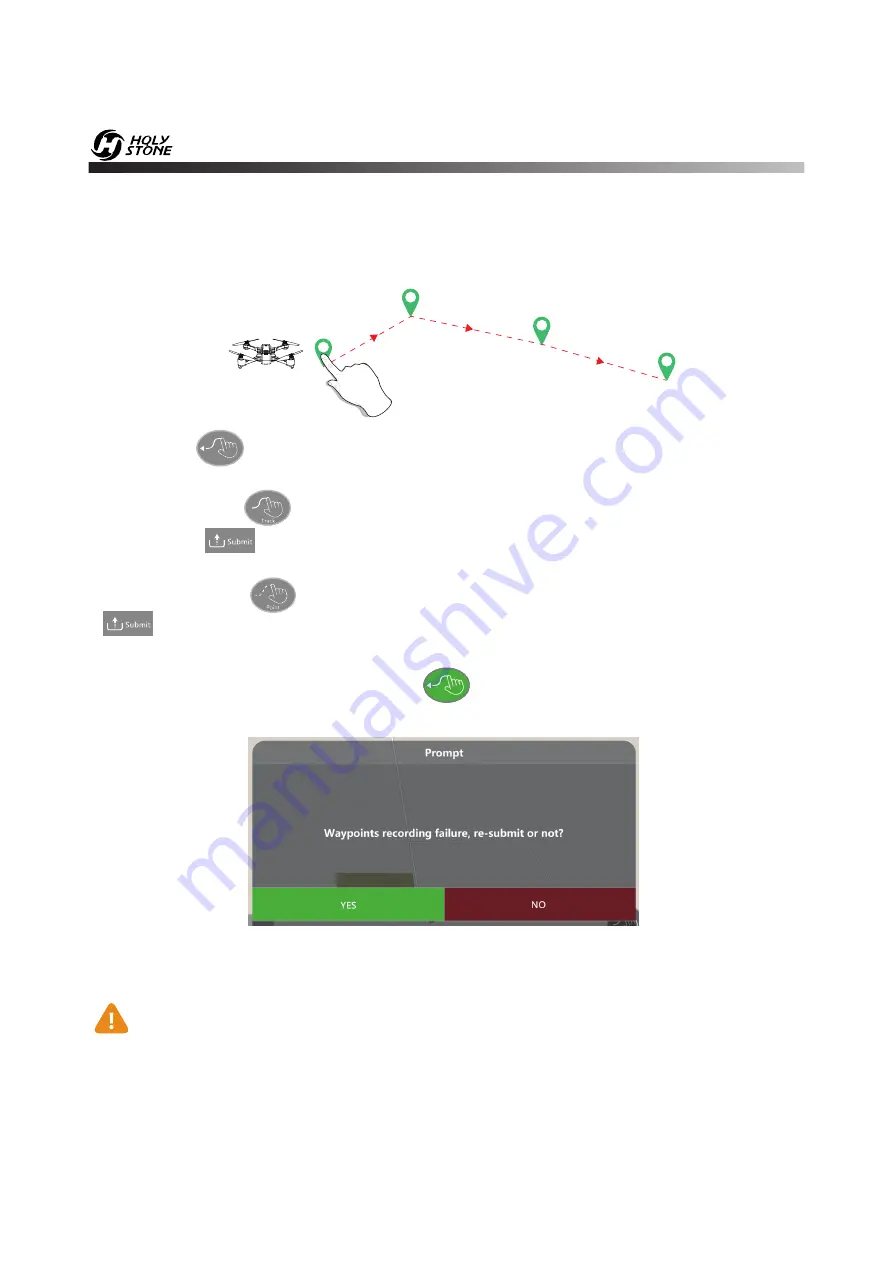
11.4 TapFly
1. Click the“ ” icon on the app interface, and click “ YES ” in the prompt box to
enter the TapFly function.
MODE 1: Click the“ ” icon on the app interface, draw a line on the screen to create
a path, click“ ” icon to submit the route, then click" YES ", and the drone will fly
along the path.
MODE 2: Click the“ ” icon on the app interface, set any point on the screen, click
“ ” icon to submit the route, then click" YES ". The drone will now fly along the
path according to the points connected on the map.
2. Exit the TapFly mode by clicking the“ ” icon again.
DO NOT fly the drone towards people, animals, or small/ fine objects (e.g.
tree branches and power lines) or transparent objects (e.g. glass or water).
There may be some deviation between the expected and actual flight path.
ȕ
If the flight path submission fails, you can choose to re-submit or exit again.
It is recommended to enlarge the map if you want to use TapFly.
1
2
3
4
-33-
ȕ