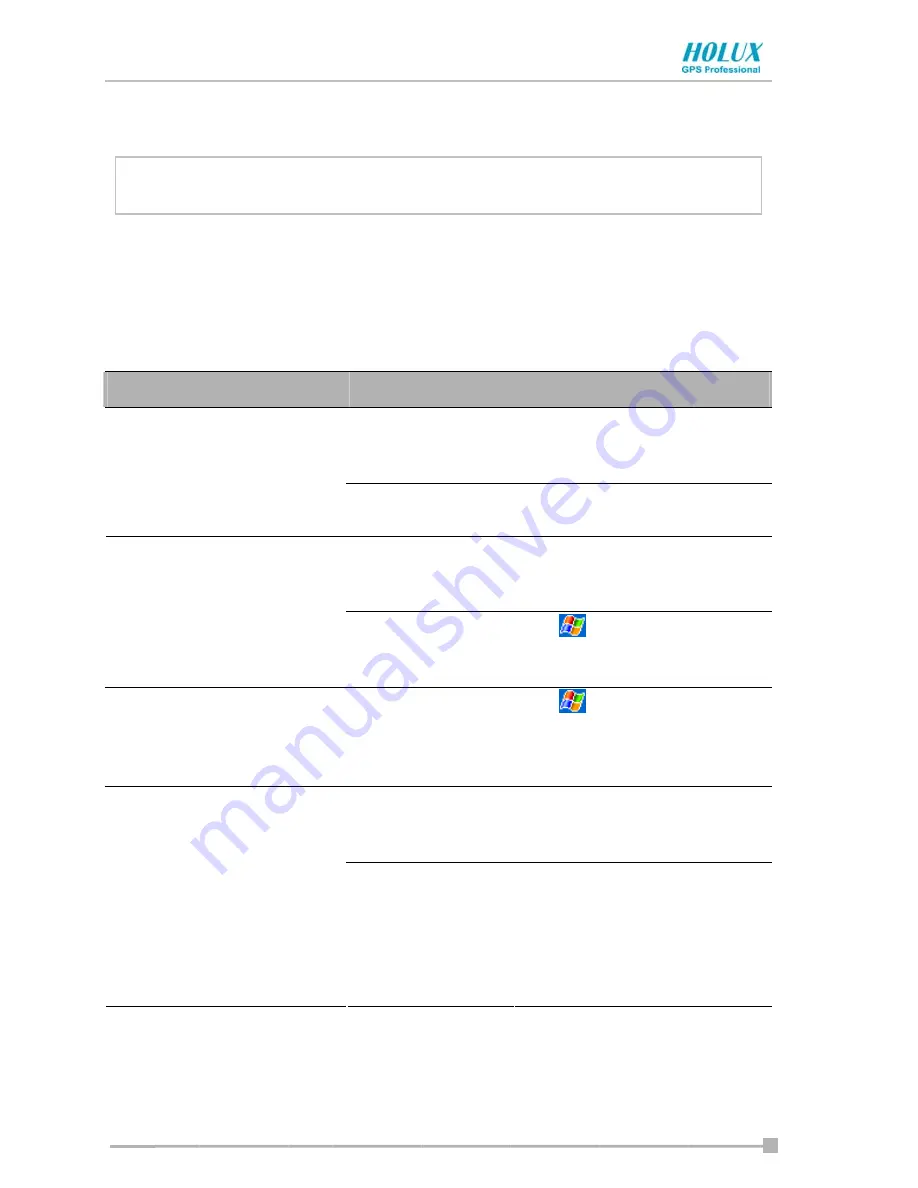
Chapter 5: Additional Information
- 46 -
Chapter 5:
Additional Information
Troubleshooting
Check the following table for the possible cause of the problem and how to
correct it.
Symptom
Cause
Correction
The battery
power is
exhausted.
Charge the battery.
Even if the power button
is pressed, the power
does not turn on.
The main battery
is not installed.
Install the main battery.
The battery
power is
exhausted.
Charge the battery.
The power was suddenly
cut off.
Automatic
suspend is
active.
Tap
>
Settings
>
System
>
Power
to change
the power shutdown time.
The touch screen was
tapped, but the correct
action was not performed.
The touch screen
adjustment is
incorrect.
Tap
>
Settings
>
System
>
Screen
>
Align
Screen
to adjust the touch
screen.
Insufficient
memory
Secure the free memory.
Quit the application if it is
not in use.
The operation is slow in
response.
Some
malfunction
Reset the device. If no
action is observed after
resetting the device,
initialize the device.
(However, the data will be
deleted.)





























