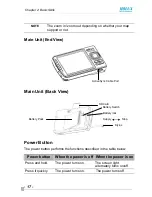- 3 -
Introduction
Thank you very much for your purchase of Holux GPSmile 60.
Please be sure to read this manual before using Holux GPSmile 60, and
ensure that you are aware of the correct handling procedures.
•
Please be sure to read the “ Important Safety Information” section in this
document to learn about important safety issue
•
After reading this document, keep it in a convenient place for future
reference.
Copyright Information
© 2005 All rights reserved. Under the copyright laws, this manual cannot be
reproduced in any form without the prior written permission. No patent
liability is assumed, with respect to the use of the information contained
herein.
Microsoft®, Windows®, ActiveSync®, and PowerPoint® are registered
trademarks, and Windows CE™ is a trademark, of Microsoft Corporation.
The names of other actual companies, products, and brand names
mentioned herein may by trade names, service marks, trademarks, or
registered trademarks of their respective owners.