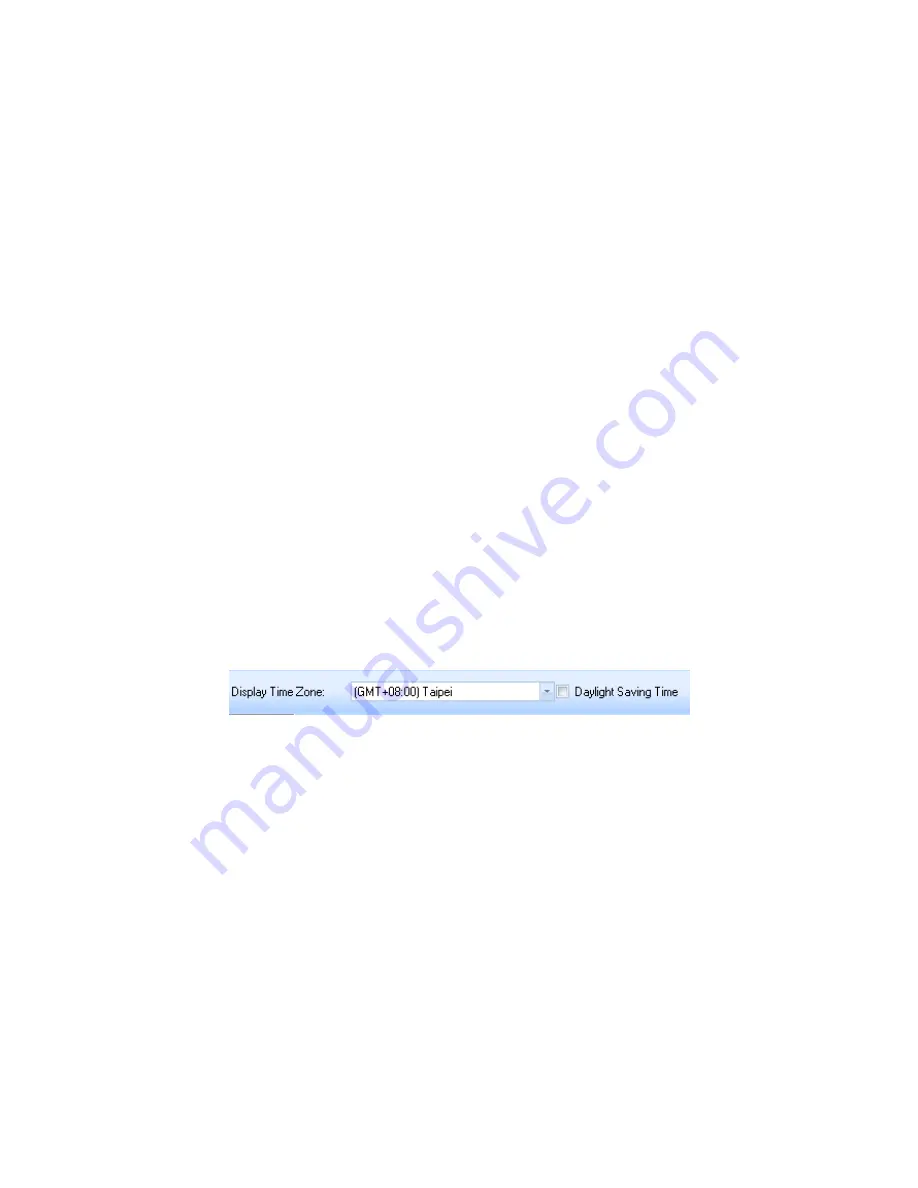
19
Save and Open Project
Menu command “File” -> “Save project” will save the tracks and photo as a project
file.
Menu command “File” -> “Open project…” will open the saved project. The project,
photos, and photo comments will be restored after the project opened.
Time Zone Setting and Daylight Saving Time
There are two time zone settings in “GPS Photo Tagger”. One is “Photo time zone”,
the other is “Display time zone”. “Photo time zone” is set to the same time zone of
your digital camera. The “Display time zone” is set for displaying purpose. For
example, If you are an Englishman and you travel to United State. The “Photo time
zone” should be set to “England” because your digital camera time zone is in
England, and the display time zone should be set to “United State”.
The “Photo time zone” by default is set to the PC default value. In most of the case
the default value is correct.
Menu command “Tools” -> “Options” will invoke the options dialog. You can set
“Photo Time Zone” in the dialog.
The “display time zone” setting is in the status bar. If it is daylight saving time, please
check the checkbox “Daylight Saving Time”.
Содержание GPS ezTour
Страница 1: ...GPS ezTour User s Manual Version 1 1 ...
Страница 4: ...3 Tracks will be shown on the Google Map window ...


















