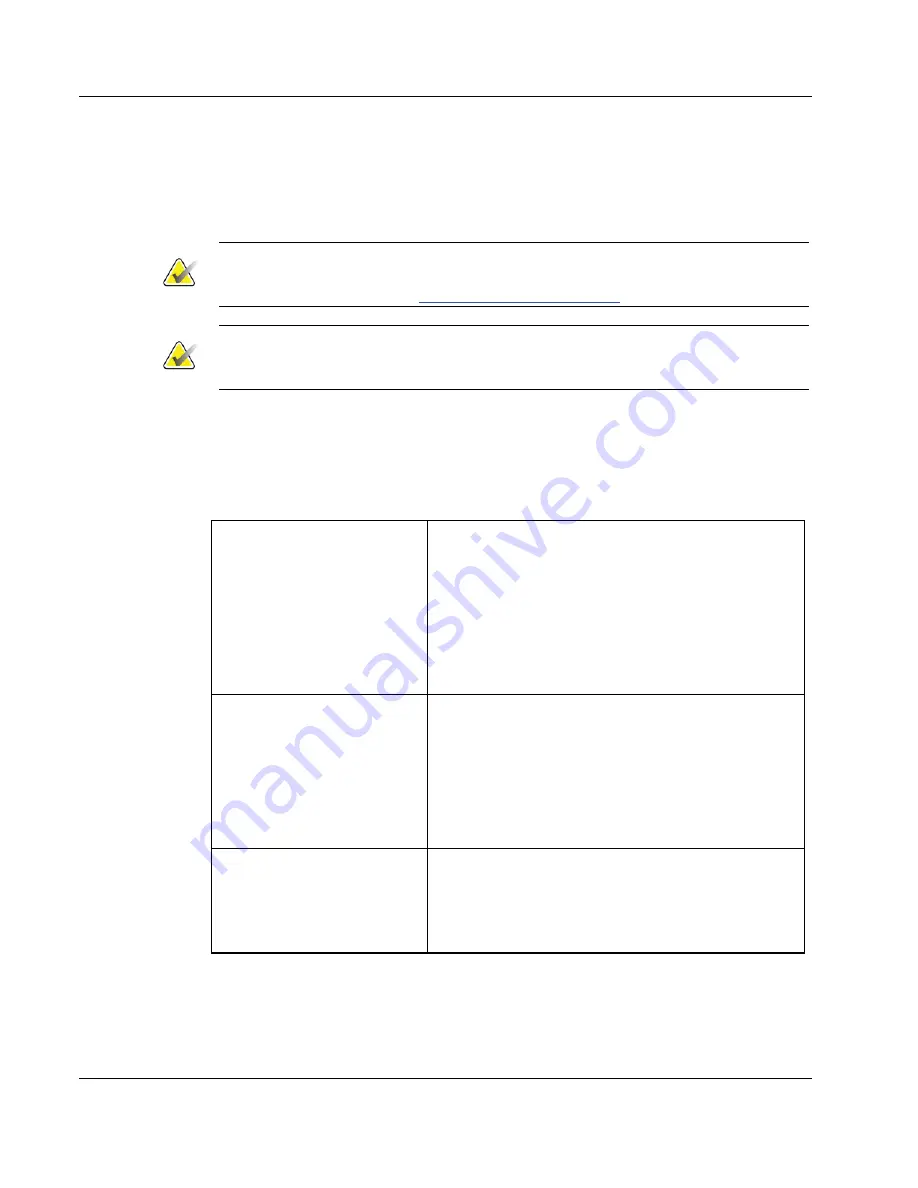
3Dimensions System User Guide
Chapter 5: User Interface
Page 54
MAN-05085-002 Revision 002
DRAFT
Preview Copy-Generated May 30, 2018
Filter Tab
Use the
Filter
tab to change the filter options for the patient list. When you select or
cancel an option, the change shows in the Results area of the screen.
Note
You must have Manager level access to save these new filters to the selected tab in the
Select Patient
screen. (Refer to
Other Functions of the Filter Tab
on page 54.)
Note
When you select a line in the results list then select the
Open
button, the
Procedure
screen for the selected patient opens.
Other Functions of the Filter Tab
The
Filter
tab allows users with access privileges to add, change, or delete tabs in the
Select Patient
screen. Refer to the following table.
Table 14: Filter Tab Options (Require Access Privileges)
Change the current patient
filter parameters.
1.
Select a tab on the
Select Patient
screen.
2.
Select the
Filter
button.
3.
Select the filter options.
4.
Select the
Save
button.
5.
Make sure the name of the tab you selected is in
the name box.
6.
Select
OK
.
Create a new tab for the
Select
Patient
screen.
1.
Select a tab on the
Select Patient
screen.
2.
Select the
Filter
button.
3.
Select the filter options for the tab.
4.
Select the
Save As
button.
5.
Enter a new name for the tab.
6.
Select
OK
.
Delete a tab from the
Select
Patient
screen.
1.
Select a tab on the
Select Patient
screen.
2.
Select the
Filter
button.
3.
Select the
Delete
button.
4.
Select
Yes
in the confirmation dialog box.
















































