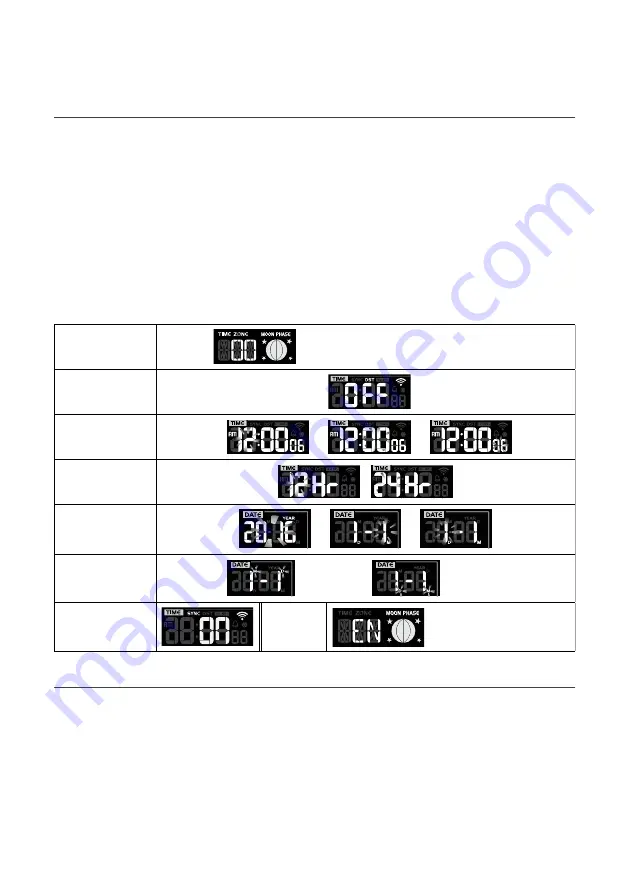
13 of 28
Operation and Settings
(continued)
Setting Date and Time
The
Aspect Wi-Fi Solar Pro
is designed to obtain the local time from and to sync with the assigned
internet time server. If you want to use this device offline, you can set the time and date manually:
1. In
Normal Mode
, press and hold
CLOCK SET
for 2 seconds to enter
Date and Time Setting Mode
.
2. Press
GRAPH
CHEVRON-UP
or
°F/°C
CHEVRON-DOWN
to adjust the value, or press and hold to change rapidly.
3. While in
Date and Time Setting Mode
, press
CLOCK SET
key to switch to the next setting.
4. The setting sequence is:
TIME ZONE
chevron-right
DST ON/OFF
chevron-right
HOUR
chevron-right
MINUTE
chevron-right
SECOND
chevron-right
12/24 HOUR FORMAT
chevron-right
YEAR
chevron-right
MONTH
chevron-right
DATE
chevron-right
M-D/D-M FORMAT
chevron-right
TIME SYNC ON/OFF
chevron-right
LANGUAGE
5. After completing the language setting, press
CLOCK SET
to save and exit.
Setting Alarm Time
TIME ZONE
setting
00H → 01H...23H → -23H...-01H → 00H
DST ON/OFF
setting
Hour > Minute >
Second setting
→
→
12/24Hr setting
/
Year > Month >
Day setting
→
→
M-D/D-M setting
Month-Day /
Day-Month
Internet time
sync
Language
EN ↔ FR ↔ DE ↔ ES ↔
IT
↔ N
L
↔ RU ↔ EN
1. In
Normal Time Mode
, press and hold
ALARM
for 2 seconds until the alarm hour digit flashes
to enter
Alarm Time Setting Mode
.
2. Press
CHEVRON-UP
or
CHEVRON-DOWN
to adjust the value. The
setting sequence is:
HOUR
chevron-right
MINUTE
3. Press
ALARM
to save and exit.
The alarm icon
BELL
will show when alarm is set.
Press
ALARM/SNOOZE
to stop the alarm and
enter snooze. The alarm will sound again after
5 minutes. The alarm will stop automatically
without pressing any button in 2 minutes.
Hold
ALARM/SNOOZE
for 2 seconds to stop alarm.
Содержание Aspect Wi-Fi Solar Pro
Страница 1: ...1 of 28 User Guide WS5091W...
Страница 3: ...3 of 28...
Страница 17: ...17 of 28 Weather Index continued Operation and Settings continued...




























