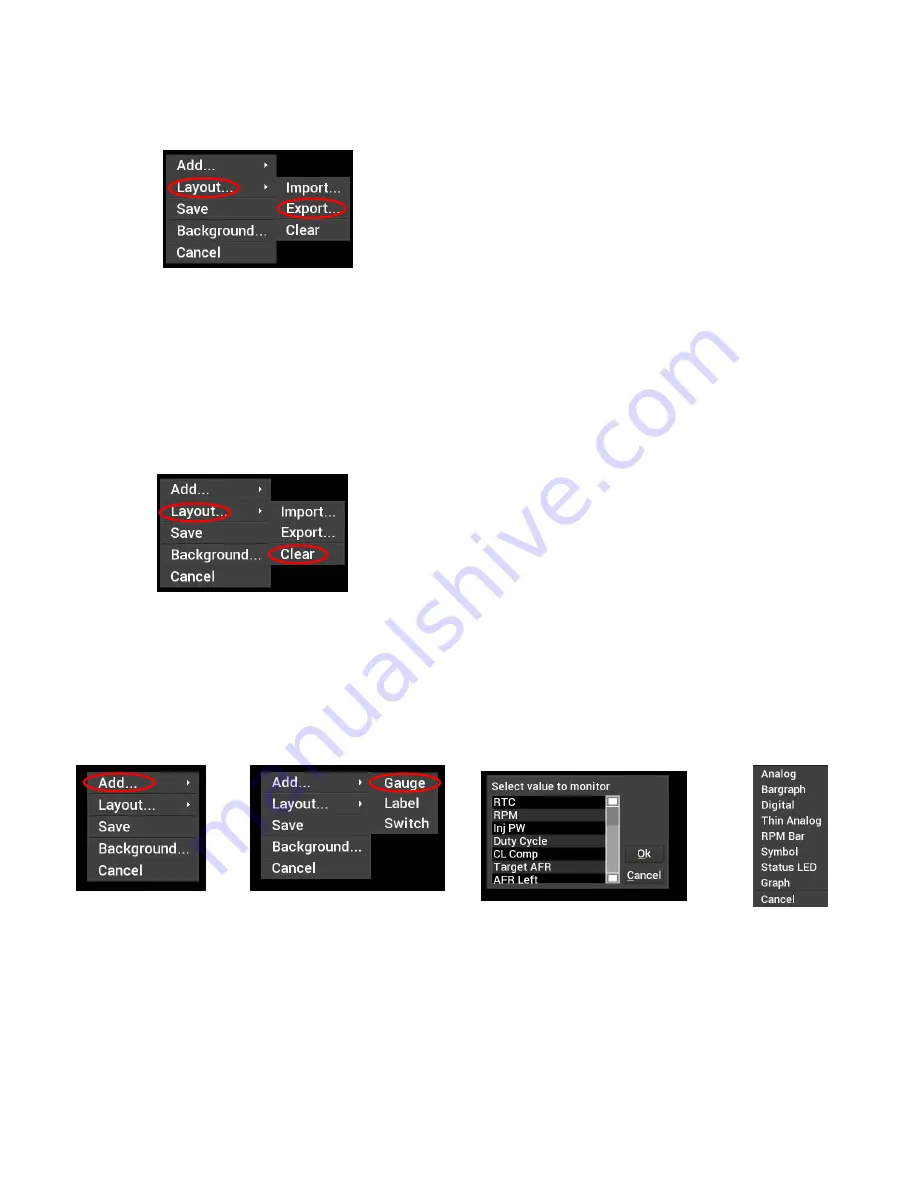
11
Rename and Save
The export function (below) will allow any gauge layout to be renamed and saved internally or to the included
USB flash drive. To export a layout (single screen), touch any bare area of the background. Choose Layout
>Export
NOTE: The last ‘saved’ gauge screen will be loaded by default at each power-up.
If a specific default screen is desired, go to the Main Menu and select Configuration, then deselect Auto and
select the desired initial layout number.
Building a Custom Gauge Screen
To begin building a custom layout from a blank template, touch any bare area of the background.
Choose Layout >Clear.
Add Gauges
1.
Select ‘Add’
2.
Select ‘Gauge’
3. Select Value to Monitor
4. Select Gauge type
Step 1
Step 2
Step 3
Step 4
Customizing the Gauge
While in ‘Customize’ mode, touch the gauge you would like to modify and a menu will appear. To move the
gauge,
select ‘Move’ (
A
) and drag the gauge to place it in the desired location. To customize the visual
properties and warning indicators,
select ‘Customize’ (
B
) from the pop up menu. In the scroll window, you can
see the parameters that are configurable.
Содержание 553-112
Страница 1: ...6 86 Pro Dash Quick Start Guide 553 112...
Страница 4: ...4...














