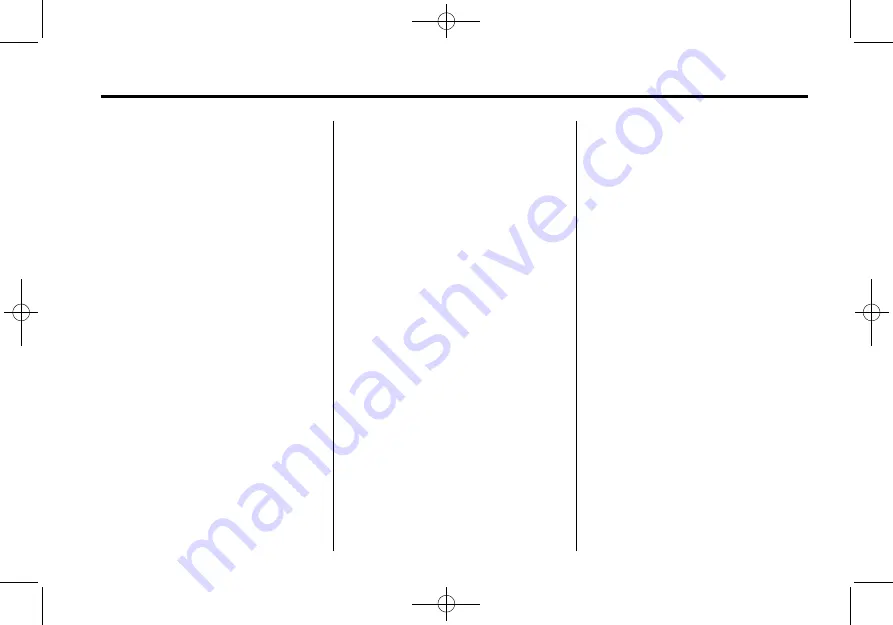
Black plate (67,1)
Cruze Infotainment System - 2015 - crc - 10/9/14
Infotainment System
67
1. Press the CONFIG button or
touch Config on the Home Page.
2. Select Phone Settings.
3. Select Bluetooth.
4. Select Device List.
5. Select the new phone to connect
to and follow the screen
prompts.
Pairing with Voice Recognition
A Bluetooth enabled mobile phone
must be paired and then connected
to the vehicle before it can be used.
See the mobile phone
manufacturer's user guide for
Bluetooth functions before pairing
the mobile phone.
Pairing a Phone
1. Press
b
/
g
. The system
responds
“
Please Say a
Command,
”
followed by a tone.
2. Say
“
Pair.The system responds
with
“
Please search for
Bluetooth devices on your
phone, select your vehicle,
confirm or enter the PIN
provided on the screen.
”
3. Start the search for Bluetooth
devices on the phone. Then
select the device and follow the
instructions on the phone by
either entering the four-digit PIN
or confirming the six-digit
passcode. The PIN is used in
Step 4.
4. Locate and select the device
named after the vehicle make
and model in the list on the
mobile phone. Follow the
instructions on the mobile phone
to enter the PIN provided in
Step 3 or to confirm the six-digit
code matches. The system
responds
“
successfully paired.
”
5. Repeat Steps 1
−
4 to pair
additional phones.
Listing All Paired and Connected
Phones
The system can list all mobile
phones paired to it. If a paired
mobile phone is also connected to
the vehicle, the system responds
with
“
is connected
”
after that
phone name.
1. Press
b
/
g
. The system
responds
“
Please Say a
Command,
”
followed by a tone.
2. Say
“
Device List.
”
Deleting a Paired Phone
If the phone name to delete is
unknown, see
“
Listing All Paired
and Connected Phones.
”
1. Press
b
/
g
. The system
responds
“
Please Say a
Command,
”
followed by a tone.
2. Say
“
Delete Device.
”
Содержание JH CRUZE 2015
Страница 1: ...JHCRUZE INFOTAINMENTSYSTEMHANDBOOK...
Страница 4: ...Black plate 2 1 Cruze Infotainment System 2015 crc 10 9 14...
Страница 80: ...Black plate 4 1 Cruze Infotainment System 2015 crc 10 9 14 i 4 INDEX 2 NOTES...
Страница 81: ......
Страница 82: ......














































