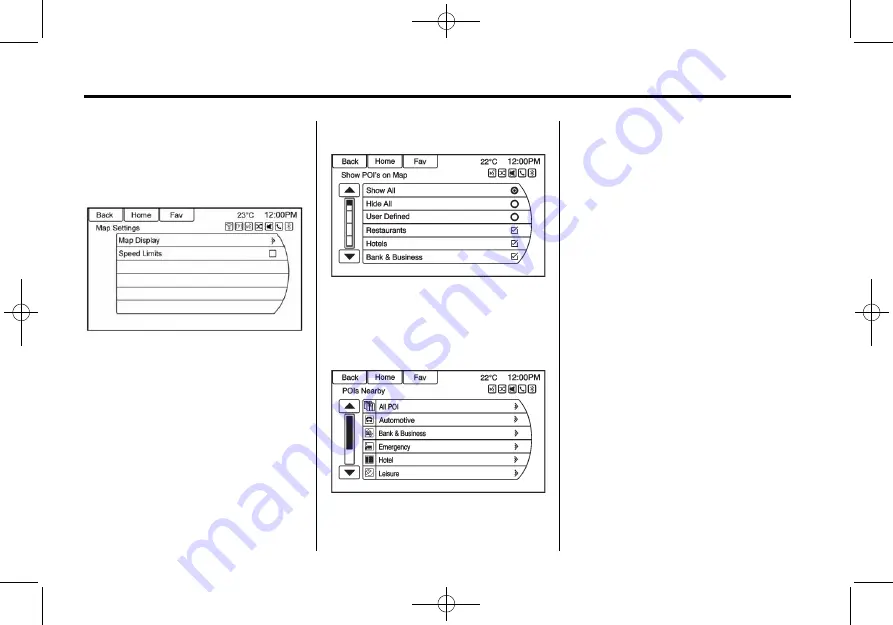
Black plate (38,1)
Cruze Infotainment System - 2015 - crc - 10/9/14
38
Infotainment System
the left lower side of the map
screen. See
in this section.
Map Settings
Press Map Settings to display the
Map Display line item. Press Map
Display to select one of the
available options:
.
Automatic
.
Day
.
Night
See
Select Speed Limits to toggle the
speed limit display on or off.
Show POIs on Map
Touch to customise which major
POI categories are displayed on
the map.
Nearby POIs
Touch to display a search list of
nearby POIs. Select the
desired POI.
POIs Along Route
Touch to display a search list of
POIs that lie along or near the route
to the destination. Select the
desired POI.
Exit List
The Exit list displays upcoming road
exits, if information is available.
Note:
Not all roads are supported
with this information.
Switch Route Time/Destination
Touch to customise the arrival/travel
time and waypoint/destination
information displayed in the main
map screen.
Current Position Info
Touch to display a split screen
showing detailed information about
the vehicle position. This feature
can also be accessed by touching
the vehicle information tab on the
lower centre of the display. The
location can be saved to the
Address Book by touching Save in
the split screen.
Содержание JH CRUZE 2015
Страница 1: ...JHCRUZE INFOTAINMENTSYSTEMHANDBOOK...
Страница 4: ...Black plate 2 1 Cruze Infotainment System 2015 crc 10 9 14...
Страница 80: ...Black plate 4 1 Cruze Infotainment System 2015 crc 10 9 14 i 4 INDEX 2 NOTES...
Страница 81: ......
Страница 82: ......
















































