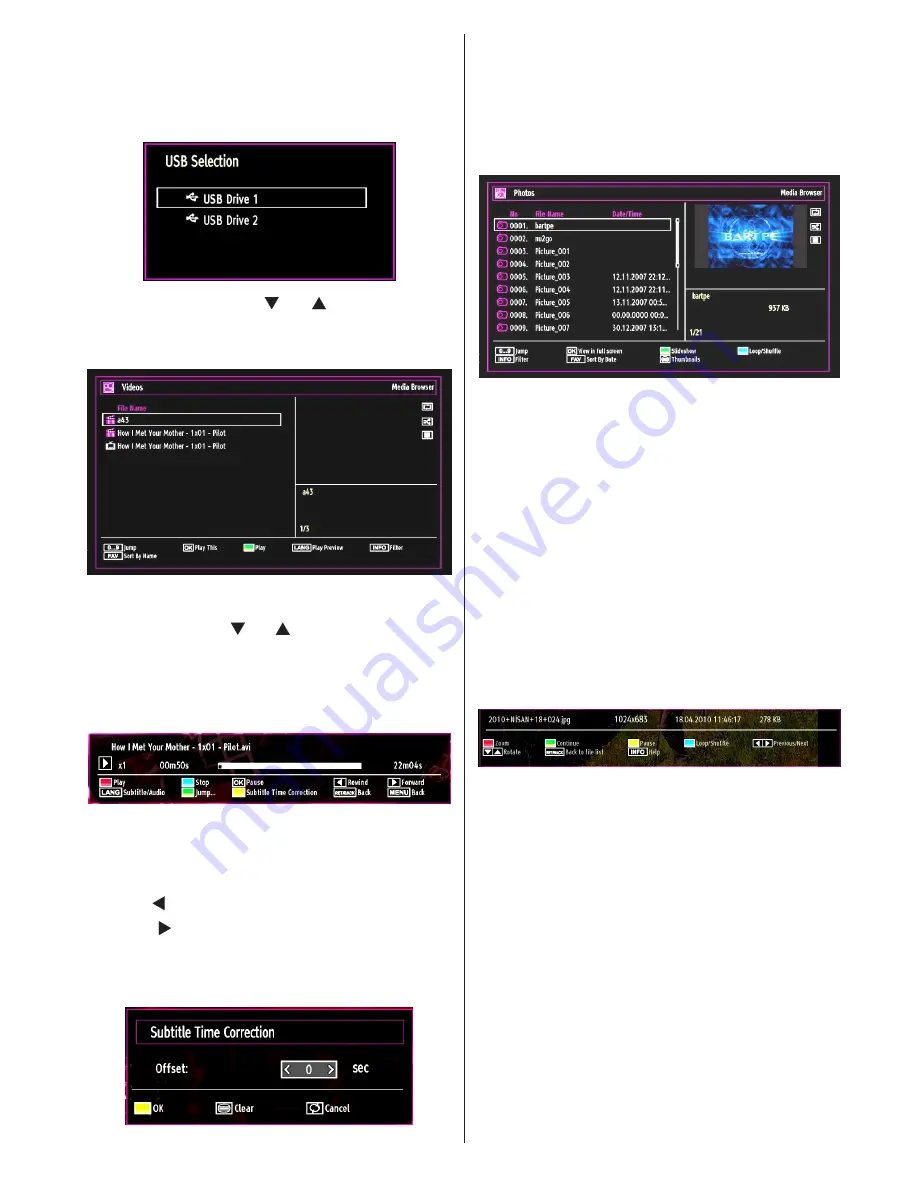
English
- 49 -
You can connect two USB devices to your TV. If both
USB devices include music, picture or video files, USB
selection osd will be displayed on the screen. The
first USB device connected to the TV will be named
as USB Drive1.
Select a device by using “ ” or “ ” button and press
OK.
Viewing Videos via USB
When you select Videos from the main options,
available video files will be filtered and listed on this
screen. You can use “
” or “ ” button to select a video
file and press
OK
button to play a video. If you select
a subtitle file and press
OK
button, you can select or
deselect that subtitle file. The following menu will be
displayed while playing a video file:
Play (RED button):
Starts the video playback.
Stop (BLUE button)
: Stops the video playback.
Pause (OK button)
: Pause the video playback.
Rewind ( button)
: Goes backward.
Forward ( button)
: Goes forward.
Subtitle/Audio (LANG. button)
: Sets subtitle/Audio.
Yellow
: Opens subtitle time correction menu
Press
RETURN
button to switch back to previous
menu.
Viewing Photos via USB
When you select Photos from the main options,
available image files will be filtered and listed on this
screen.
Jump (Numeric buttons)
:Jump to selected file using
the numeric buttons.
OK
: Views the selected picture in full screen.
Slideshow (GREEN button)
: Starts the slideshow
using all images.
Loop/Shuffle (BLUE button)
: Press once to enable
Loop. Press again to enable both Loop and Shuffle.
Press once more to enable only Shuffle. Press again
to disable all. You can follow the disabled functions
with the change of the icons.
FAV
: Sorts files by date.
TEXT
: Views images in thumbnails.
INFO
: Changes filter options.
Slideshow Options
Pause (YELLOW button)
: Pauses the slideshow.
Continue (GREEN button)
: Continues the
slideshow.
Previous/Next (Left/Right buttons)
: Jumps to
previous or next file on slideshow.
Rotate (Up/Down buttons)
: Rotates the image using
up/down buttons.
Loop/Shuffle (BLUE button)
: Press once to disable
Loop. Press again to disable both Loop and Shuffle.
Press once more to enable only Shuffle. Press again
to enable all. You can follow the disabled functions
with the change of the icons.
RETURN :
Back to file list.
INFO
: Displays help screen.
Viewing Music via USB
Содержание H 32 LX 350D
Страница 64: ...www vestel france fr ...
Страница 65: ...50180192 ...






























