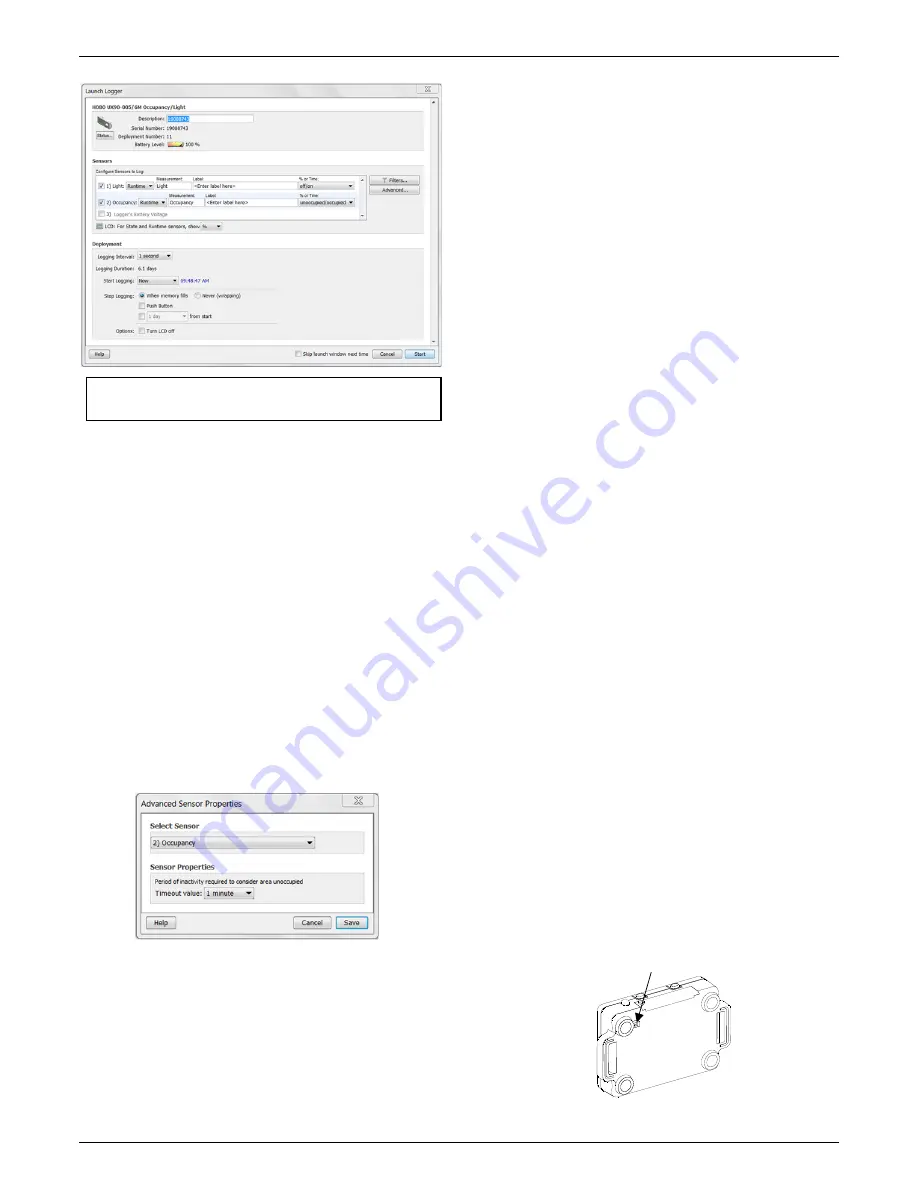
HOBO Occupancy/Light Data Logger (UX90-005x/-006x) Manual
1-800-LOGGERS 4
www.onsetcomp.com
Important:
USB 2.0 specifications do not guarantee
operation outside the range of 0°C (32°F) to 50°C (122°F).
2.
Configure the sensor.
Type a label for the sensor if desired
and select the measurement type. Both channels can be
configured to log:
•
State.
This records how long an event lasts by storing the
date and time when the state of the signal changes (logic
state high to low or low to high). The logger checks every
second for a state change, but will only record a time-
stamped value when the state change occurs. One state
change to the next represents the event duration.
•
Runtime.
The logger checks the state of the line once
every second. At the end of each logging interval, the
logger records how many seconds the line was in the
logic low state.
3.
Set a timeout value for the occupancy sensor in the
Advanced settings.
This is the amount of time the logger
will wait with no motion detected before it records that the
room is unoccupied. Click the Advanced button, select the
Occupancy sensor, and then select the timeout value
(shown below). Click Save to return to the Launch Logger
window.
4.
Choose a calibration method for the light sensor from the
Advanced settings.
The default calibration method is to
calibrate from the logger using the calibrate button after
the logger is launched. If you need to specify the sensitivity
used for calibration, then click the Advanced button and
select either a maximum or minimum level. See
Calibrating
the Light Sensor
for more details.
5.
Configure optional filters as necessary.
Click the Filters
button to create additional filtered data series based on the
sensor configuration. Any filtered series will be
automatically available upon reading out the logger.
6.
Set the units to display on the LCD screen.
Select either
Time or %.
7.
If the logger is configured to record runtime, choose a
logging interval from 1 second to a maximum of 18 hours,
12 minutes, and 15 seconds.
8.
Choose when to start logging:
•
Now.
Logging begins immediately.
•
At Interval.
Logging will begin at the next even interval
(available when logging runtime only).
•
On Date/Time.
Logging will begin at a date and time you
specify.
•
Push Button.
Logging will begin once you press the
Start/Stop logging button for 3 seconds.
9.
Choose when to stop logging:
•
When Memory Fills.
Logging will end once the logger
memory is full.
•
Never (Wrapping).
The logger will continue recording
data indefinitely, with newest data overwriting the
oldest.
•
Push Button.
Logging will end once you press the
Start/Stop logging button for 3 seconds. Note that if you
also choose Push Button to start logging, then you will
not be able to stop logging until 5 minutes after logging
begins.
•
Specific Stop Time.
Logging will end at a date and time
you specify.
10.
Choose whether to keep the LCD on or off.
By default, the
LCD will always remain on while logging. If you select the
“Turn LCD off” checkbox, the LCD will not show the current
readings, status, or other information while the logger is
logging. You will, however, be able to temporarily turn the
LCD screen on by pressing the Start/Stop button for 1
second if you select this option.
11.
Click the Start button to launch the logger.
Disconnect the
logger from the computer and deploy it using the mounting
materials (see
Mounting the Logger
). After logging begins,
you can read out the logger at any time (see
Reading Out
the Logger
for details).
Using the Logger with the Light Pipe
An optional fiber optic attachment or light pipe (UX90-LIGHT-
PIPE-1) is available for this logger. This attachment connects to
the back of the logger. To install it:
1.
Locate the notch in the upper left corner next to the
mounting magnet.
Notch on back of logger







