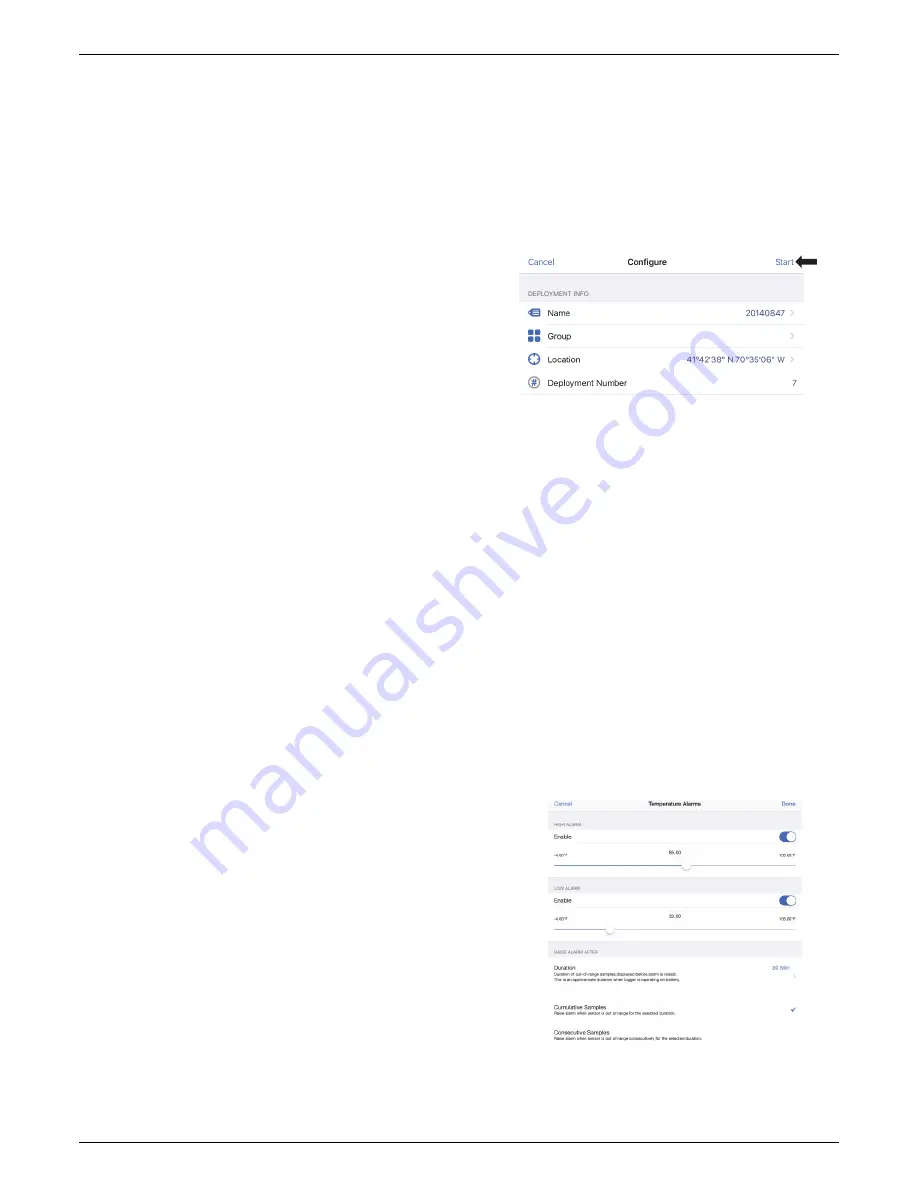
HOBO Pendant MX Temp (MX2201) and Temp/Light (MX2202) Logger Manual
1-800-LOGGERS 4
•
On Next Logging Interval.
Logging will begin at the next
even interval as determined by the selected logging
interval.
•
On Button Push.
Logging will begin once you press the
circle on the logger for 3 seconds.
•
On Date/Time.
Logging will begin at a date and time you
specify. Select the Date and time and tap Done.
Tap Done in the Start Logging screen.
8.
Tap Stop Logging and select the options for when logging
will end.
a.
Choose one of two memory options:
•
When Memory Fills.
The logger will continue recording
data until the memory is full.
•
Never (Wrap When Full).
The logger will continue
recording data indefinitely, with newest data
overwriting the oldest.
b.
Select On Button Push if you want to be able to stop
logging by pushing the circle on the logger for 3 seconds.
Note that if you also choose On Button Push for the Start
Logging option, then you will not be able to stop logging
until 30 seconds after logging begins.
c.
Select one of the following time options for when to stop
logging:
•
Never.
Select this if you do not want the logger to stop
at any predetermined time frame.
•
On Date/Time.
Select this if you want the logger to
stop logging on a specific date and time. Select the
date and time and then tap Done.
•
After.
Select this if you want to control how long the
logger should continue logging once it starts. Choose
the amount of time you want the logger to log data
and then tap Done. For example, select 30 days if you
want the logger to log data for 30 days after logging
begins.
d.
Tap Done in the Stop Logging screen.
9.
For the Pendant MX Temp/Light (MX2202) logger, both the
temperature and light sensors are enabled by default.
Disable one if desired.
10.
You can set up alarms to trip when a sensor reading rises
above or falls below a specified value. See
Setting up Alarms
for details on enabling sensor alarms.
11.
Tap Logging Mode. Select either fixed interval logging or
burst logging. With fixed interval logging, the logger records
data for all enabled sensors and/or selected statistics at the
logging interval selected (see
Statistics Logging
for details
on choosing statistics options). In burst mode, logging
occurs at a different interval when a specified condition is
met. See
Burst Logging
for more information. Tap Done.
12.
Enable or disable Show LED. If Show LED is disabled, the
alarm and status LEDs on the logger will not be illuminated
while logging (the alarm LED will not blink if an alarm trips).
You can temporarily turn on LEDs when Show LED is
disabled by pressing the circle on the logger for 1 second.
13.
Enable or disable Bluetooth Always Off. When this option is
disabled, the logger will “advertise” or regularly send out a
Bluetooth signal for the phone or tablet to find via
HOBOmobile while it is logging, which uses battery power.
When this option is enabled, the logger will only advertise
during logging when you press the circle on the logger to
wake it up, thereby preserving as much battery power as
possible.
14.
Tap Start in the upper right corner of the Configure screen
to load the settings onto the logger.
Logging will begin based on the settings you selected. See
Deploying and Mounting the Logger
for details on mounting
and see
Reading Out the Logger
for details on downloading.
Setting up Alarms
You can set up alarms for the logger so that if a sensor reading
rises above or falls below a specified value, the logger alarm
LED will blink and an alarm icon will appear in the app. This can
alert you to problems so you can take corrective action.
To set an alarm:
1.
Tap the HOBOs icon and tap the logger to connect to it. If
the logger was configured with Bluetooth Always Off
enabled, press the circle on the logger to wake it up.
2.
Once connected, tap Configure.
3.
In Sensor & Alarm Setup, tap an enabled sensor.
4.
Enable the High Alarm if you want an alarm to trip when the
sensor reading rises above the high alarm value. Drag the
slider to the reading that will trip the alarm or tap the value
field and type a specific reading. In the example, an alarm
will trip when the temperature rises above 85°F.
5.
Enable the Low Alarm if you want an alarm to trip when the
sensor reading falls below the low alarm value. Drag the
slider to the reading that will trip the alarm or tap the value
www.
GlobalTestSupply
.com
Find Quality Products Online at:









