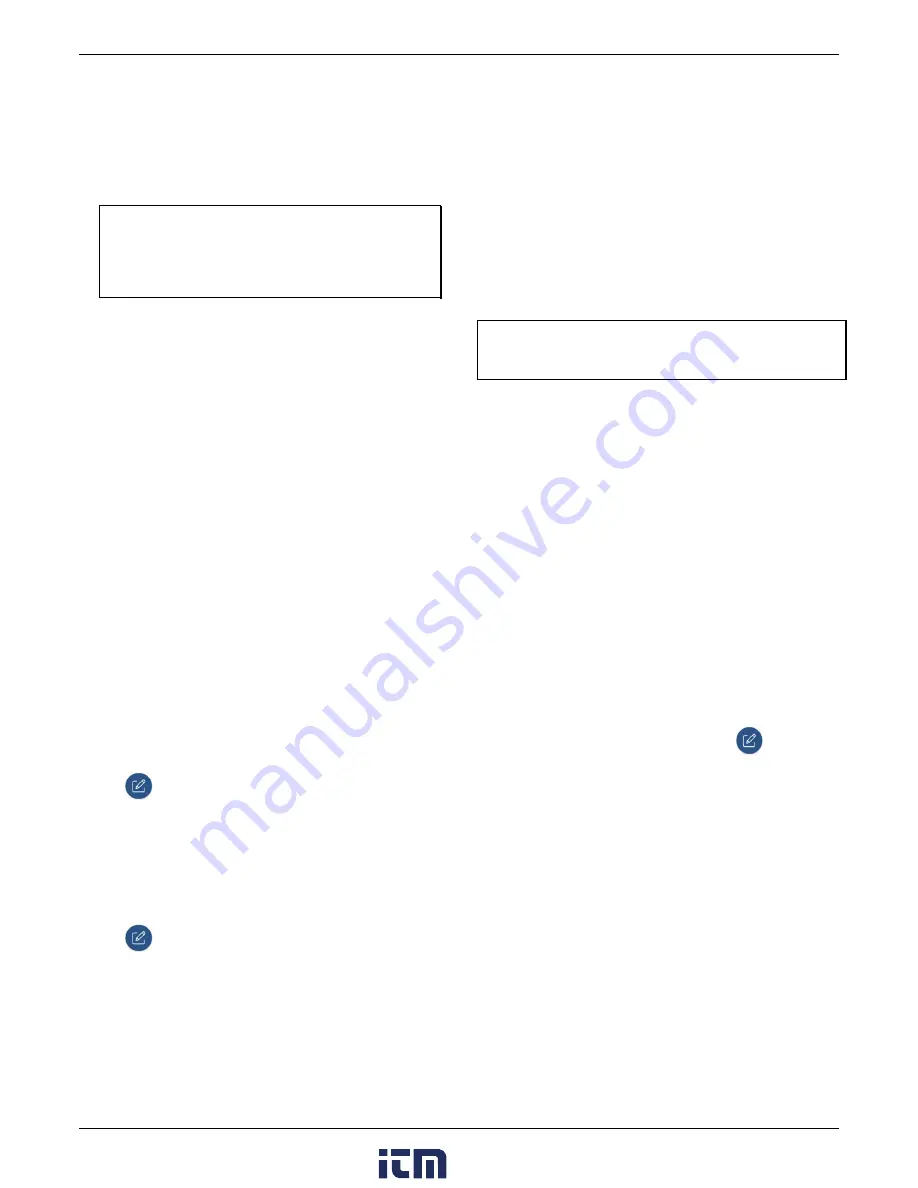
HOBO MX CO
2
Data Logger (MX1102A) Manual
•
Auto calibration.
Use this option if you want the logger to
automatically calibrate within the first 24 hours after
logging begins and then every eight days thereafter. The
logger will be calibrated based on the average of the three
CO
2
measurements that follow the lowest CO
2
value
identified during the 24-hour or 8-day time period as
applicable.
Important:
Accurate auto-calibration requires the building
or location where the logger is deployed to be empty at
least once during the eight-day period (for example, an
empty office building during the weekend or overnight will
typically have background CO
2
levels of 400 to 450 ppm).
If the logger is deployed in an area where the CO
2
level
does not go down to 400 ppm during the eight-day time
period, then manual calibration should be performed
regularly instead or inaccurate CO
2
readings will be
reported. If you plan on using auto calibration but the
building will be occupied during the first day after logging
begins, then you can use the manual calibration option as
well. You can manually calibrate the logger immediately
after logging begins and use auto calibration thereafter.
Note:
Every time the logger is started, auto calibration will
occur after 24 hours and then again after eight days unless
a manual calibration is performed first.
•
Altitude compensation.
The CO
2
sensor must compensate
for locations above or below 305 meters (1,000 feet) to
provide an accurate reading. You must enter the altitude
above or below sea level in either meters or feet when
configuring the logger if it will be deployed at a location
above or below sea level. In normal use, the CO
2
measurement will vary by approximately 0.135% of the
reading for each mbar change in barometric pressure (the
sensor is calibrated at 1,013 mbar). Use altitude
compensation when deploying the logger for the best CO
2
accuracy possible.
To access calibration and altitude compensation settings in
the app:
1.
Tap Devices and then tap the logger in the app to connect
to it.
2.
Tap .
3.
Tap the CO
2
sensor.
4.
Select auto calibration, manual calibration, or both.
5.
Select “Altitude Compensation” and enter the altitude
above or below sea level where the logger will be deployed
in either meters or feet.
6.
Tap Save.
7.
Tap .
To access calibration and altitude compensation settings in
HOBOware:
1.
Connect the logger to the computer with the USB cable.
2.
From the Device menu in HOBOware, select Launch.
3.
Click the CO
2
Settings button.
4.
Select auto calibration, manual calibration, or both.
5.
Select “Use Carbon Dioxide sensor altitude compensation”
and enter the altitude above or below sea level where the
logger will be deployed in either meters or feet.
6.
Click OK.
7.
Click Start in the Launch Logger window to load settings to
the logger.
Note:
If both auto calibration and manual calibration are
selected, the logger will automatically calibrate within 24 hours
after logging begins unless a manual calibration occurs during
that time period. In addition, when both calibration settings are
selected, the eight-day calibration cycle will be reset any time a
manual calibration is performed.
To manually calibrate the CO
2
sensor:
Important:
If you do not follow these manual calibration
instructions as described, the sensor readings will be incorrect
and you will need to manually calibrate the logger again.
1.
Take the logger outside in fresh air on a dry day where the
carbon dioxide level is 400 ppm. You can also use an indoor
location for manual calibration if it is unoccupied and is not
exposed to a ventilation system.
2.
Press the Calibrate button on the logger for 5 seconds until
it beeps. The logger will then calibrate for 5 minutes. The
CO
2
and Calibrate symbols on the LCD will flash while the
calibration is underway. A time- and date-stamped manual
calibration event is logged in the data at the end of the 5-
minute calibration sequence.
3.
Once the Calibration process is complete, return the logger
to its deployment location. Repeat this process at least once
every eight days for best accuracy.
Setting up Alarms
You can set an alarm to trip on the logger when a sensor
reading rises above or falls below a specified value. This can
alert you to problems so you can take corrective action. To set
up a sensor alarm:
1.
In the app: Connect to the logger and tap
.
In HOBOware: From the device menu, select Launch. Click
the Alarms button in the Launch Logger window.
2.
Select the sensor that you want to set up with an alarm
condition.
3.
Enable the High Alarm if you want an alarm to trip when the
sensor reading rises above the high alarm value. Drag the
slider to the reading that will trip the alarm or type a
specific reading.
4.
Enable the Low Alarm if you want an alarm to trip when the
sensor reading falls below the low alarm value. Drag the
slider to the reading that will trip the alarm or type a
specific reading.
5.
Set the duration before an alarm is tripped and select one
of the following:
•
Cumulative. The alarm will trip once the sensor reading is
out of the acceptable range for the selected duration any
time during logging. For example, if the high alarm is set
to 85°F and the duration is set to 30 minutes, then the
alarm will trip once the sensor readings have been above
www.
.com
1.800.561.8187





























