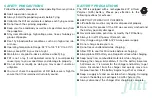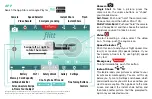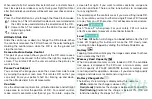9
PHOTO/VIDEO
Camera Settings
Contrast and Brightness can be increased or decreased as
needed.
NOTE:
These settings will not change when the app
is closed and opened again. Factory Reset will center the
adjustments.
Still Photos
Tap the Camera button to take a single photo. The image will
be stored in the Photo Gallery on the phone and on an optional
memory card that can be loaded on the Flitt.
Hold the camera button for 2 seconds to put the Self-timer and
Burst Mode buttons on the screen.
●
The Self-Timer has 3 second and 10 second timer options.
Tap the number to start the timer.
●
The Burst Mode has options for taking 3, 5, 10 or 15 photos
at the rate of 2 photos per second. Tap the desired number
to start the camera.
Tap the camera button to remove the Self-timer and Burst Mode
buttons from the screen. For the best picture quality, make sure
the lens is clean.
Video
Tap the Video button to start recording a video which will be
stored in the phone’s Photo Gallery and also on the optional
memory card. A timer and Stop button will appear when the
video starts. Tap on the Stop button to end the video.
TIP:
The video camera works best when the Flitt is not moving.
Do not start a video until the Flitt is hovering at the desired height
and distance from you.
Memory Card
A memory card is not included.
For top quality photos and video, use a
micro memory card. (The photos and
video that stream to your device is
reduced quality in order to speed up
and smooth out transmission.)
NOTE:
The Flitt is compatible with memory cards up to 32G in
FAT32 format. If you have a card with a different format, you will
need to reformat the card for FAT32 on any computer.
Optical Quality
If the Flitt is in an area where it cannot see a good optical signal,
a message saying “Optical Quality Low” will appear. If you see
this, move to another area.
use a
and
s
up