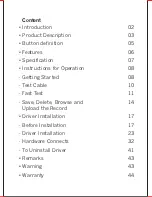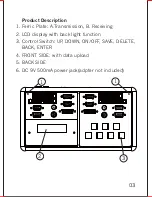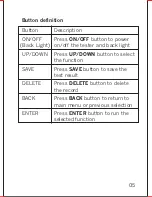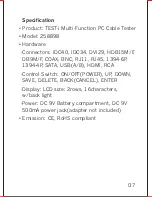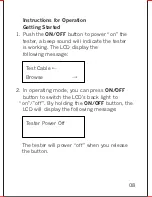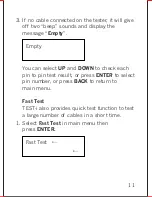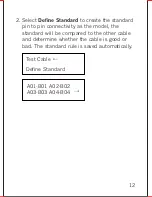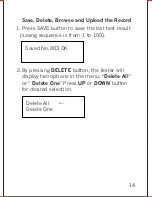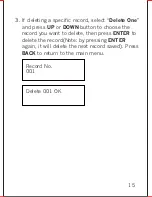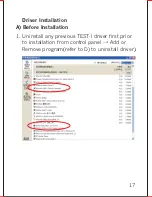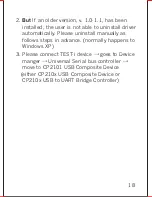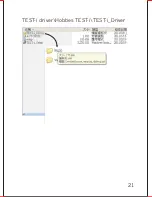06
Features
• Identify opened wires, shorted wires, crossed-
wires and mis-wires connectivity
• Support 18 flat types of PC connectors
• 100 Test results can be saved and transferred
to PC via USB
• Alphanumeric LCD display with back
light function
• With cable test, cable browsing, quick
test function
• Low battery indicator
Содержание 258898
Страница 1: ...Model No 258898 user manual ...
Страница 21: ...20 ...
Страница 22: ...21 TEST i driver Hobbes TEST i TEST i_Driver ...
Страница 25: ...24 ...
Страница 27: ...4 To start Installation of the TEST i device driver Click Install 26 ...
Страница 28: ...5 Device driver is installing allow the installer to process 27 ...
Страница 30: ...7 When an unsigned driver installation warning is displayed ignore and press Continue C 29 ...
Страница 34: ...3 When an unsigned driver installation warning is displayed ignore and press Continue C 33 ...
Страница 35: ...4 After the installation process has been completed Click Finish to close the window 34 ...
Страница 40: ...10 Clicking Upload data receive success Ok 39 ...
Страница 41: ...11 The test results will display completely 40 ...
Страница 42: ...D To Uninstall Driver 1 Go to control panel Add or Remove Programs 2 Remove TEST i 41 ...
Страница 43: ...3 Uninstall the TEST i driver 4 Restart the computer after uninstall process uninstalled completely 42 ...
Страница 46: ......