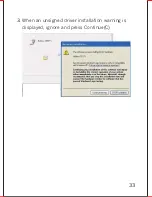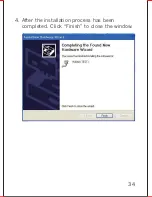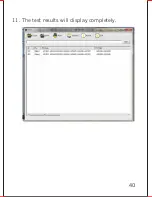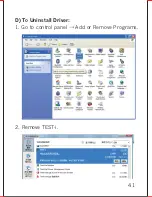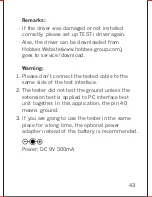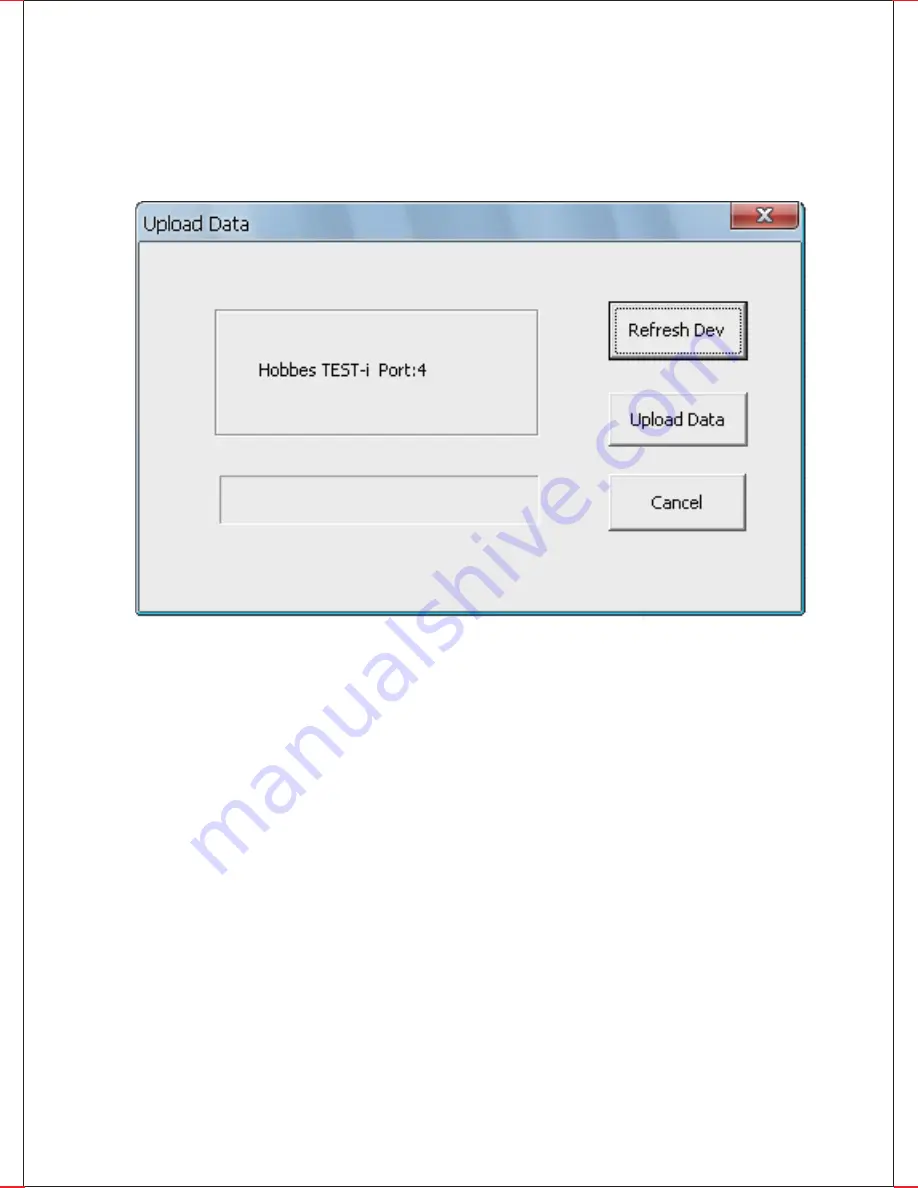
1) Refresh Dev
:
Click “Refresh Dev” to refresh the
device once windows can’t detect it successfully
(make sure device is connected properly and all
connections are secure).
2) Upload Data
:
Click “Upload Data” to upload
test result to PC.
3) Cancel: Click “Cancel” to exit Upload
Data window.
9. Uploading the data
→
Press the “Upload
Data” button.
38
Содержание 258898
Страница 1: ...Model No 258898 user manual ...
Страница 21: ...20 ...
Страница 22: ...21 TEST i driver Hobbes TEST i TEST i_Driver ...
Страница 25: ...24 ...
Страница 27: ...4 To start Installation of the TEST i device driver Click Install 26 ...
Страница 28: ...5 Device driver is installing allow the installer to process 27 ...
Страница 30: ...7 When an unsigned driver installation warning is displayed ignore and press Continue C 29 ...
Страница 34: ...3 When an unsigned driver installation warning is displayed ignore and press Continue C 33 ...
Страница 35: ...4 After the installation process has been completed Click Finish to close the window 34 ...
Страница 40: ...10 Clicking Upload data receive success Ok 39 ...
Страница 41: ...11 The test results will display completely 40 ...
Страница 42: ...D To Uninstall Driver 1 Go to control panel Add or Remove Programs 2 Remove TEST i 41 ...
Страница 43: ...3 Uninstall the TEST i driver 4 Restart the computer after uninstall process uninstalled completely 42 ...
Страница 46: ......