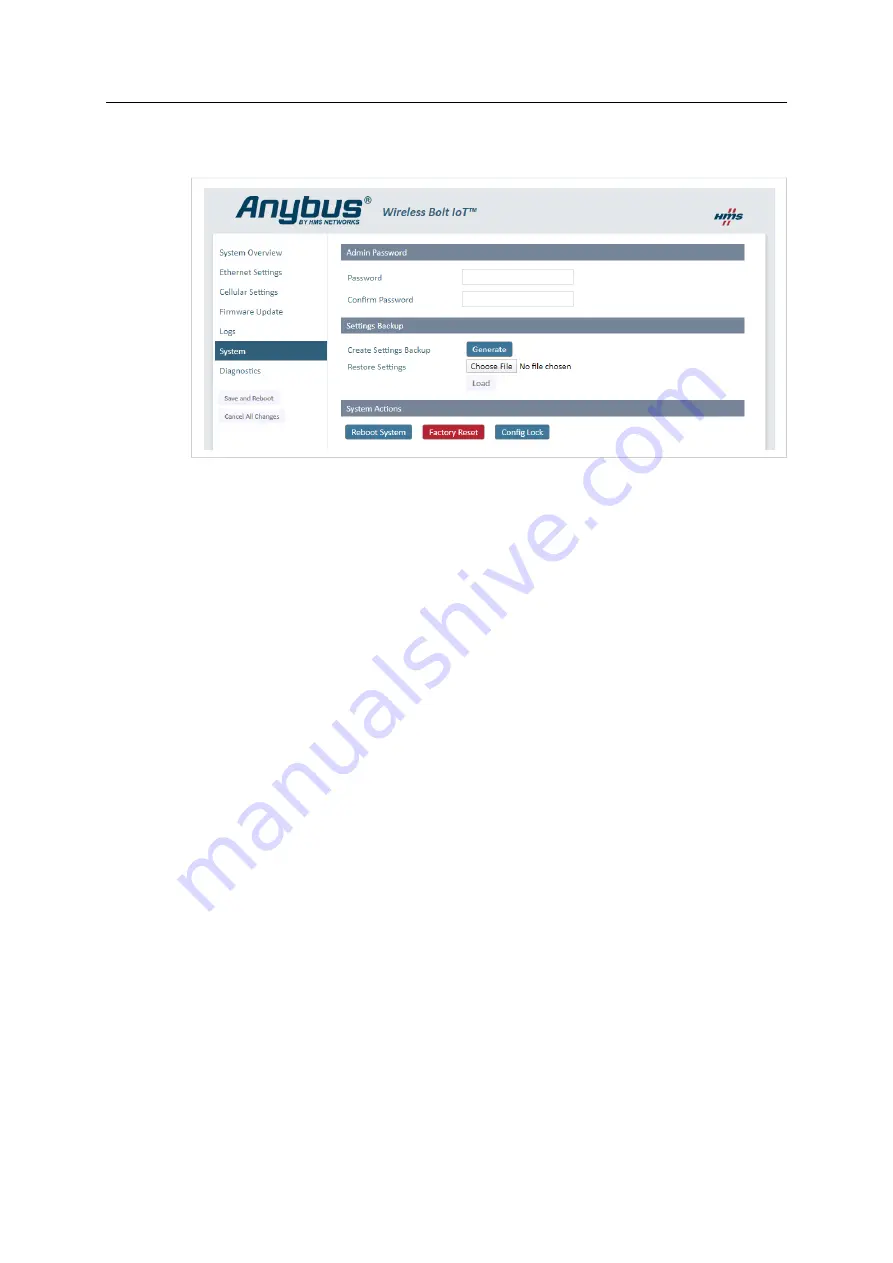
Troubleshooting
38 (40)
Factory Reset Using the Web Interface
On the
System
page:
Fig. 36
Factory Reset
1.
Click
Factory Reset
.
2.
To confirm factory reset, click
OK
.
Result
→
Wireless Bolt IoT is reset to the factory default settings.
Anybus
®
Wireless Bolt IoT
™
User Manual
SCM-1202-139 1.0 en-US