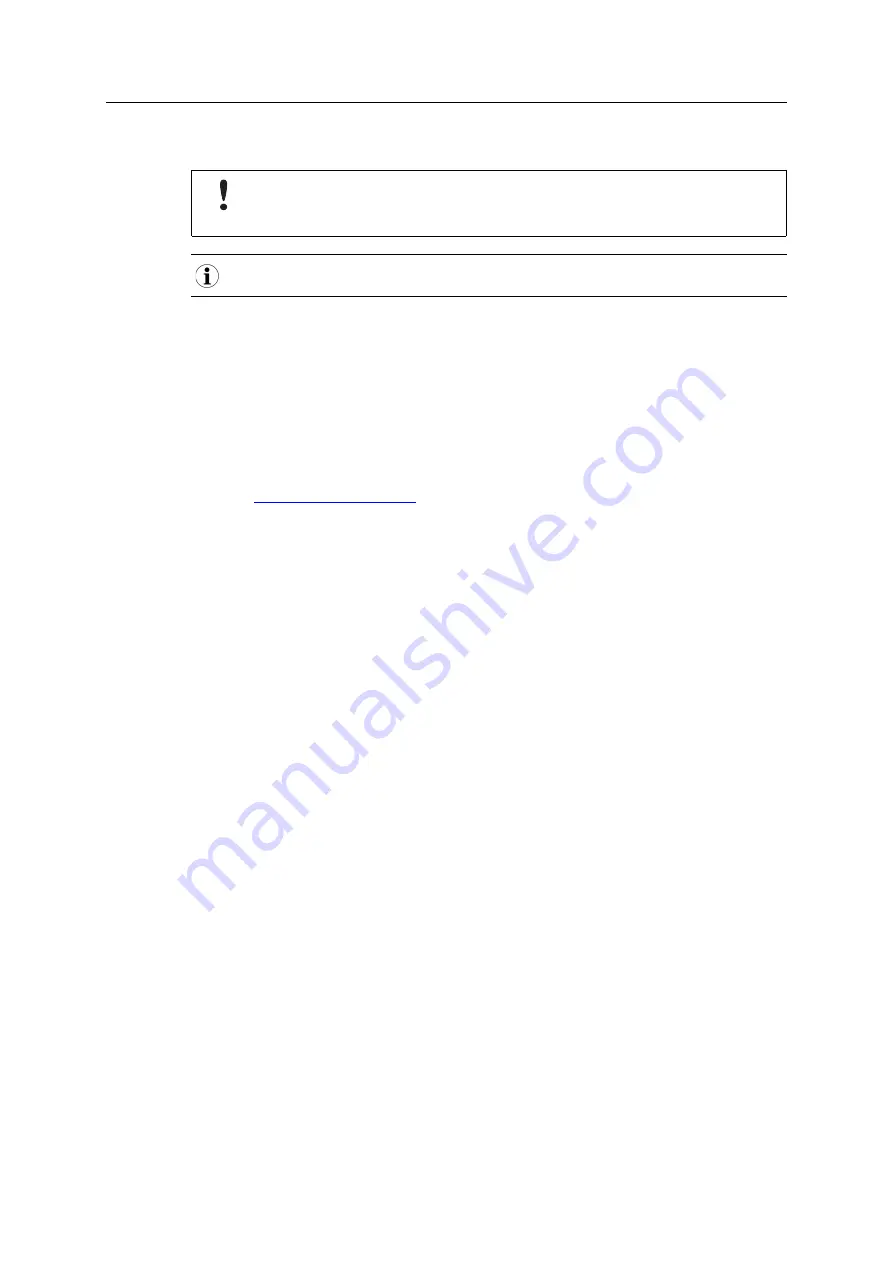
13 (40)
5.2
PC IP Address Setting
By default, Wireless Bolt IoT is set to use the internal DHCP server.
If there is already a DHCP server on the network, you must disable the internal DHCP
server.
Wireless Bolt IoT default IP address is
192.168.0.98
.
To find Wireless Bolt IoT on your network:
Set a Static IP Address on Your PC
On the PC accessing the Wireless Bolt IoT built-in web interface:
1.
Set a static IP address within the same IP address range as the Wireless Bolt IoT IP address.
Finding Wireless Bolt IoT with IPconfig
1.
Download the HMS software application IPconfig installation files and user documentation
from
2.
Install IPconfig on your PC.
3.
In IPconfig, start a network scan to find the Wireless Bolt IoT IP address on your network.
4.
Set an IP address on the
Wireless Bolt IoT Ethernet port
within the same IP address range as
your PC IP address.
Result
→
Now you can enter the Wireless Bolt IoT IP address in your web browser and search to
access the built-in web interface login page.
Refer to
Accessing Wireless Bolt IoT Web Interface, p. 14
Anybus
®
Wireless Bolt IoT
™
User Manual
SCM-1202-139 1.0 en-US






























