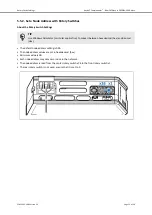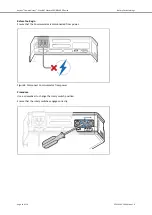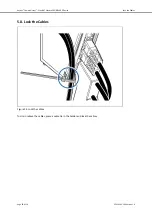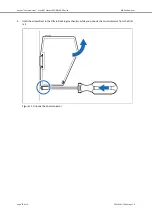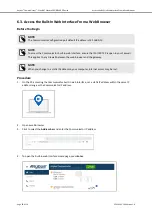5.5. Rotary Switch Settings
5.5.1. Rotary Switches Default Setting
By default, the value on the three rotary switches are set to 000.
Figure 7. Rotary switches default setting 000.
Anybus
®
Communicator
™
- EtherCAT Slave to PROFIBUS DP Device
Rotary Switch Settings
Page 12 of 56
SCM-1202-198 Version 1.0
Содержание Anybus Communicator ABC4021
Страница 60: ...This page is intentionally left blank ...