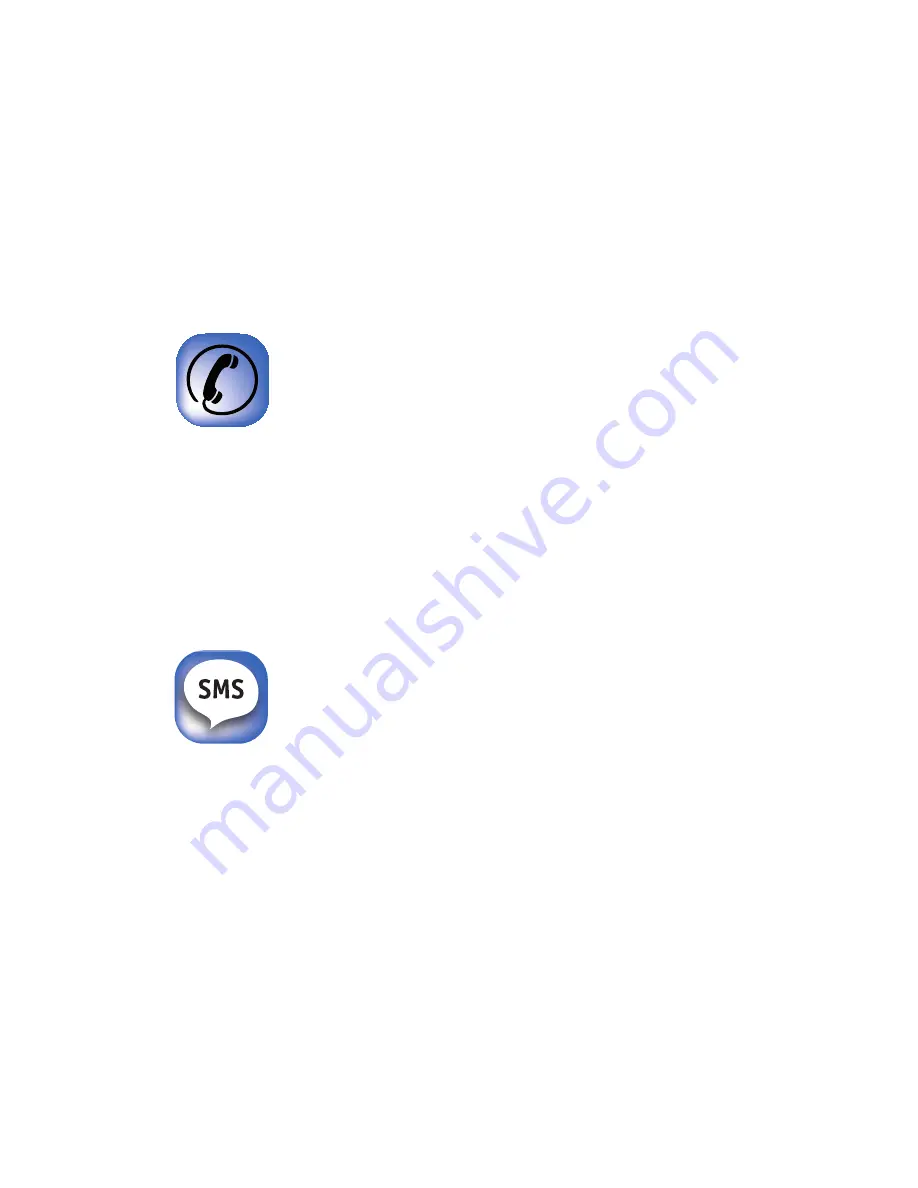
17
The main options of the HOME screen
The HOME screen combines the most important features of
the
h
Fon
at a glance. From here you can for example make
calls, write SMS, start the
hLine
application or call up the
other applications of the
h
Fon
.
Phone
Opens the touch screen keypad, with whose
help you can type a desired phone number.
You can call up the phone directly also via
the quick select button “1”, if you are not on
the HOME screen.
SMS (text messaging)
Opens the menu in order to write SMS (short
messages). To do so, first press the menu to
write a new text message. Enter the text us-
ing the keyboard on the touch screen. You
can use for this your fingers or the pen.
Содержание HFon
Страница 2: ......
















































