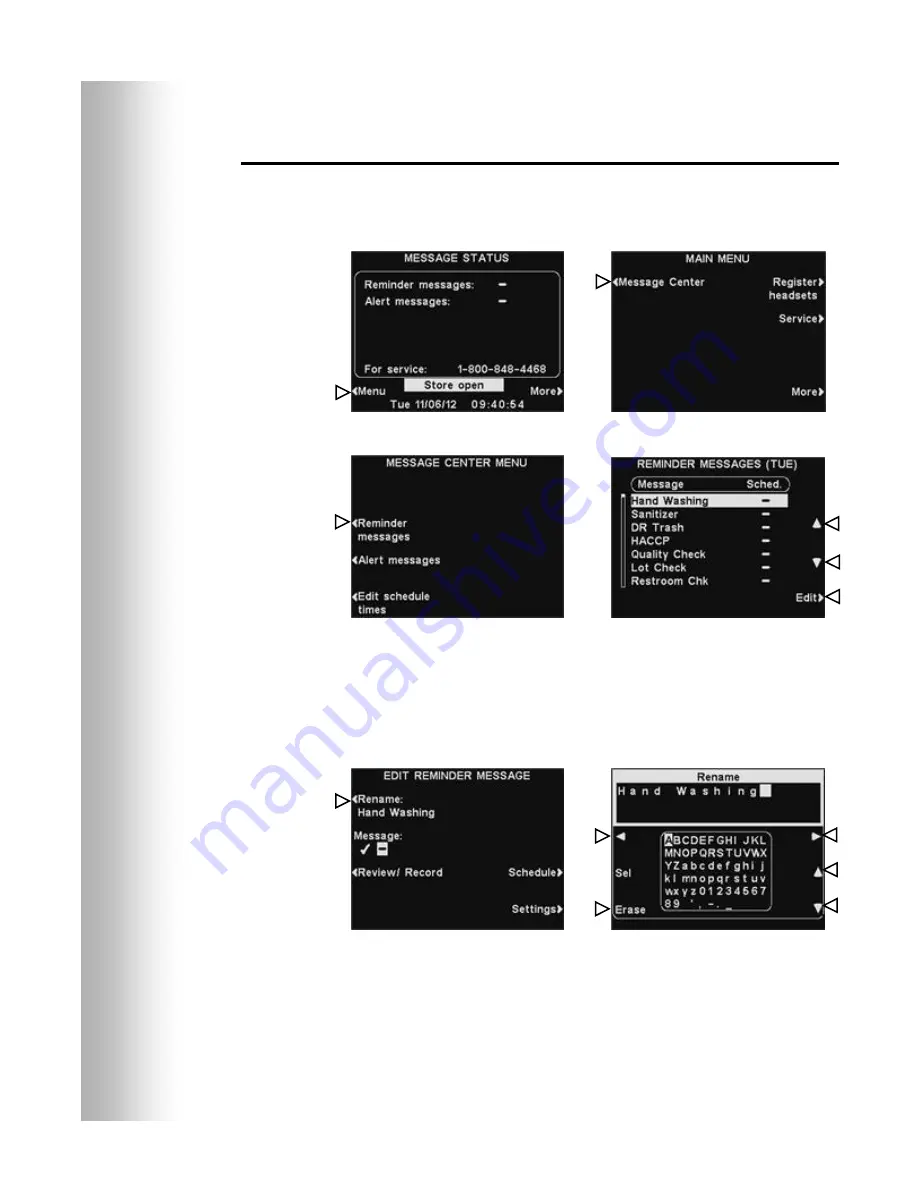
14
Reminder Message Settings
To set up the time periods and locations for Reminder Messages
to be played, or to name and/or record Reminder Messages, press
the
Menu
button on the base station
MESSAGE STATUS
display
and then, on the
MAIN MENU
press the
Message Center
button.
Press the
Reminder messages
button on the
MESSAGE
CENTER MENU
.
To select a message on the
REMINDER MESSAGES
display, press
the
▲
(up) or
▼
(down) button to scroll up or down to highlight the
desired message. To edit the highlighted message, press the
Edit
button.
Rename Message
To change the name of the selected message, press the
Rename
button on the
EDIT REMINDER MESSAGE
display.
On the
Rename
display, use the
Erase
button to clear characters
in the current name to change them. Use the
◄
,
►
,
▲
and
▼
buttons to move the highlight to a character you would like to use
in the name. Use the
Sel
(select) button to enter the highlighted
character in the name. When you are finished, press the
Back
button to save the new name.
Содержание ION IQ NDT
Страница 31: ......






























