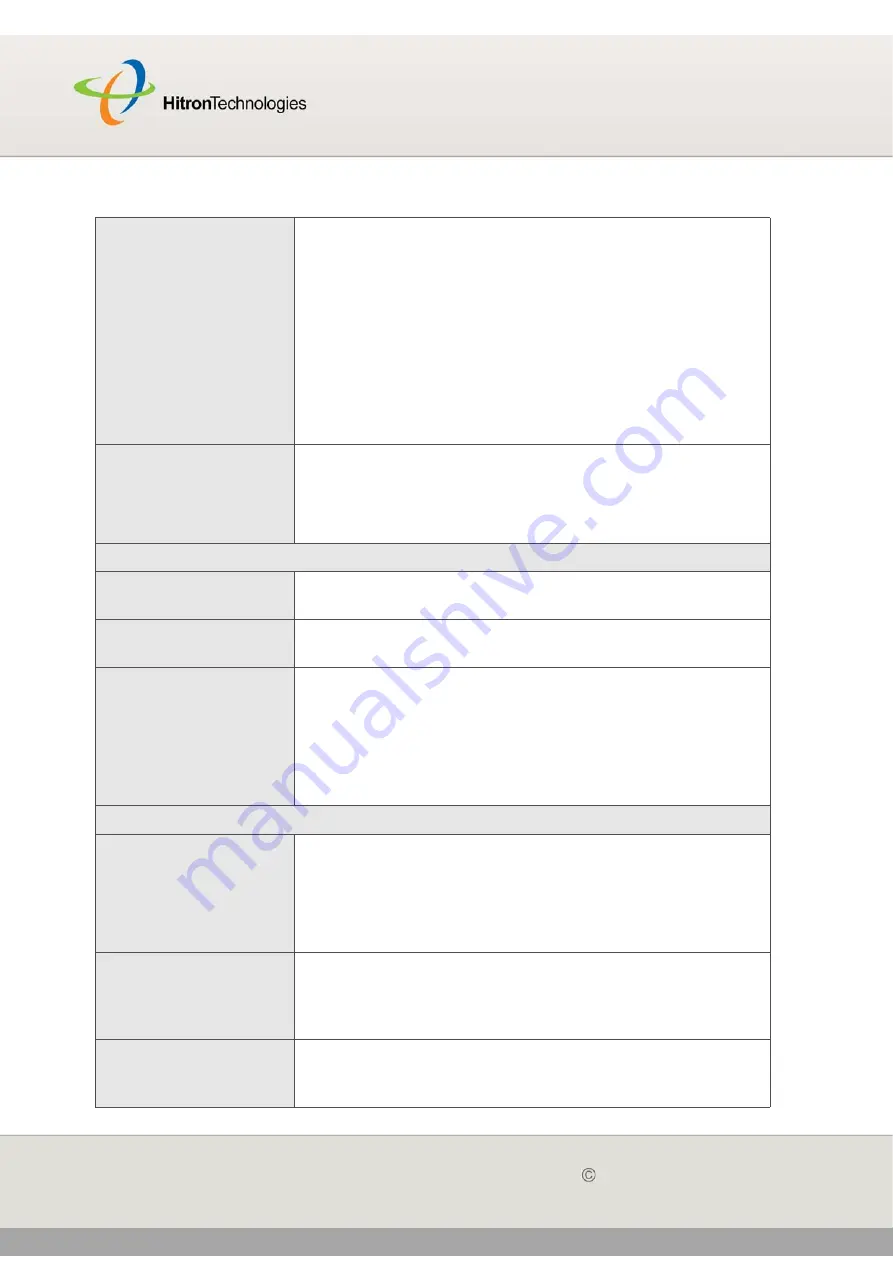
WAN/LAN
Version 2.0, February 2012. Copyright
2012 Hitron Technologies
49
Version 2.0, February 2012. Copyright
2012 Hitron Technologies
49
HITRON CGN USER’S GUIDE
Assign DNS
Manually
Select the checkbox to enable manual DNS server
assignment, and enter the DNS servers that you want
to use in the
DNS Server
fields below.
Deslect the checkbox to disable manual DNS server
assignment. The CGN uses the DNS servers assigned
automatically when it receives an IP address over the
WAN.
It is strongly recommended that you do not enable manual
DNS server assignment unless you have good reason to
do so.
DNS Server
These fields display the Domain Name Servers that the
CGN uses to resolve domain names into IP addresses.
If you selected the
Assign DNS Manually
checkbox,
enter the DNS servers that you want to use in these fields.
Private LAN IP Setting
IP Address
Use this field to define the IP address of the CGN on the
LAN.
Subnet Mask
Use this field to define the LAN subnet. Use dotted
decimal notation (for example,
255.255.255.0
).
Domain Suffix
Use this field to define the domain that you can enter into a
Web browser (instead of an IP address) to reach the CGN
on the LAN.
It is suggested that you make a note of your device’s
Domain Suffix
in case you ever need to access the
CGN’s GUI without knowledge of its IP address.
Private LAN DHCP Setting
Enable LAN DHCP
Select this if you want the CGN to provide IP addresses to
network devices on the LAN automatically.
Deselect this if you already have a DHCP server on your
LAN, or if you wish to assign IP addresses to your
computers and other network devices manually.
Lease Time
Use this field to define the time after which the CGN
renews the IP addresses of all the network devices
connected to the CGN on the LAN (when DHCP is
enabled).
DHCP Start IP
Use this field to specify the IP address at which the CGN
begins assigning IP addresses to devices on the LAN
(when DHCP is enabled).
Table 12:
The WAN/LAN > IP Screen (continued)
















































