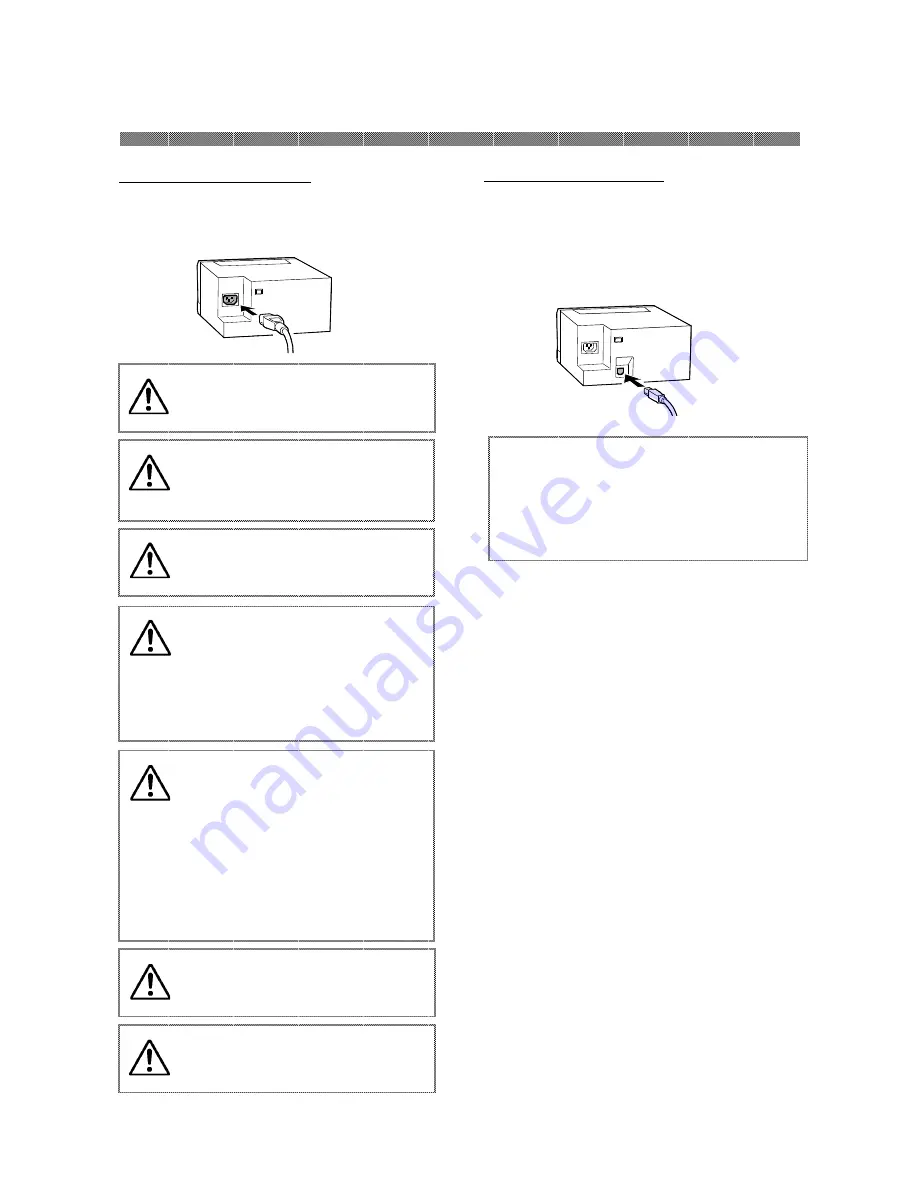
Chapter 2. Installing and Set Up
2-4
Connecting Power Cable
Connecting USB Cable
Warning: Make sure to turn off
the power of the printer before
inserting the power cable.
Warning: Make sure to insert the
power cable correctly. If not, it
can cause the fire or the printer
problem.
Warning: Do not insert or remove
the power cable with wet hands.
It can cause the electric leakage.
Warning: Do not make any
damage or any modification to
the power cable. Put the heavy
items on the power cable, give a
strong pull to the power cable and
twist the power cable can cause
the fire and electric shock.
Insert the power cable attached to the
printer into the power connector located on
the rear of the printer.
Warning: In case of not using the
printer for a long time, remove
the power cable for safety.
Warning: Avoid “piled up”
connection. It can cause the fire
and electric shock.
Warning: When moving the
printer, make sure to turn off the
power of the printer, remove the
power cable in order to have no
connection with other devices.
Otherwise, the power cable might
be damaged and it can cause the
fire and electric shock.
Also there is a possibility to fall
down caught by the cable.
Attention: To remove the USB cable, make
sure that the printer is in the waiting
status.
Removing the USB cable during data
transfer may not be able to print data
correctly.
Connect the USB cable from the personal
computer to the USB connector located on
the left rear side of the printer.
Be sure to insert the USB cable all the way.
Содержание P910L
Страница 1: ...Operation Manual Digital Photo Printer P910L...
Страница 4: ......
Страница 8: ......
Страница 16: ......
















