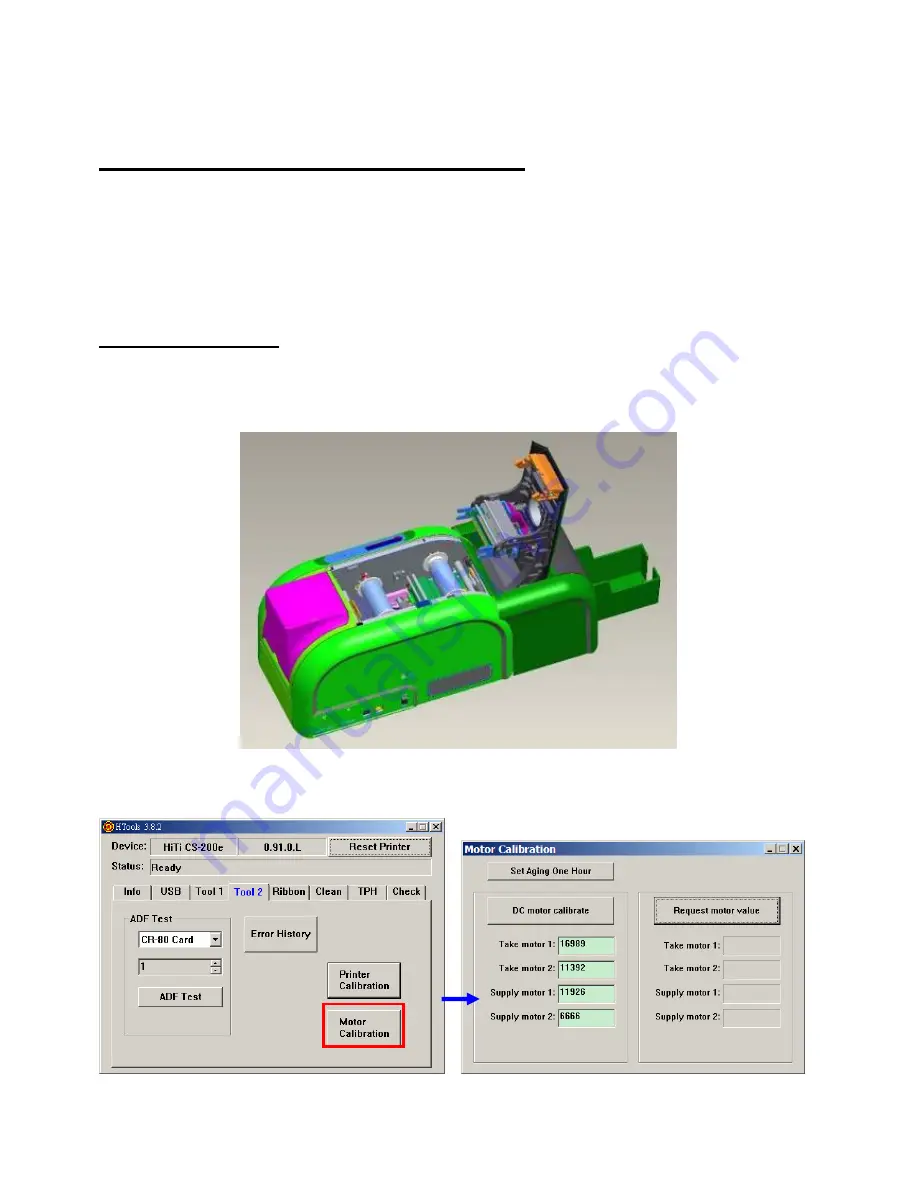
Confidential
77
5-7 Ribbon Motor Calibration
- When Should You Calibrate Ribbon Motors?
1. After you change a Ribbon Motor
2. After you change a Ribbon Belt
3. After you change the Main Board
4. When H-banding, Ribbon Jam, Ribbon Peeling off NG (ribbon attaches on the card) or
Ribbon Broken occurs due to wrong ribbon motor duty cycle
- How to Calibrate?
1. Remove the Ribbon
2. Power on the printer take ribbon spools out install 2 dummy ribbon spools close the
ribbon door
3. Connect the CS-200e to a PC then run HTools.exe
4. In Tool 2 page, click “Motor Calibration” to enter the calibration page
Содержание CS-200e
Страница 2: ...Confidential 2 0 11 2 3 2 4 3 5 6 7 3...
Страница 25: ...Confidential 25 B Tools Tweezers Wire Cutter Screwdriver minus Screwdriver plus...
Страница 30: ...Confidential 30...
Страница 33: ...Confidential 33 Loose 2 screws on the left side Lift up the chassis to separate it from the ID base...
Страница 35: ...Confidential 35 Now the Main Board is unattached from the chassis...
Страница 45: ...Confidential 45 Loose one screw unplug the connector to remove the Ribbon Encoding Take...
Страница 47: ...Confidential 47 You can also remove 2 screws on the green cover as shown below to remove the ribbon LED...






















