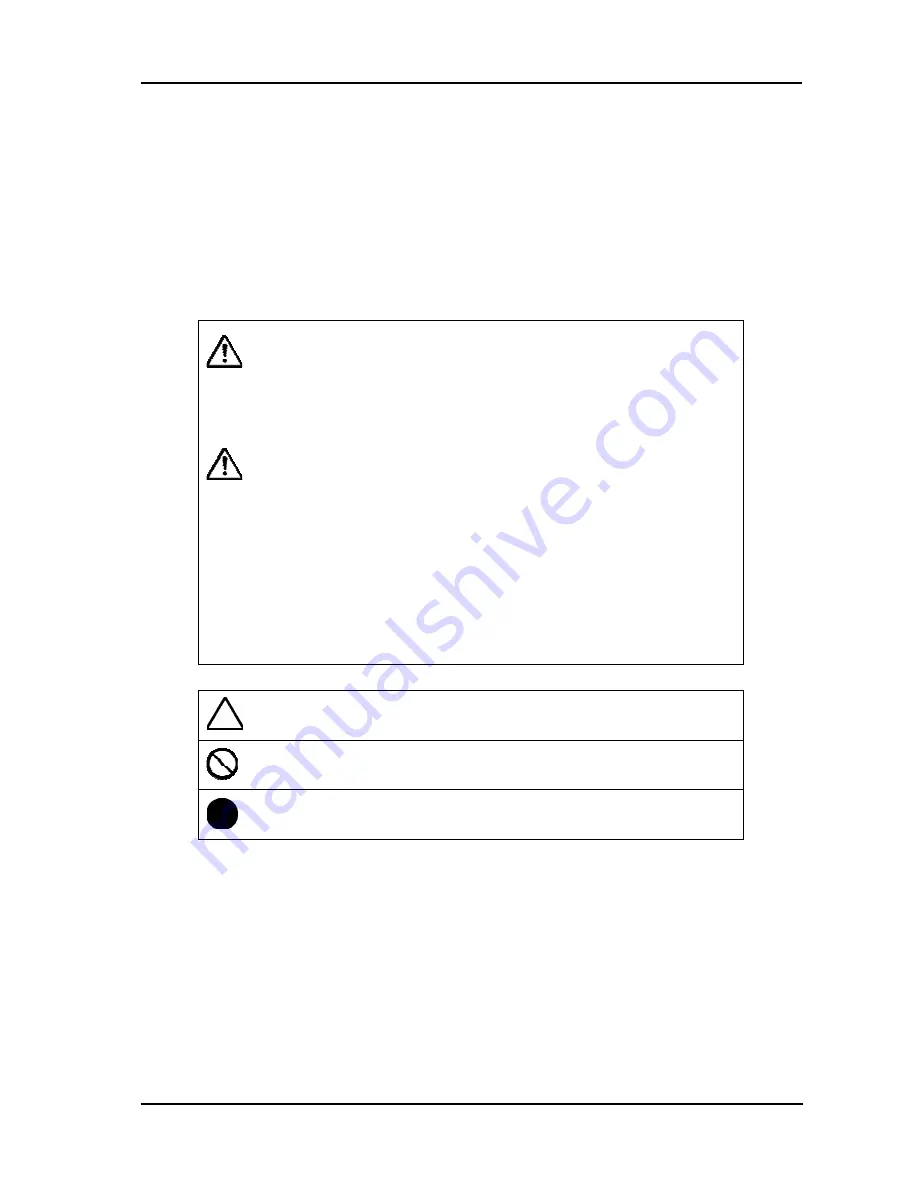
3
StarBoard FX-77/FX-63/FX-82W
Safe Handling
English
Safe Handling
Markings and Symbols
Various markings and symbols are used in this user’s guide and on this product, to ensure
the safe and correct use of this product and to prevent personal injury and property damage.
These symbols and their meanings are as explained below. Understand the information well
before reading the body of the user’s guide.
WARNING
This symbol indicates information that, if ignored or applied incorrectly,
creates the possibility of death or serious personal injury.
CAUTION
This symbol indicates information that, if ignored or applied incorrectly,
might result only in personal impairment or physical damage.
CAUTION
This symbol indicates information that, if ignored or applied incorrectly,
might result in physical hazard or abnormal operation.
This symbol draws attention to cautions (including warnings).
This symbol indicates something prohibited.
This symbol indicates something that must be done.






































