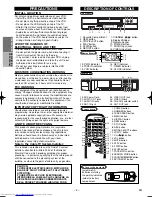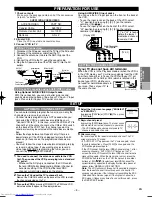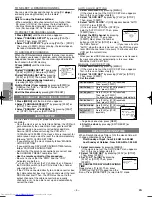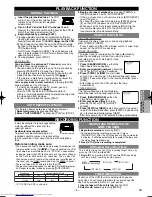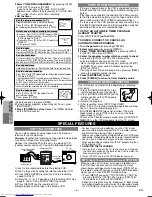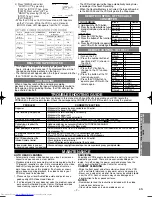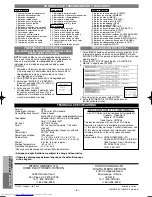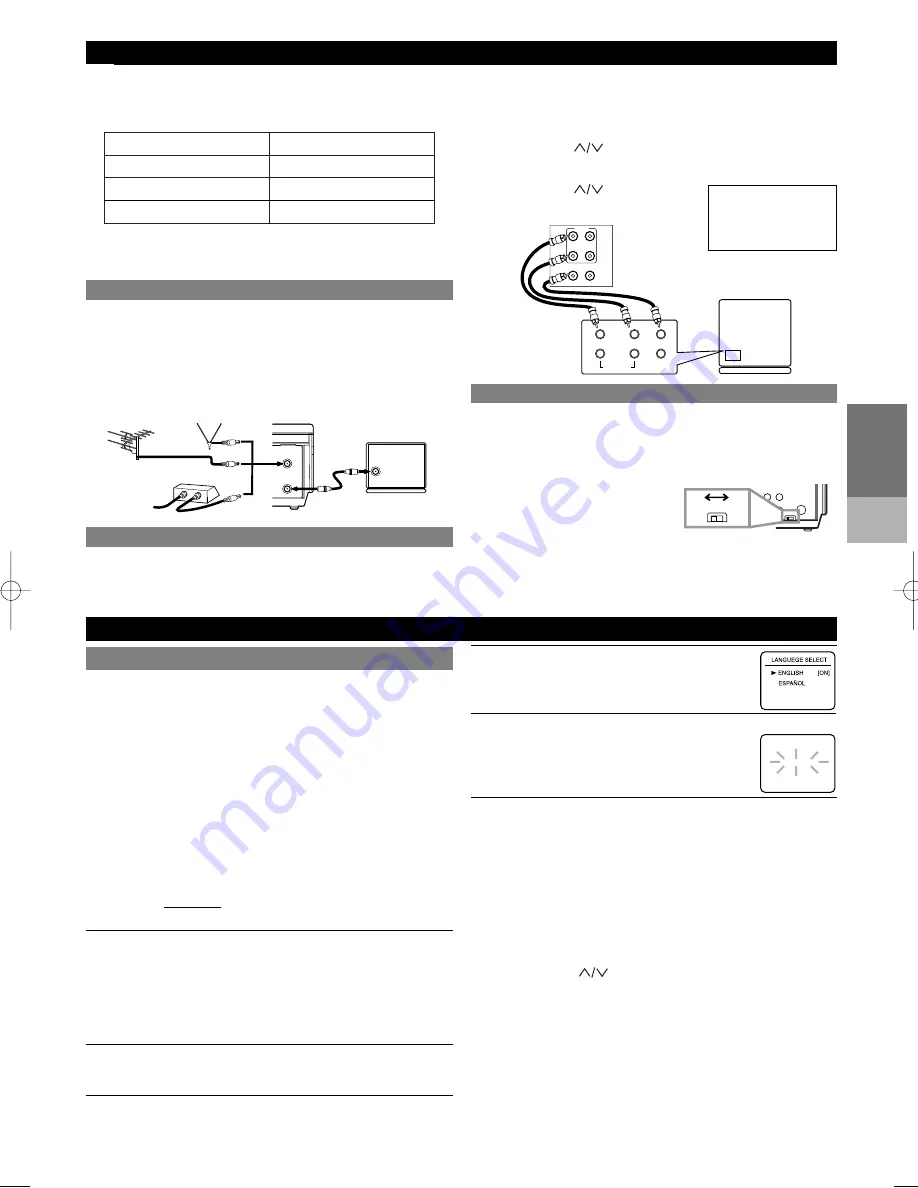
PREP
ARA
TION
FOR USE
SETUP
– 3 –
EN
4
Select the On Screen Language ("ENGLISH"
or "ESPAÑOL")
by pressing [PLAY
B
] or [STOP
C
]. Then, press
[F.FWD
g
].
5
Begin channel preset
by pressing [F.FWD
g
] once. The tuner scans
and memorizes all active channels in your area.
• The VCR distinguishes between standard TV
channels and cable channels.
6
After scanning,
the tuner stops on the lowest memorized channel. The TV
screen returns to TV mode.
• If "AUTO SET UP" appears on the TV screen again, check
the cable connections. Press [F.FWD] once again and the
VCR will begin preset again.
• If the VCR cannot find the local PBS channel at step 1, after
scanning channels, “AUTO CLOCK” flashes on the TV
screen. And the VCR search the local PBS channel for auto
clock setting again. When the clock is not set yet, press the
POWER button to turn on the VCR, then press the number
buttons or [CH
] to select your local PBS channel.The
current time may appear on the display. If current time does not
appear, follow “MANUAL CLOCK SETTING”.
•
Note:
The VCR will search through all the available channels
from the lowest channel. It must scan each channel for 10
seconds to determine if that channel is transmitting the EDS
(Extended Data Service) signal. If the highest channel has
EDS signal, it takes many times. To cancel this search, press
the RESET/EXIT button.
( )
ACCESSORIES
PART NO.
Coaxial Cable
5857952
Remote Control Unit
HL11331
Batteries
AA x 2
1 Check contents
Make sure the package contains all of the accessories
listed in "as below".
2 Situate VCR
Place the VCR in a stable, horizontal surface.
3 Connect VCR to TV
SUPPLIED ACCESSORIES
VCR to AV TV connection using AUDIO/VIDEO Cables
VCR to TV Connection
1. Disconnect the AC power cord of the TV from the AC outlet.
2. Disconnect the antenna or cable from the TV.
3. Connect the antenna or cable to the ANT. IN jack of the
VCR.
4. Connect the VCR to the TV using the coaxial cable.
5. Plug the AC power cords of the VCR and TV into the AC
outlets.
OUT
IN
ANT
[VHF/UHF
combination antenna]
[Back of the VCR]
IN
OUT
[Cable box or satellite box]
OR
[Indoor antenna]
[Back of the
UHF/VHF combination TV]
UHF/VHF
Coaxial cable
(supplied)
From Cable or
Satellite Company
OR
If your TV does not have A/V terminals:
When the VCR is in the Playback mode or when the VCR is
in the VCR mode, your TV will receive signals from the VCR
on either channel 3 or 4. To use the VCR with your TV, set
the selector switch to CH3 or CH4 (which is located in the
back of your VCR), whichever is
not used for normal broadcasts in
your area. Then set your TV to
the same channel.
CH3
OUT
CH3
CH4
CH4
[Back of the VCR]
You can automatically program the tuner to scan only the
channels you receive in your area.
• Channel memory programming is NOT needed when you
connected the VCR to a cable box or satellite box as in
"Connect VCR to TV". In this case, select the VCR and TV to
channel 3 or 4 the same channel as the CH3 or CH4 switch
on the back of the VCR. Then, the channel you want to
record or view may be selected at the cable box or satellite
box.
• Follow the steps below once. Repeat it only if there is a
power failure or if the VCR is unplugged for more than 30
seconds. (In these cases, the programmed channels are
erased.)
• You must follow the steps below before attempting to play
or record a video tape. If you want to play or record a
video tape BEFORE programming the tuner, you can
cancel it by pressing [EXIT/RESET].
1
You need to connect the antenna or cable to the VCR
first. Then, connect the VCR power plug into a standard
AC outlet.
• Whenever the AC plug is connected, the VCR search
the local PBS(Public Broadcasting Station) channel for
auto clock setting. If the VCR find the local PBS
channel, current time appears on the display.
2
Turn on the TV and set the TV to channel 3 or 4.
Now set the CH3/CH4 switch on the back of the VCR to match
the channel selected on the TV.
3
Turn on the VCR
by pressing [POWER]. The PWR. and VCR
indicators will both appear in the display window.
AUTOMATIC CHANNEL SET UP
AUTO SET UP
CH 01
Using AUDIO/VIDEO Input Jacks
You can use the A/V input jacks on the front or the back of
the VCR.
• To use the input jacks on the back of the VCR, select
"L1" position by pressing [0], [0], [1] on the remote
control or [CH
].
• To use the input jacks on the front of the VCR, select
"L2" position by pressing [0], [0], [2] on the remote
control or [CH
].
( )
( )
“L1” or “L2” is found
before the lowest
memorized channel.
(Example: CH2)
[Playing VCR]
[TV A/V]
Audio/Videocables
(not supplied)
IN
AUDIO
L
R
VIDEO
VIDEO
L
R
OUT
IN
OUT
IN
AUDIO
PREPARATION FOR USE
SETTING THE CH3/CH4 SWITCH
SETUP
Using Optional AUDIO/ VIDEO Output Jacks
With this connection, you can get better pictures and
sounds when playing back a tape if your TV has A/V Input
jacks. Please refer to your TV’s owner’s manual.
HB4P0.QX3 02.5.14 10:22 PM Page 3