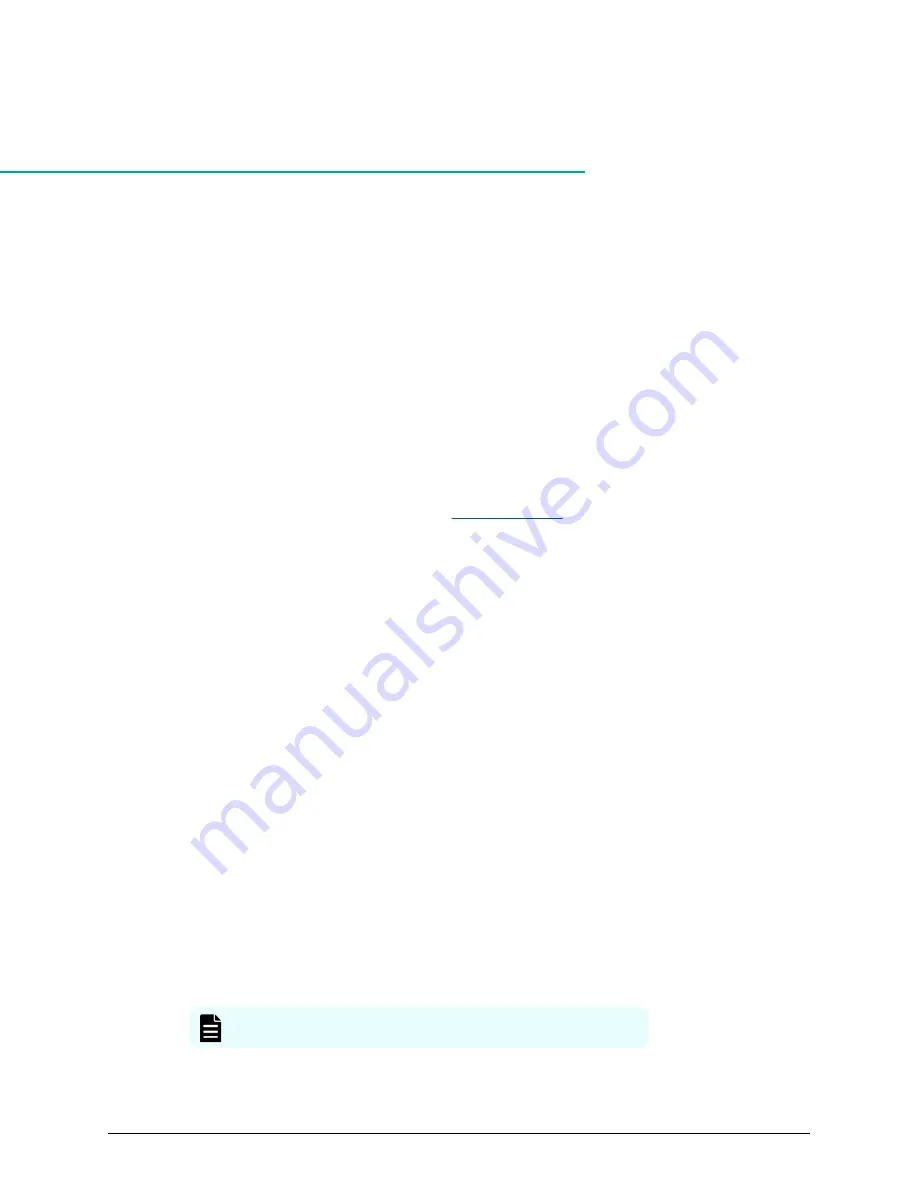
Installing your storage system that includes an
SVP
Hitachi Virtual Storage Platform G130 storage systems that ship with a service processor
(SVP) are designed for self-installation, so you can set up your storage system for the first
time without assistance from a Hitachi Vantara representative.
Step 1: Unpack the storage system
Before you begin
Make sure your data center meets all
site preparation
requirements before you install
the storage system. In addition, if you are not using a Hitachi Universal V2 rack, make
sure the electrical specifications of your rack meet the power requirements of the
storage system.
Procedure
1. Inspect all materials for signs of damage. If you see damage, discontinue the
installation and contact your Hitachi Vantara representative.
2. Retain all packing materials in case you need to transport or ship the storage
system in the future.
3. Check the items you received against the packing list. If any items are missing or
damaged, discontinue the installation and contact your Hitachi Vantara
representative.
4. Place the keys for the front bezel in a safe place.
Step 2: Cable a management console
Because your storage system is factory-installed in a rack, the LAN 3 and LAN 4 port
connections to the storage system controllers have already been made, and the power
cable is already connected to a power distribution unit (PDU). However, you must make
the LAN 1 and LAN 2 port connections described in the following table using customer-
supplied Ethernet cables.
Note: All four LAN ports on the SVP are 1-GbE interfaces.
Installing your storage system that includes an SVP
Hitachi Virtual Storage Platform G130 (with SVP) Installation Guide
3


















