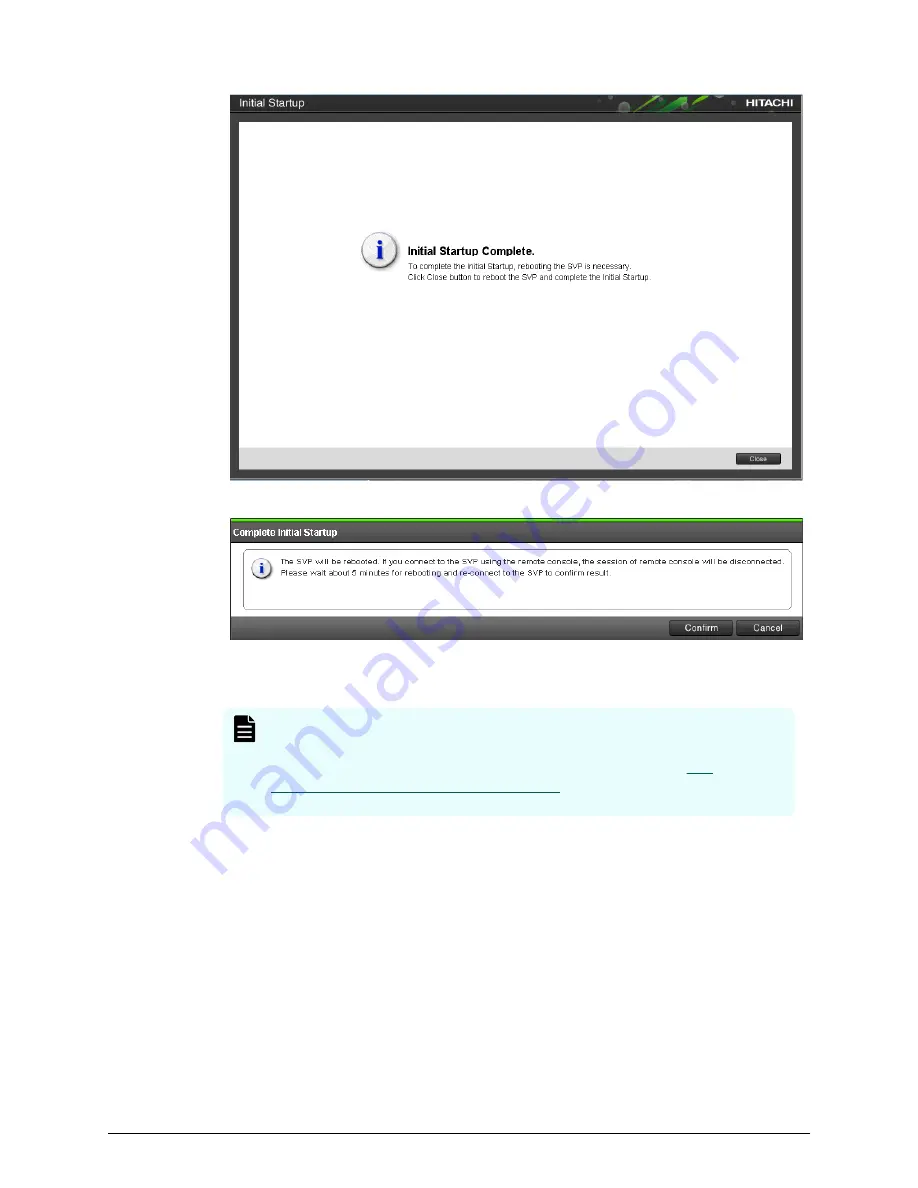
10. In the Complete Initial Startup window, click Confirm.
11. Wait for the SVP to reboot (approximately 5 minutes).
12. Connect the LAN 1 port on the SVP to your production network.
Note: If your network has BPDU enabled to prevent loops, connect the
user LAN port on controller 1 to an Ethernet switch on the production
network instead of attaching it to the SVP. Then refer to the
SVP
installation and maintenance instructions
for the Hitachi Vantara-
supplied SVP to configure the SVP for a non-bridged operation.
13. Using the new SVP IP address you specified in the Initial Startup wizard, log in to
the SVP via Remote Desktop Connection from your production network.
14. On the desktop, double-click the Open StorageDeviceList icon.
15. Mouse over the Storage Device List window to highlight it, and then double-click
the icon of the registered storage system.
16. Log in to Device Manager - Storage Navigator using the new maintenance password
you specified in the Initial Startup wizard, and then click Login.
Next steps
Verify that licenses are installed.
Running the Initial Startup wizard
Installing your storage system that includes an SVP
Hitachi Virtual Storage Platform G130 (with SVP) Installation Guide
15



























