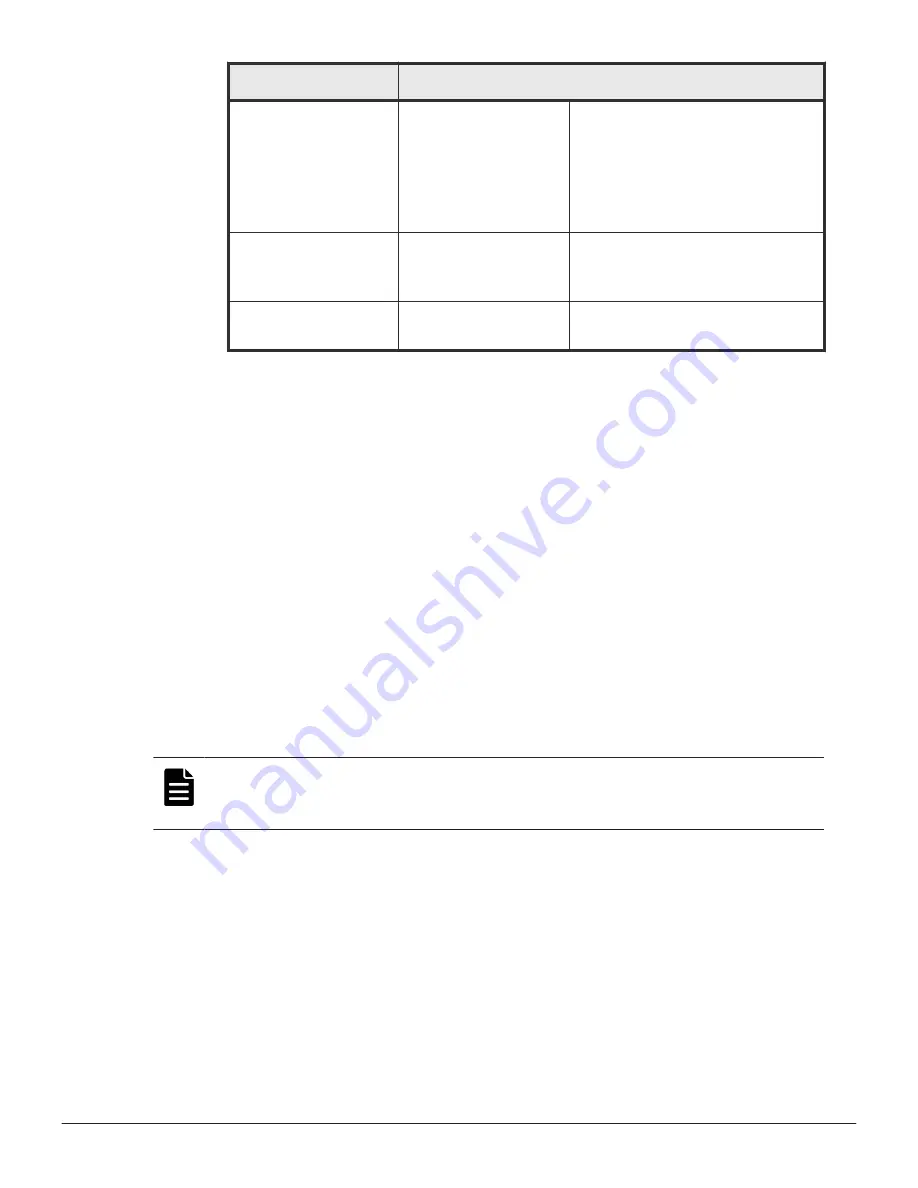
Field
Description
Offline
Offline - The cluster node is no longer
exchanging heartbeats with the other
cluster members. This might be caused
by a reboot or a fault condition.
Services cannot be migrated to a
cluster node in this state.
Dead
No heartbeats from this cluster node for
a significant period. Services cannot be
migrated to a cluster node in this state.
Unknown
Unknown - The node has not been
online since the cluster was started.
• If you notice that the number of unused disks and unused disk capacity is
too high, it implies that you have additional raw capacity in the system
that can be converted into usable capacity by creating parity groups. Click
Create Parity Groups to configure unused disks into parity groups.
• View the total and unused disk capacity for the different pool tiers.
• Click Review Tiered Categories to open the Tier Management page, where
you can view the tier definitions and edit their names.
• Click a tile in the lower portion of the page to display the details for parity
groups, pools, volumes, or ports for the storage system.
Using Device Manager - Storage Navigator for advanced storage configuration
Device Manager - Storage Navigator is the element manager for a supported
storage system block module. It is a factory-installed application running on
the SVP, which is directly connected to the storage system. You can access
Device Manager - Storage Navigator from the Storage System details page
for advanced configuration options while performing management operations
such as remote replication, volume migration, and resource group
management with Storage Advisor.
Note:
If you use Device Manager - Storage Navigator to manage resource
groups, make sure that the user who adds storage systems in Storage
Advisor has access to all custom resource groups and meta resource groups.
Use the Device Manager - Storage Navigator online help to obtain procedure
information for advanced storage configuration tasks.
Accessing Device Manager - Storage Navigator
Launch Device Manager - Storage Navigator or from the Settings menu
available in the Storage System details page. In the login dialog, use the user
account assigned to you by your security administrator. The tasks that you
can do on the system depend on the user role assigned to the user groups to
which you belong.
Configuring the storage system
93
System Administrator Guide for VSP Gx00 models and VSP Fx00 models
Содержание VSP F400
Страница 10: ...10 System Administrator Guide for VSP Gx00 models and VSP Fx00 models ...
Страница 16: ...16 Preface System Administrator Guide for VSP Gx00 models and VSP Fx00 models ...
Страница 30: ...30 System administration overview System Administrator Guide for VSP Gx00 models and VSP Fx00 models ...
Страница 136: ...136 Configuring the storage system System Administrator Guide for VSP Gx00 models and VSP Fx00 models ...
Страница 210: ...210 User administration System Administrator Guide for VSP Gx00 models and VSP Fx00 models ...
Страница 244: ...244 Setting up security System Administrator Guide for VSP Gx00 models and VSP Fx00 models ...
Страница 256: ...256 Alert notifications System Administrator Guide for VSP Gx00 models and VSP Fx00 models ...
Страница 270: ...270 Managing license keys System Administrator Guide for VSP Gx00 models and VSP Fx00 models ...
Страница 280: ...280 Managing storage system reports System Administrator Guide for VSP Gx00 models and VSP Fx00 models ...
Страница 350: ...350 Examples of storage configuration reports System Administrator Guide for VSP Gx00 models and VSP Fx00 models ...
Страница 386: ...386 System option modes System Administrator Guide for VSP Gx00 models and VSP Fx00 models ...
Страница 406: ...406 Glossary System Administrator Guide for VSP Gx00 models and VSP Fx00 models ...
Страница 412: ...412 Index System Administrator Guide for VSP Gx00 models and VSP Fx00 models ...
Страница 413: ...System Administrator Guide for VSP Gx00 models and VSP Fx00 models ...
















































