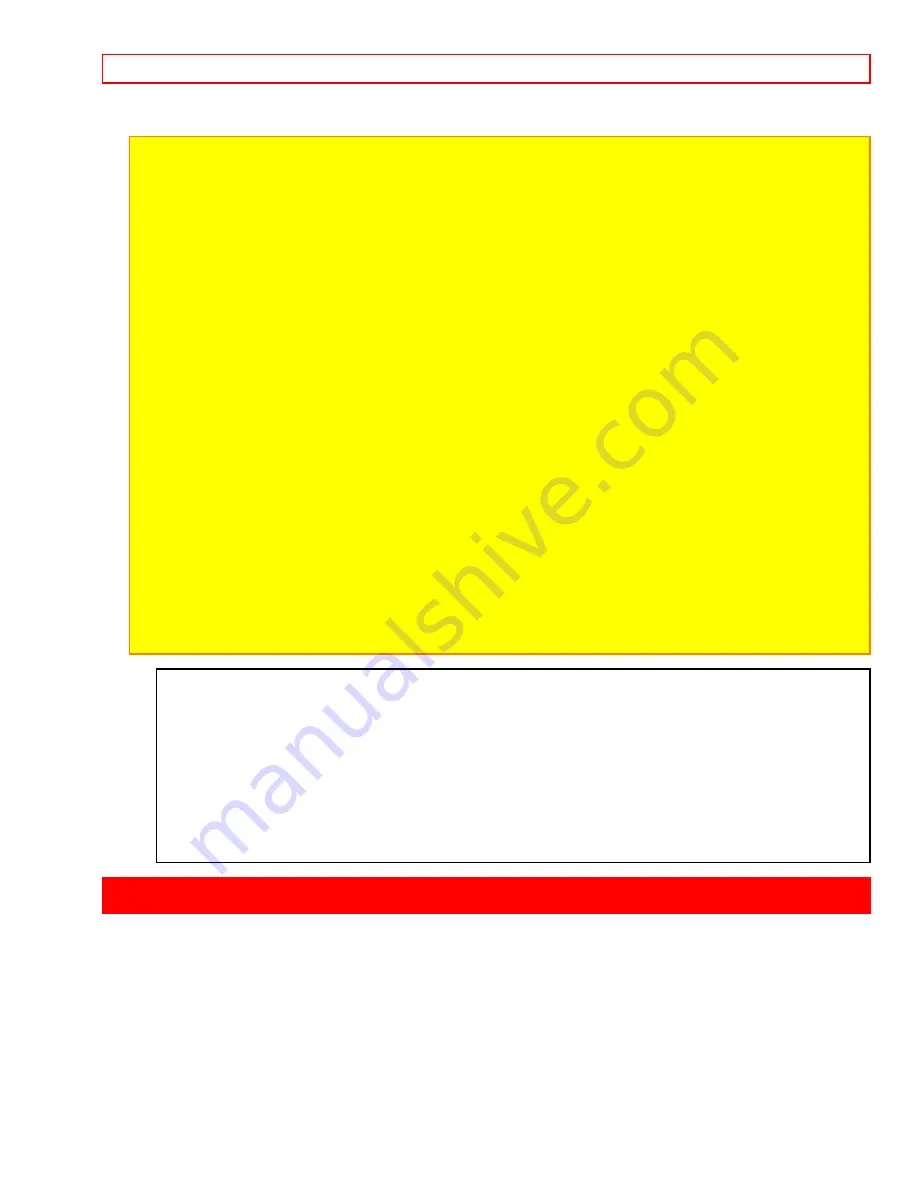
Important Safeguards
- 4 -
Warning:
This device complies with Part 15 of the FCC Rules. Operation is subject to the following two
conditions: (1) This device may not cause harmful interference, and (2) this device must accept any
interference received, including interference that may cause undesired operation.
Note:
This equipment has been tested and found to comply with the limits for a Class B digital device,
pursuant of Part 15 of the FCC Rules. These limits are designed to provide reasonable protection against
harmful interference in a residential installation. This equipment generates, uses, and can radiate radio
frequency energy and, if not installed and used in accordance with the instructions, may cause harmful
interference to radio communications. However, there is no guarantee that interference will not occur in a
particular installation. If this equipment does cause harmful interference to radio or television reception, which
can be determined by turning the equipment off and on, the user is encouraged to try to correct by one or
more of the following measures:
-- Reorient or relocate the receiving antenna.
-- Increase the separation between the equipment and receiver.
-- Connect the equipment into an outlet on a circuit different from that to which the receiver is connected.
-- Consult the dealer or an experienced radio/TV technician for help.
Caution to the user:
Changes or modifications not expressly approved by the manufacture could void the
user's authority to operate the equipment.
"
Note to CATV system installer:
This reminder is provided to call the CATV system installer's attention to
Article 820-40 of the NEC that provides guidelines for proper grounding and, in particular, specifies that the
cable ground shall be connected to the grounding system of the building, as close to the point of cable entry
as practical".
Notes:
• This unit uses 8mm video format cassettes.
• It records and plays back in the SP mode (14.3 mm/sec).
• It cannot record and play back in the LP mode (7.2 mm/sec).
• This camcorder uses a Hi-Fi stereo sound system. When a tape recorded by this camcorder is played by a
conventional 8mm camcorder, monaural sound is output. When a tape recorded by a conventional 8mm
camcorder is played by this machine, monaural sound is output.
MOISTURE
Avoid operating your camcorder immediately after moving it from a cold place to a
warm, humid place. Give the camcorder 2 to 3 hours to stabilize in the ambient
conditions of the surroundings before inserting a cassette. When moved from a cold
place to a warm, humid place, moisture may condense on the head drum inside the
machine. This moisture could cause the tape to stick to the headwheel and damage the
headwheel or tape.
When a small amount of moisture is sensed, "TAPE" flashes in the viewfinder. Remove
the cassette and set the CAM/OFF/VIDEO switch to OFF, then wait for about one hour.
Important Safeguards
In addition to the careful attention devoted to quality standards in the manufacture of your video product, safety is
a major factor in the design of every instrument. But, safety is your responsibility too.
This page lists important information that will help to assure your enjoyment and proper use of a Video camcorder
and accessory equipment. Please read it carefully before operating your video product and keep it in a handy
place for future reference.
INSTALLATION
1 Read and Follow Instructions
-- All the safety and operating instructions should be read before the video
product is operated. Follow-all operating and use instructions.





































