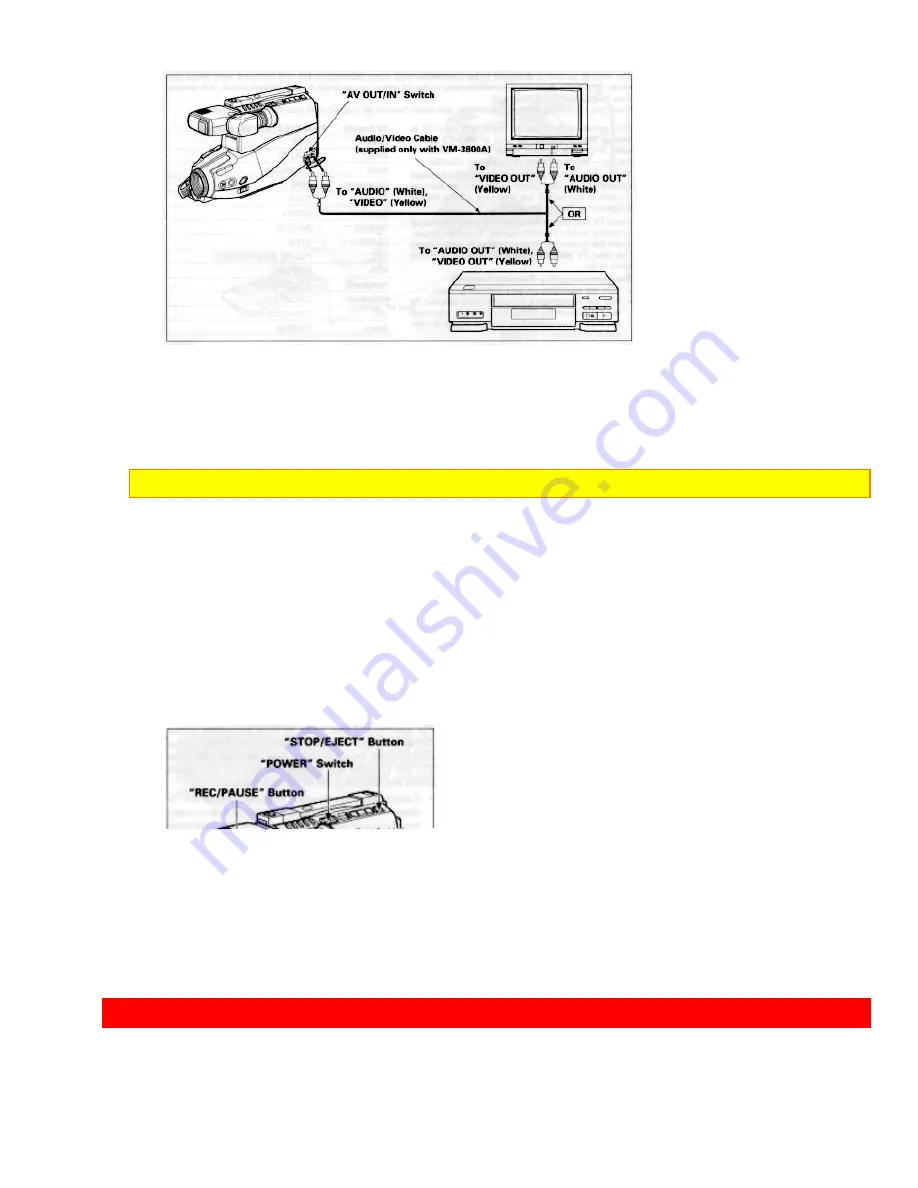
AUDIO DUBBING
44
1.
Connect the audio/video cable to
"AUDIO OUT"
and
"VIDEO OUT"
of your TV and
VCR.
2.
Connect the other end to
"AUDIO"
and
"VIDEO"
of camcorder.
3.
Insert the cassette.
NOTE:
Power source must be connected to the camcorder.
4.
Set
"AV OUT/IN"
switch to
"IN"
position.
5.
Press and hold the small button on
"POWER"
switch, and then slide it to
"CAM"
position. The
"POWER"
indicator will light.
6.
Turn on your TV or VCR and tune it to the channel you wish to record.
7.
Press
"REC/PAUSE"
button to start recording. You are now recording the TV
program.
8.
Press
"REC/PAUSE"
button to stop recording.
9.
After recording, place
"POWER"
switch in
"OFF"
and then press
"STOP/EJECT"
button to remove the cassette.
AUDIO
DUBBING
Содержание VM-1800A - Camcorder
Страница 9: ......






























