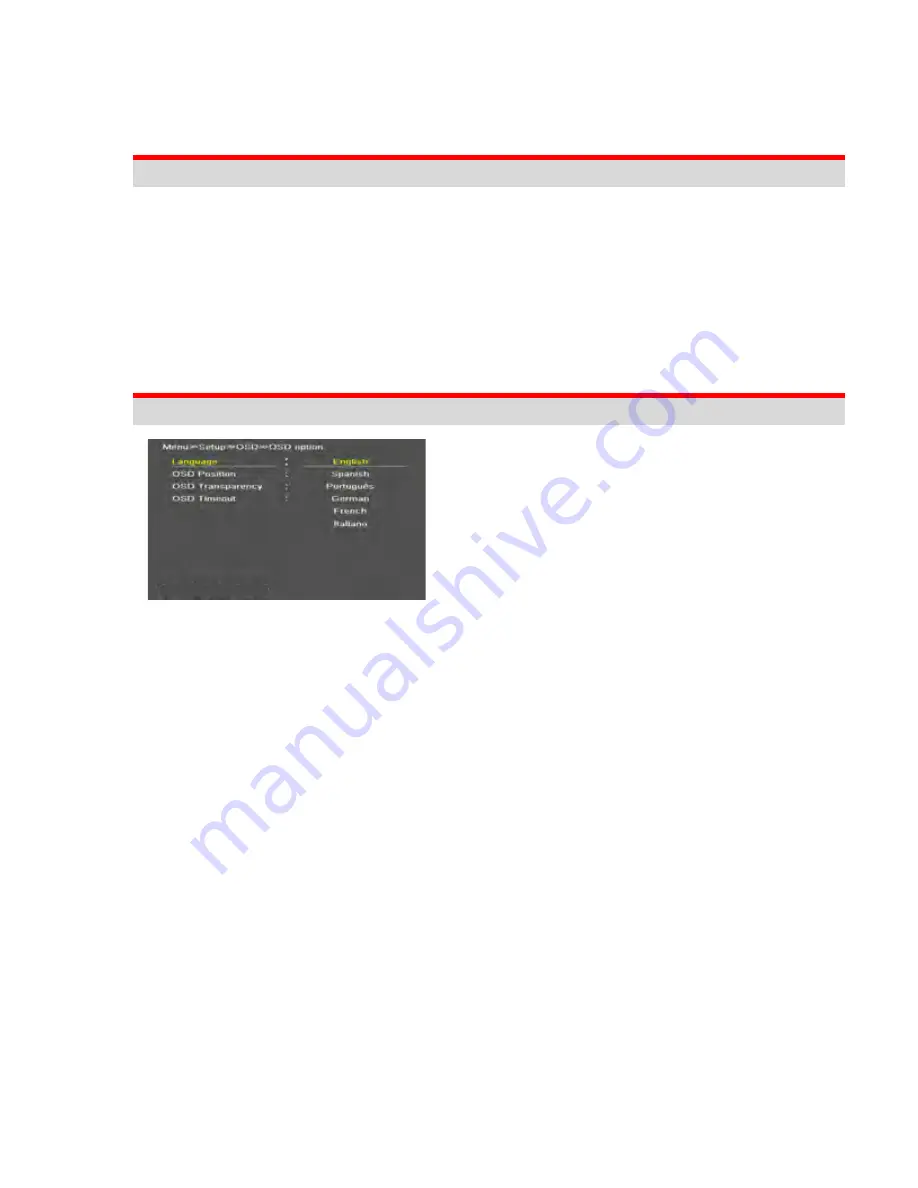
Page 15 of 32
BASIC OPERATION
Turning On the Monitor
1. If the Camera Cable VC-90A is not installed, please connect it to the VF CABLE connector on the
rear of the viewfinder. Secure the cable with the supplied cable fixing clamp.
2. Power ON the monitor by pressing the
POWER
button on the front lower right for 2 seconds or
more.
The monitor has a stand-by or power save mode. When in standby mode, the display is off but
the electronics inside the VF are on. In order to turn monitor on, press the
POWER
button.
3. The camera video is automatically displayed. Assure that the camera is outputting video and that
the VF is not in “STILL IMAGE” mode (refer to page 20).
On Screen Menu Language Selection
•
SETUP -> OSD -> OSD Option -> Language
•
The menu can be shown on the screen in the
selected language.
•
Supported
Language:
English,
Spanish,
Portuguese, German, French, Italian
Содержание VF-PBM307
Страница 2: ...Page 2 of 32 This page left intentionally blank ...
Страница 27: ...Page 27 of 32 ON SCREEN DISPLAY MENU SYSTEM Menu Tree Organization ...
Страница 28: ...Page 28 of 32 Video ...
Страница 29: ...Page 29 of 32 Marker ...
Страница 30: ...Page 30 of 32 Setup ...
Страница 31: ...Page 31 of 32 OSD Information ...
Страница 34: ...Page 34 of 32 ...






























