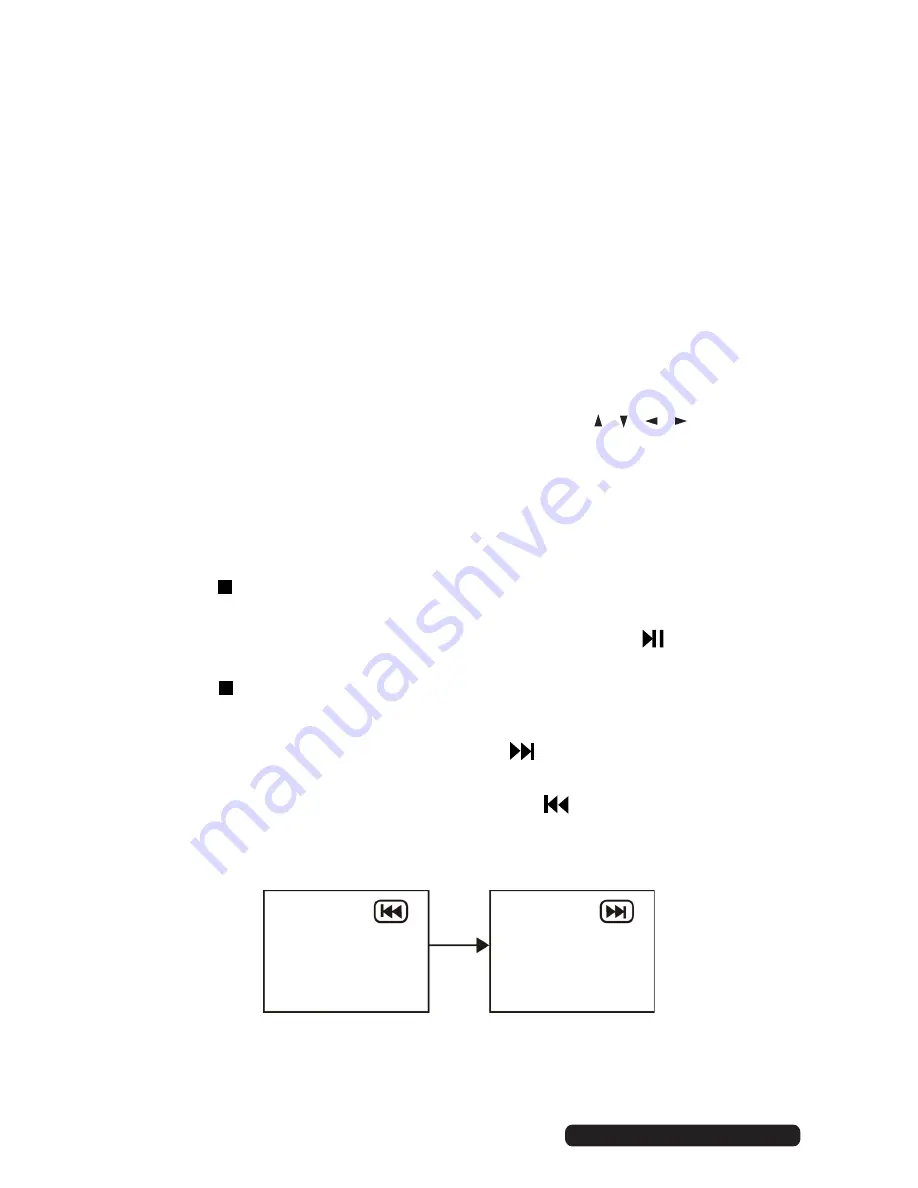
50
DVD Mode
Press the SOURCE button on the back panel, or on the remote control, to
switch the unit to DVD mode.
Basic DVD movie playback
• Before placing a disc into the disc compartment, make sure there is no
disc inside. Hold the disc without touching either of its surfaces, position
it with the readable (mirror) side facing towards you, then the disc will
automatically enter into the disc compartment; or you can press the OPEN
button on the remote control to enter the disc into the disc compartment.
• Once the disc is in the disc compartment, the player starts reading the disc
immediately.
• When a menu screen appears on the unit, press the / / / buttons, or
the number buttons, to select the chapter/track number, then press OK to
confirm.
• To stop playing and return to the menu screen, press the TITLE or D.MENU
button on the remote control.
Stopping play
• Press the STOP button to stop playback.
NOTE:
When the player is stopped, it records the point on the DVD where
STOP was pressed (RESUME function). Press the
PLAY
button
again to resume playback from this point. When the disc is ejected
or STOP is pressed again, the RESUME function will be cleared.
Skipping ahead or backward
Skipping ahead:
Duri ng playback, press the
button to skip the next
chapter (DVD) or track (Video CD/CD).
Skipping backward:
During playback, press the
button to skip the
previous chapter (DVD) or track (Video CD/CD).
After Sales Support
Telephone:
Email:
1300 886 649
Содержание VC406000
Страница 1: ...For Model VC406000 LED LCD HDTV OWNER S GUIDE ...
Страница 38: ...31 Menus Time After Sales Support Telephone Email 1300 886 649 info tempoaustralia com au ...
Страница 39: ...32 Menus Lock After Sales Support Telephone Email 1300 886 649 info tempoaustralia com au ...
Страница 40: ...33 Option Menus After Sales Support Telephone Email 1300 886 649 info tempoaustralia com au ...
Страница 71: ......





























