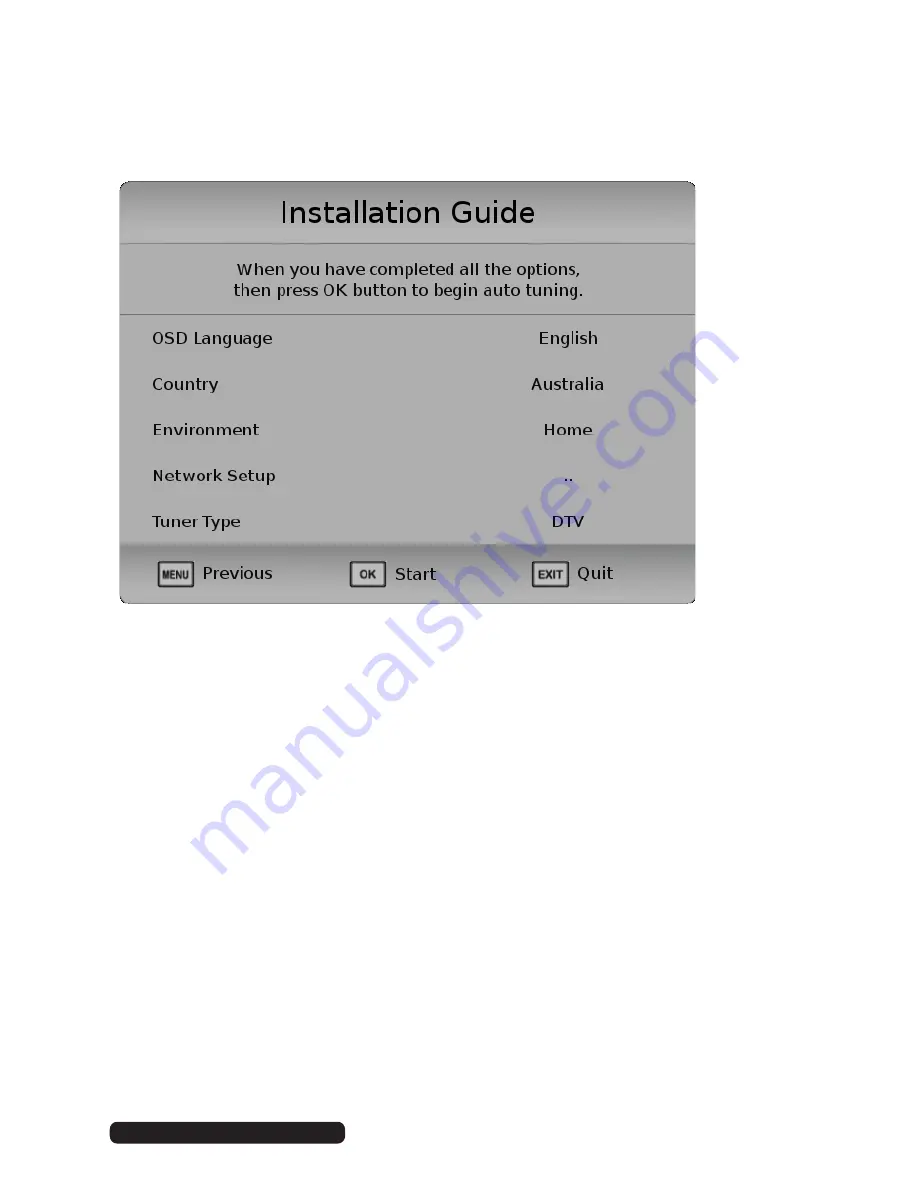
17
Getting Started
Settings confirmation page will be displayed on the screen, as illustrated below.
Press menu button to go back previous step.
Press OK button to begin scanning for TV stations. To exit channel tuning, press the
EXIT button. When auto searching is complete, your TV will show the first channel
found.
After Sales Support
Telephone:
Email:
1300 886 649
Содержание VC406000
Страница 1: ...For Model VC406000 LED LCD HDTV OWNER S GUIDE ...
Страница 38: ...31 Menus Time After Sales Support Telephone Email 1300 886 649 info tempoaustralia com au ...
Страница 39: ...32 Menus Lock After Sales Support Telephone Email 1300 886 649 info tempoaustralia com au ...
Страница 40: ...33 Option Menus After Sales Support Telephone Email 1300 886 649 info tempoaustralia com au ...
Страница 71: ......






























