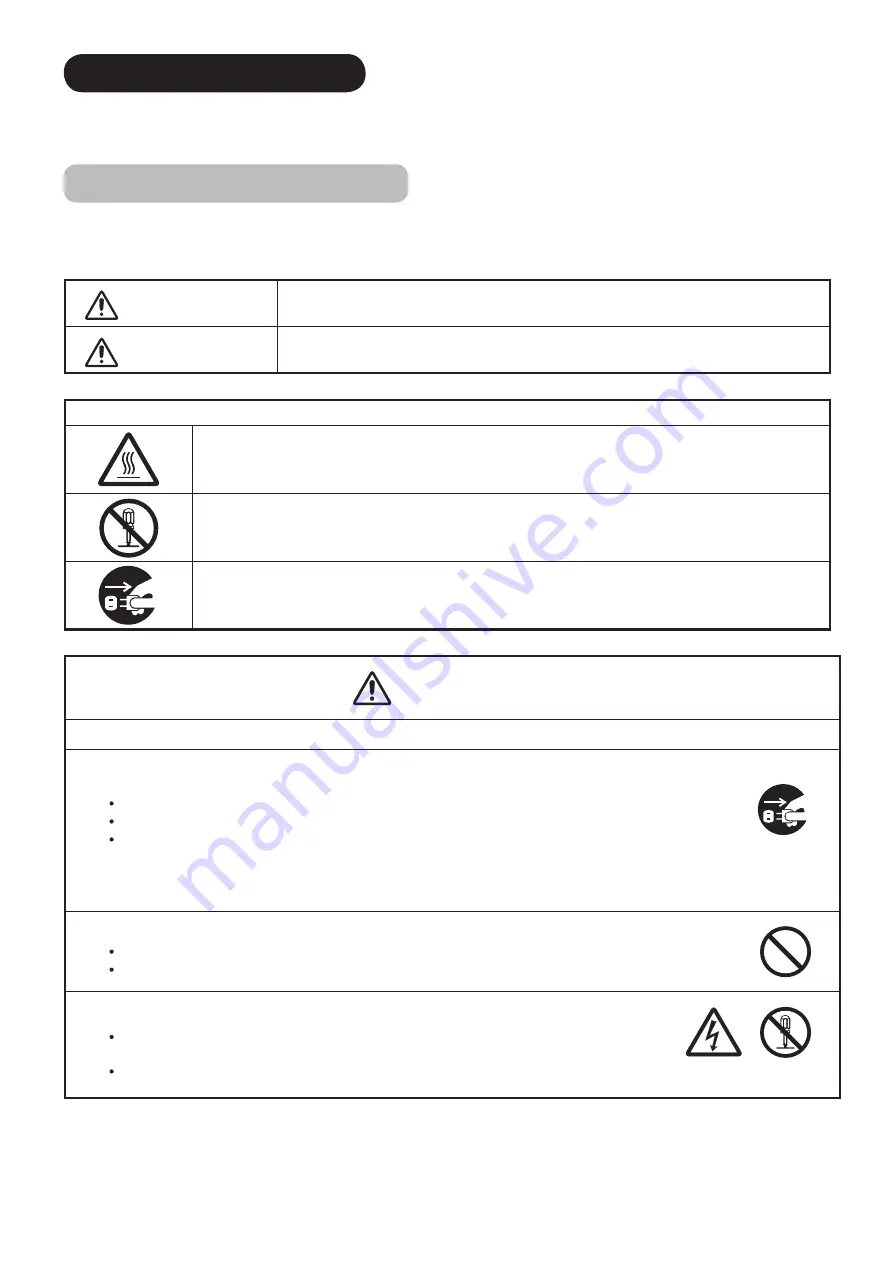
5
SAFETY PRECAUTIONS
For your safety, please read the following precautions carefully before using this product. Improper use would cause
serious personal injury and/or damage to your property or the product.
Explanation of the Symbols
The following are the symbols used in this manual and affixed to the unit itself. Please fully understand the meanings
of the symbols before reading the instructions in this section.
WARNING
Never ignore the instruction. There are risks of serious or fatal injury to the user.
CAUTION
Do not ignore the instruction. There are risks of personal injury and/or property damage.
Other Symbols
The triangle with illustration is intended to alert the users that there are risks of fire, explosion, or high temperature if
the product is handled improperly.
Each illustration within the triangle specifies the contents in detail. (The figure on the left is an example.)
The circle with diagonal line and illustration indicates a prohibited action (the symbol to the left indicates that
dismantling is prohibited).
This symbol indicates a compulsory action.
The contents are clearly indicated in or adjacent to an illustration (the symbol to the left indicates that the power plug
should be disconnected from the power outlet).
WARNING
There is a risk of fire, electric shock, or serious injury.
■ If serious problems occur, unplug the power cord immediately.
Serious problems such as:
Smoke, abnormal odor or noise emitted from the product.
No picture, no sound or distorted picture on the display.
Foreign matter (such as water, metals etc.) entered the unit.
Do not continue using the product under these abnormal conditions.
Turn off the main power, unplug the power cord, and contact your dealer immediately.
For your safety, never try to repair the product yourself.
■ Do not allow liquids or any foreign matter (such as metals or flammable items) to enter the unit.
If this does occur, turn off the main power, unplug the power cord, and contact your dealer immediately.
Exercise special caution when young children are around the unit.
■ Do not remove covers, or modify the product.
High-voltage components are installed inside of the unit. Removing covers can expose you to high
-voltage electric shock, and other hazardous conditions.
Contact your local dealer to perform servicing such as inspection, adjustment or repair work.
Disconnect the
plug from the
power outlet.
Do not
dismantle.




































