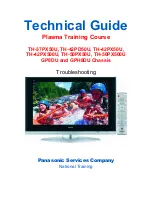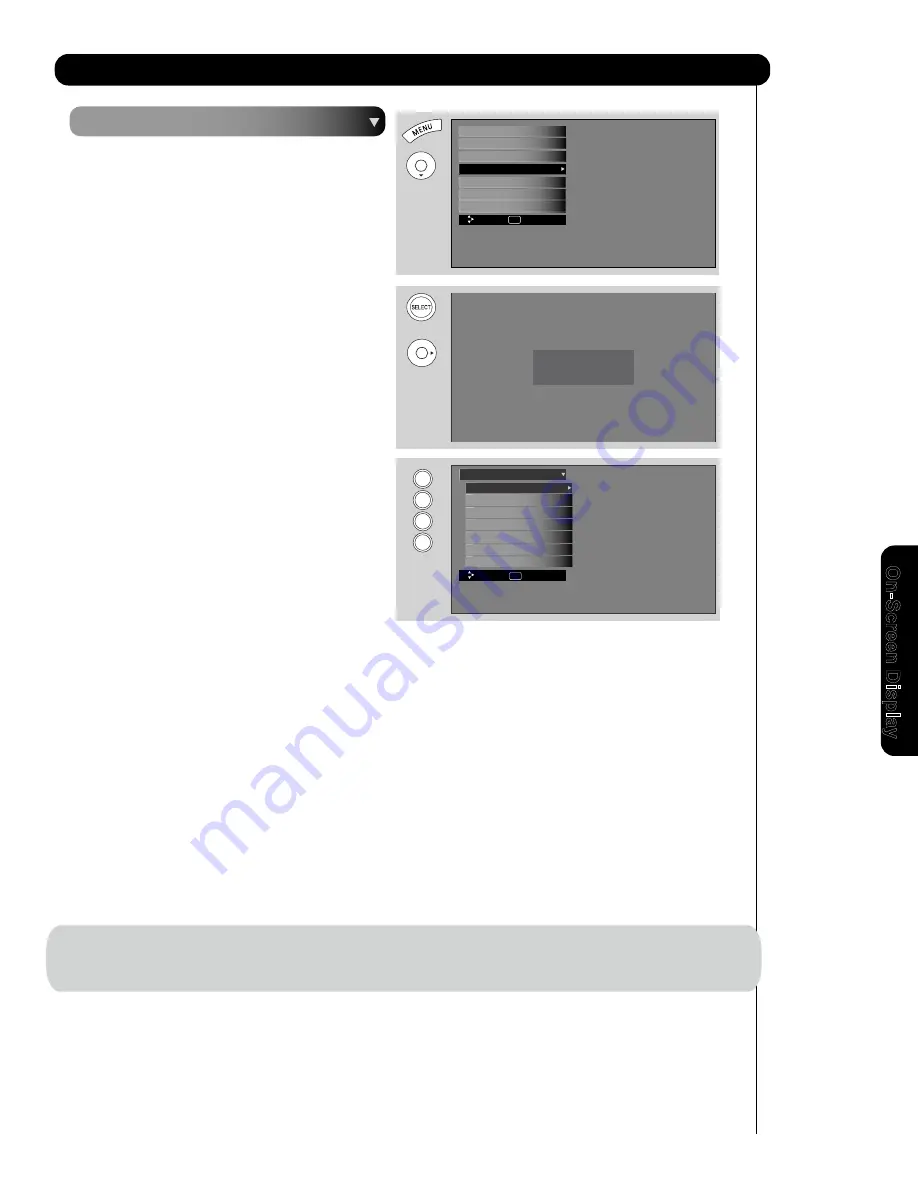
Locks
This function will block out the picture and sound of the
selected channel or video input.
The code to enter the Locks feature is a four digit
access code number. The factory preset code is
0000
.
Use the
NUMBER
buttons to enter the access code.
1.
Use the
CURSOR PAD
왖
,
왔
to highlight the
desired function
in the
LOCKS
menu.
2.
Press the
SELECT
button to select.
Change Access Code
1
.
To change the
ACCESS CODE NUMBER
, select
CHANGE ACCESS CODE
to change the factory
preset code
(0000)
to your preference.
If you forget your
ACCESS CODE NUMBER
, use
the factory code
7777
to erase your key number.
This will reset the access code number back to the
factory preset
(0000)
.
2.
Enter a new four digit number.
3.
Press
EXIT
to quit the menu.
Engage Lock
When
ENGAGE LOCK
is selected,
SET CHANNEL LOCK
and
SET FRONT PANEL LOCK
can be set individually.
When
SET CHANNEL LOCK
is turned on, the picture and sound for the chosen channel will be blocked out.
When
FRONT PANEL LOCK
is turned on, all buttons on the Front Panel will be deactivated, except the
POWER
button.
When
MOVIE RATINGS
is selected, you can block various types of movies and video tapes based on motion
picture ratings (see page 48).
When
TV RATINGS
is selected, various types of television programming based on a parental guide ratings will be
blocked (see page 49).
Use
CANADIAN RATINGS
to block various types of movies and television programs based on the two rating
systems used in Canada that you feel may be inappropriate due to its content (see pages 50-51).
Locks
NOTE:
Use
REGION 5
to block various types of movies and television programs based on ratings systems used in U.S. that
you feel may be inappropriate due to its content (see page 52).
The REGION 5 option will operate for Digital Channels only.
47
Please Enter Access Code
Access Code - - - -
[#Keys] Enter Code
Move
SEL
Select
Region 5
Canadian Ratings (Frn)
Canadian Ratings (Eng)
TV Ratings
Movie Ratings
Engage Lock
Change Access Code
Locks
O
n
-S
cr
ee
n
D
is
p
la
y
Setup
Timers
Channel Manager
Locks
Audio
Video
Move
SEL
Select
Power Swivel
0
0
0
0
0
0
OR
Содержание UltraVision L42V651
Страница 149: ...Notes ...
Страница 150: ...Notes ...