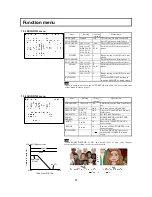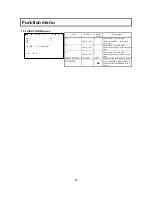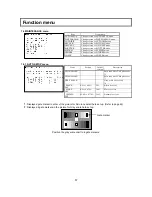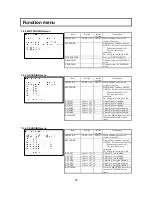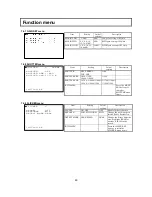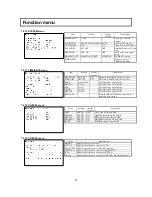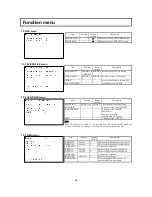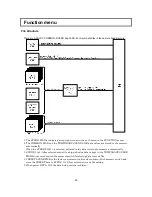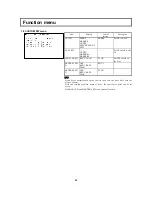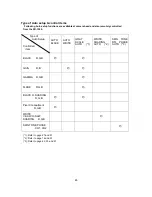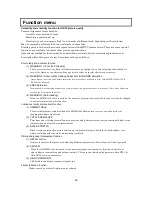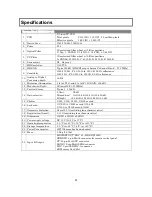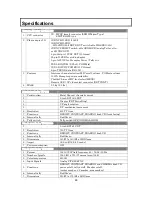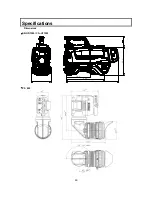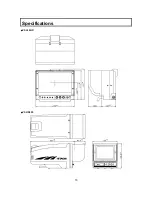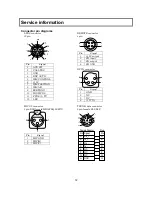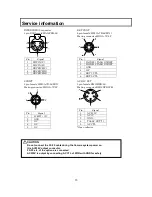Отзывы:
Нет отзывов
Похожие инструкции для SK-HD1500-S2

VDR-D250EG
Бренд: Panasonic Страницы: 119

VDR-D150EB
Бренд: Panasonic Страницы: 120

VDR-D220EB
Бренд: Panasonic Страницы: 112

DCS-2132L-ES
Бренд: D-Link Страницы: 4

SPK-DVF4
Бренд: Sony Страницы: 2

8847
Бренд: Hioki Страницы: 372

Super 220 VR-Super-35
Бренд: Roundshot Страницы: 65

YC-04
Бренд: Ganz Страницы: 16

AK-HC3500AES
Бренд: Panasonic Страницы: 48

HC-V550PC
Бренд: Panasonic Страницы: 36

AK-HC3800GS
Бренд: Panasonic Страницы: 8

HC-V720P
Бренд: Panasonic Страницы: 36

Digital Palmcorder PV-GS69
Бренд: Panasonic Страницы: 172

Q16 Series
Бренд: Axis Страницы: 4

AW-HE2P
Бренд: Panasonic Страницы: 57

GR-AX475
Бренд: JVC Страницы: 52

DVX 5000 HD
Бренд: Easypix Страницы: 2

High Definition
Бренд: Easypix Страницы: 20