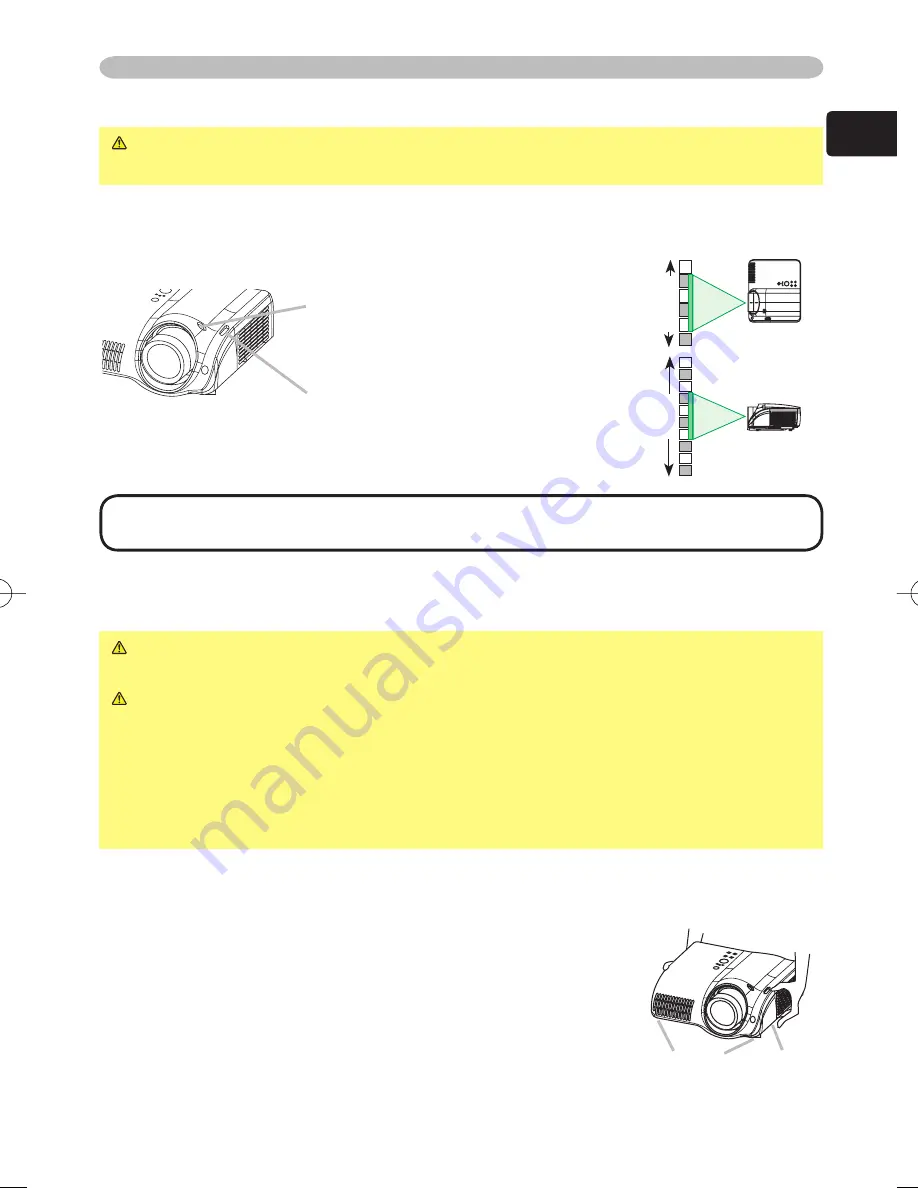
7
ENGLISH
Setting up
Using the lens shift dials
CAUTION
►Do not put your fi ngers around the projection lens to prevent
them from being caught by the lens and lens ring.
The Lens of this projector can be shifted horizontally and vertically. When you
want to adjust the picture position, use the lens shift dials.
(a) Using the horizontal picture shift
dial shifts the picture to right or
left.
(b) Using the vertical lens shift dial
shifts the picture upward or
downward.
NOTE
• Generally, better quality of a picture is available when the lens shift is set to
the center known by each click point of the dials.
Adjusting the projector's elevator
WARNING
►Do not touch about the lens and ventilation openings during
use or immediately after use to prevent a burn.
CAUTION
►If you press the elevator button without holding the projector,
the projector might crash down, overturn, smash your fi ngers and possibly
result in malfunction. To prevent damaging the projector and injuring yourself,
always hold the projector whenever using the elevator buttons to adjust the
elevator feet.
►Except for inclining by the elevator feet adjustment, place the projector
horizontally.
You can use the elevator feet to make adjustments if the surface on which you
need to set the projector is uneven or if you otherwise need to adjust the angle of
projection. The adjustment range of the elevator feet is 0 to 9 degrees.
1.
Press and hold in the elevator buttons.
2.
Raise or lower the projector to the desired height
and the release the elevator buttons.
When you release the elevator buttons, the elevator
feet will lock into position.
3.
As necessary, you can also fi nely adjust the height
of the projector by twisting the elevator feet by hand.
3/4
3/4
1/4
1/4
Elevator
feet
Elevator
button
Содержание PJ TX100 - LCD Projector - HD 720p
Страница 42: ......








































