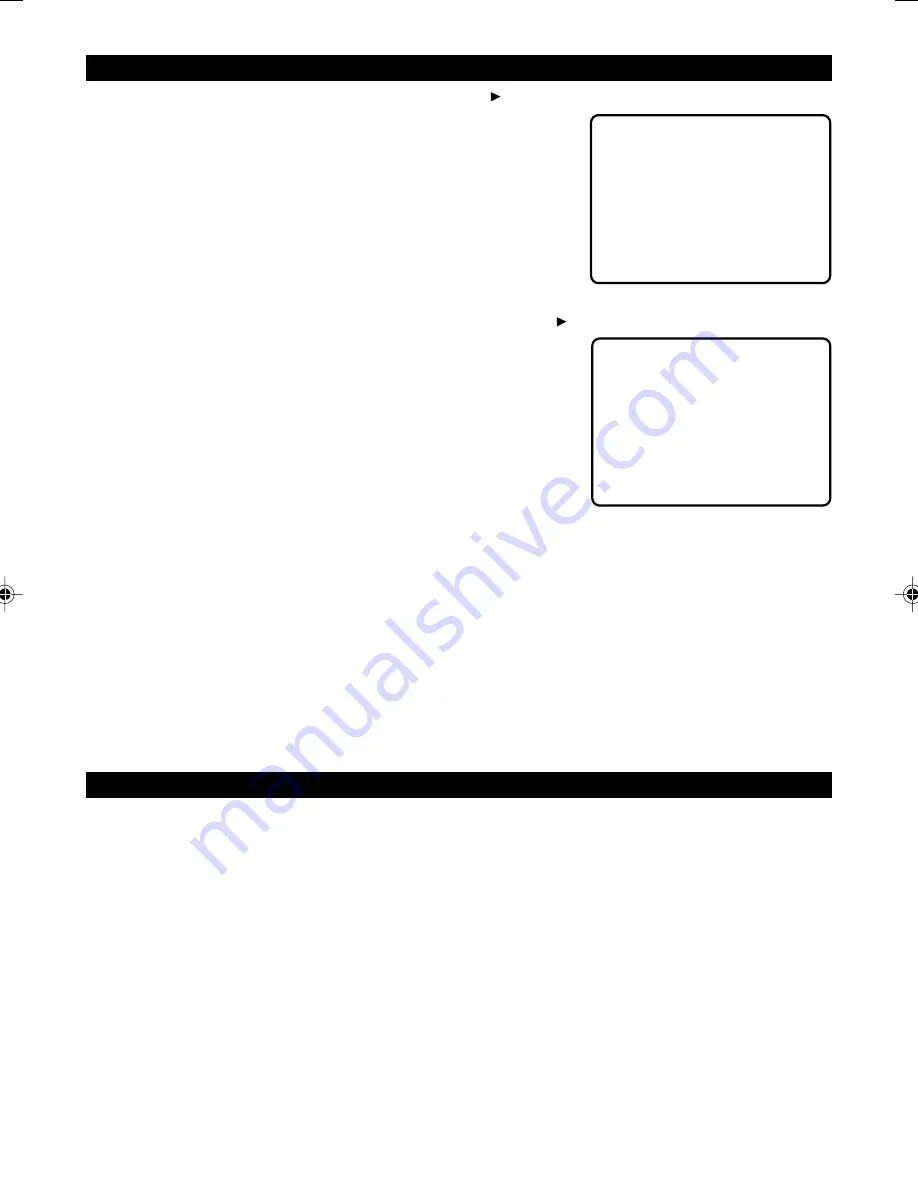
SYSTEM SET-UP
Access VIDEO SET-UP page by pressing the “ SET-UP “ and “ “ keys on the
remote control.
1. Sharpness
Adjust the sharpness level of the screen display.
2. Brightness
Use to increase or decrease the screen brightness.
3. Contrast
Adjust the contrast level of the screen display.
Access PREFERENCE SET-UP page by pressing the “ SET-UP “ and “ “
keys on the remote control.
1.TV Type
Select the TV Video output format to match your TV.
2.Audio
You can set your language preference for movies you play in your DVD
player – the language in which you’ll hear the dialogue you’re playing a movie.
3.Subtitle
You can set your language preference for the subtitles you see on the screen
while playing a disc.
4.Disc Menu
You can set your language preference for disc menus, a disc’s menu is separated from the DVD player menu.
5.Parental
You can set up ratings limits and lock your player in order to control the type of content people watch on your DVD
player. Depending on the disc, you can replace or lock out violent scenes, or lock out playback of the disc altogether.
Access parental control on the sub-menu by pressing direction keys on the remote control, and then press the OK
button, An interactive menu will appear.
6.Password
You can enter the password to change the parental control level. You can change the defaulted password “ 6789 “ to
your desired password if the player is locked.
7.Default
Reset all the settings.
BASIC OPERATION
Loading and removing a disc
1. Hold the display and operating section securely and lift the display.
2. Press the main unit’s OPEN button to open the door lid.
3. Press the disc down on to the centre spindle until a click is heard.
4. Push the lid to close.
Power on and Start to Playback
1. Press the PLAY button, the set will switch on automatically and start to play the disc.
2. For some discs, a menu appears. For video CDs, playing the disc according to the instruction on the disc’s menu
screens is called PBC ( playback control ) playback.
3. For DVD with menu screens or video CDs with playback control ( PBC ), a menu screen appears.
4. DVD – Use the direction keys to select the items, then press the OK button.
You can also use the numeric buttons on the remote control to select the menu items.
5. Video CD – Select by pressing the number buttons, It is also possible to play a disc without displaying the menu
screen.
6. Once you have inserted a disc in the player, some discs will automatically display the main menu on the screen, To
play, make sure the playing movie menu selection is selected and press the PLAY button.
GB-10
Sharpness
Brightness
Contrast
LOW
00
00
Video Set-up Page
TV Type
Audio
Subtitle
Disc menu
Parental
Password
Default
NTSC
ENG
ENG
ENG
Preference Set-up Page
Hitachi Eng manual-for vde.p65
7/22/04, 9:55 AM
11


















