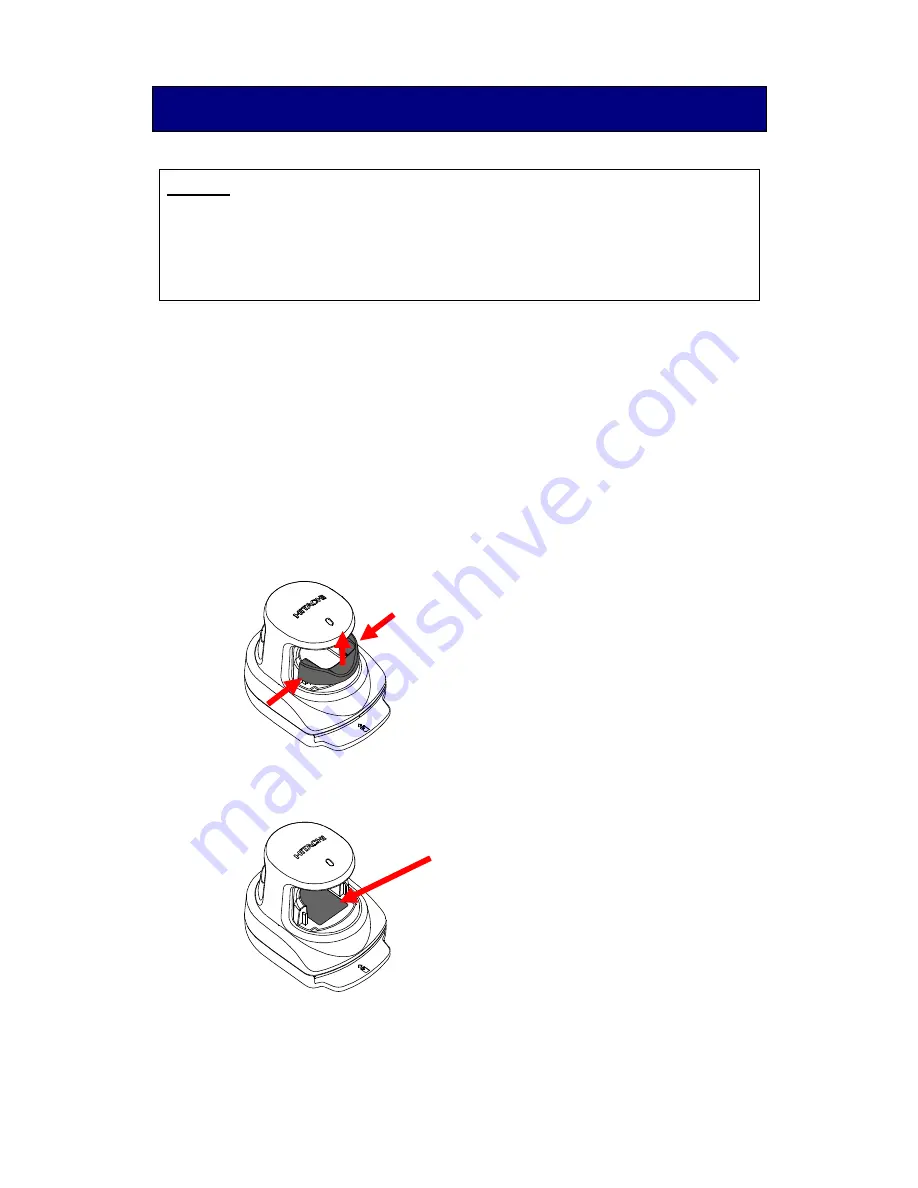
9
/
12
Biometric Reader maintenance
4. Biometric Reader maintenance
Attention
Disconnect the USB cable before the maintenance of your Biometric Reader.
Keeping the cable connected during maintenance may cause failures.
Take caution so that the Biometric Reader is not exposed to any liquid or humidity
as it may cause malfunctioning.
Do not clean the device with organic solvents such as gasoline or alcohol.
4.1 Cleaning external parts
Periodic maintenance of the external parts of the Biometric Reader is recommended. About
once a month or whenever required according the condition of the Biometric Reader, clean the
external parts by rubbing it with a soft piece of cloth. If a dirt remains, use a mild detergent and
wipe it off with a damp cloth.
4.2 Cleaning scanning area
Maintenance of the scanning area is recommended about once a month or whenever it is dirty
with fingerprints and others.
1. Push sides and rise upwards to remove the finger rest (a black part) of the Biometric Reader.
2. Clean the scanning area using a soft piece of cloth.
If you find large dusts, remove them before cleaning.
3. After the cleaning is complete, place the finger rest back into its original position.
Scanning area






























