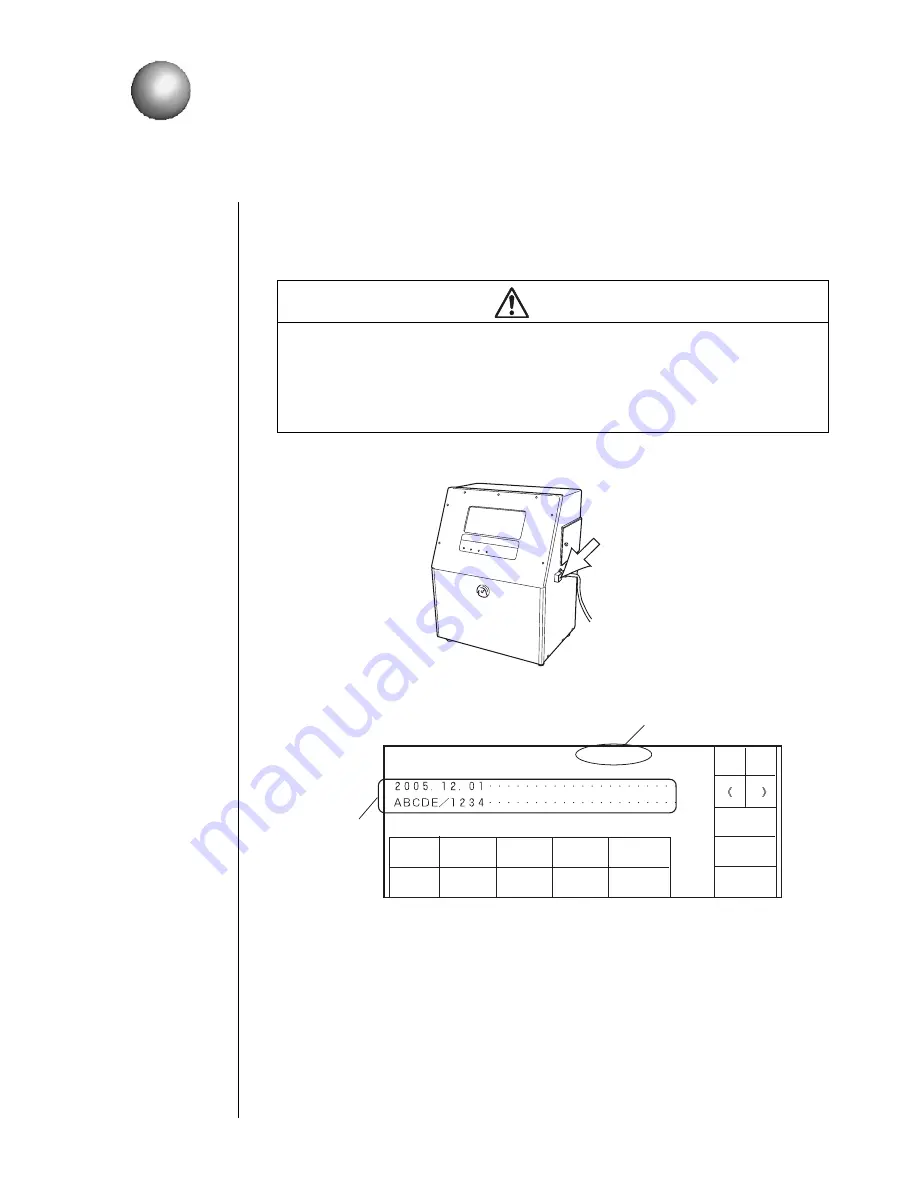
Section 2
2.1 Startup
z
2–1
2. Basic Operating Procedures
2.1
Startup
2.1.1
Starting an operation
1.
Press the power ON/OFF switch to turn ON the power supply of the printer.
The following print description screen opens.
z
It takes about 10 seconds for the above screen to open.
z
Verify that the print descriptions are entered.
CAUTION
z
The ink and makeup ink employed contain organic solvents. When handling ink,
wear protective gloves and safety goggles to avoid direct skin contact.
z
The printer is provided with an LCD touch key panel. When manipulating the keys,
do not apply excessive force to them.
z
If the system becomes inoperative, press the power switch to OFF. After you have
turned the printer back ON, see
Section 7., "Emergency Procedures"
.
3UHVV
3ULQWGHVFULSWLRQ
6WDWXV6WRS
0HVVDJHQDPH$$$$$$$$$$$$
(GLW
PHVVDJH
3ULQWIRUPDW
3ULQWVSHF
6HOHFW
PHVVDJH
6DYH
PHVVDJH
0DLQWH
QDQFH
$X[LOLDU\
IXQFWLRQ
(QYLURQPHQW
VHWXSPHQX
6KRZ
IDXOW:DUQLQJ
3ULQWGHVFULSWLRQ
VHWWLQJDUHD
7KHFXUUHQWRSHUDWLQJVWDWXVLVLQGLFDWHGVHH6HFWLRQ
6WDWXVIRUGHWDLOV
6WDUW
XS
For entry of print
descriptions, see
Section 3.,
"Editing Print Data
and Printing"
.
Содержание PB Series
Страница 10: ...x ...
Страница 36: ...2 12 z 2 2 Shutdown Section 2 ...
Страница 64: ...3 28 z 3 7 Recalling Saved Data Section 3 ...
Страница 78: ...4 14 z 4 5 Controlling the Executable Functions Section 4 ...
Страница 100: ...6 10 z 6 3 Viewing the Warning Condition and Fault Occurrences Section 6 ...
Страница 102: ...7 2 z Emergency Procedures Section 7 ...
Страница 108: ...8 6 z 8 3 Parts to be replaced periodically Section 8 ...






























