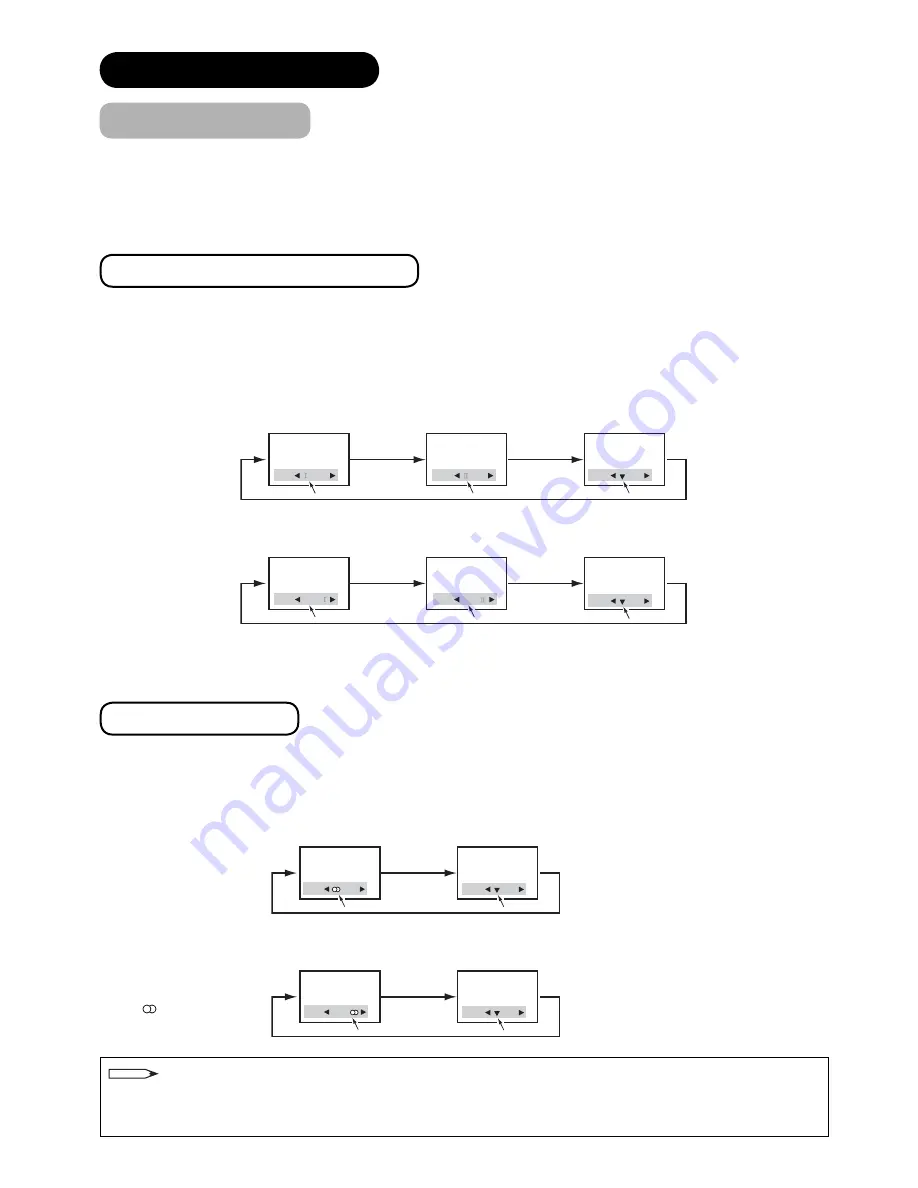
60
FEATURES (continued)
Audio Switching
NICAM / Sound Multiplex (including A2) (TV mode)
You can make optimum use of available audio by pressing
I
/
II
button of remote control. Audio can be switched only
if receiving NICAM and sound multiplex signals; otherwise, pressing this button will have no effect, such as when
only mono sound is received.
These can be divided into two main categories: Bilingual/Dual Sound broadcast and Stereo broadcast.
Bilingual/Dual Sound broadcast
Bilingual broadcast is the broadcast available on the main and sub languages, whilst dual sound broadcast is
available on the primary and secondary sounds; for example, some sports programmes contain broadcast
commentary on a game as primary sound, and a commentary about a team as the secondary.
When bilingual programme is received, sound mode display appears in yellow as shown. Also, when receiving
NICAM signals, NICAM display will appear.
Each time
I
/
II
button is pressed, the display is switched in the sequence of following.
Sound multiplex signal received
NICAM signal received
Audio
[ ]
Audio
NICAM[ ]
Audio
NICAM[ ]
Audio
[ ]
Audio
Audio
[
I
]…Main language/Primary Sound
[
II
]...Sub language/Secondary Sound
ź
…force mono: This selects main language or primary sound.
Stereo broadcast
With stereo broadcast, you can enjoy different sound from either side.
When a stereo programme is received, sound mode display will appear in red as shown.
Also, when receiving NICAM signals, NICAM display will appear.
Press
I
/
II
button to switch between stereo and mono sound.
Sound multiplex signal received
Audio
NICAM
Audio
Audio
Audio
NICAM signal received
...Stereo
ź
....Force Mono
NOTE
• Please select
ź
(force mono) in case of poor reception, noise, poor stereo sound due to signal condition so that
you can receive a clear mono sound.
•
V
represents the Mono broadcast.
Yellow
Yellow
Green
Yellow
Yellow
Green
Red
Green
Red
Green

























