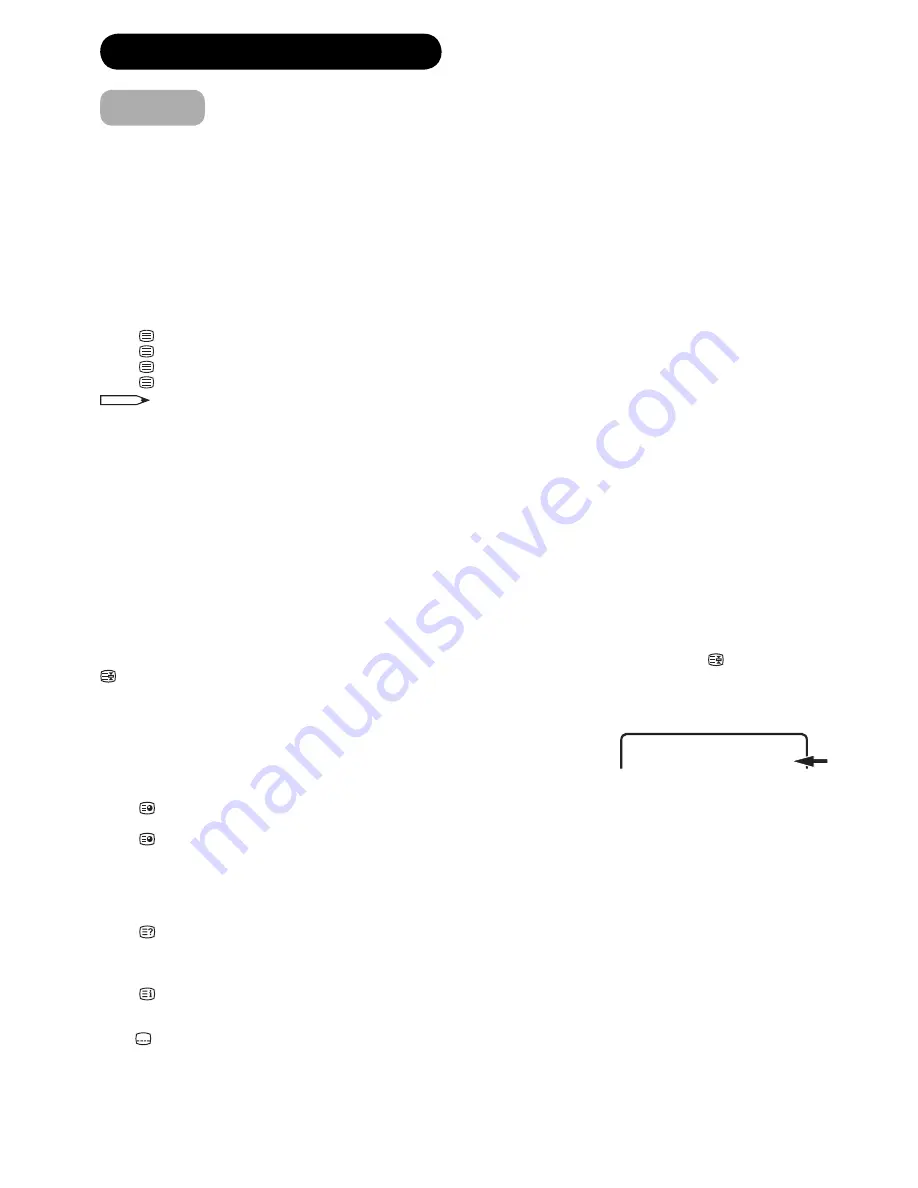
22
Teletext
BASIC OPERATION (continued)
Teletext is sent page by page. This unit is able to automatically store up to 812 pages.
Storage lasts until all pages have been received. The pages can only be accessed when they have been
stored. This can take a moment.
Fastext/TOPtext
Fastext/TOPtext is teletext with a special directory.
On the lower part of the screen there are four different coloured fields (red, green, yellow and blue). These fields lead
directly to the pages shown within. The
four coloured buttons
on the remote control correspond to the coloured
fields. Press the appropriate coloured button in order to go to the page represented by that particular colour field.
Switch on / off Teletext
Teletext is not transmitted by all channels.
Select a channel that shows teletext.
Press
. You will now see a teletext page (as long as it is available).
Press
again. Teletext and TV picture are shown simultaneously.
Press
again in order to switch off teletext.
Press
again in order to switch on teletext again. The last page which was stored is now shown.
NOTE
You cannot select any other channels as long as teletext is switched on. Switch teletext off when you want to switch over to another
channel.
Select page
Press
P +
or
–
until the page you desire appears. Or ... enter the requested page number by using the
10 Number
Buttons
.
And if you mistype something, just enter the complete 3-digit wrong page number then enter the desired number
again.
Or ... press one of the coloured teletext buttons so that a page from Fastext/TOPtext is shown.
In order to use Teletext the control codes must be transmitted by the broadcasting authorities - its
operation is, therefore dependent on these codes being transmitted.
Hold pages
Some pages are divided up into subpages by the channel.
Subpages are automatically shown in turn, as they are transmitted. In order to hold the page, press
. Press
again in order to display the next subpage.
Directly select subpages
You can directly select the subpages if required.
Example:
Page 667 from Teletext may comprise 2 subpages. In the right upper corner you
will, for example, see 1/2. That means that page one of 2 subpages is being shown
at the moment.
Press
in order to select subpage 2. Four dashes (– – – –) are shown. Enter
0 0 0 2
. It can take a minute before
subpage 0002 appears.
Press
again in order to switch off the subpage feature. You can only select other teletext pages when the subpage
feature is switched off.
Answering quiz questions
Some pages contain quiz questions with concealed answers.
Press
in order to show the answers.
Index page (Page 100)
Press
in order to show page 100 (this is normally the Index page).
Subtitle for Teletext
Press
to display the subtitle or exit the subtitle screen.
Subtitle will not be displayed when the service does not contain the subtitle information.
•
667 667 CEEFAX 21.07.03 15:01:38
1/2





























